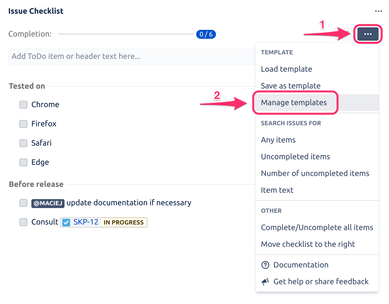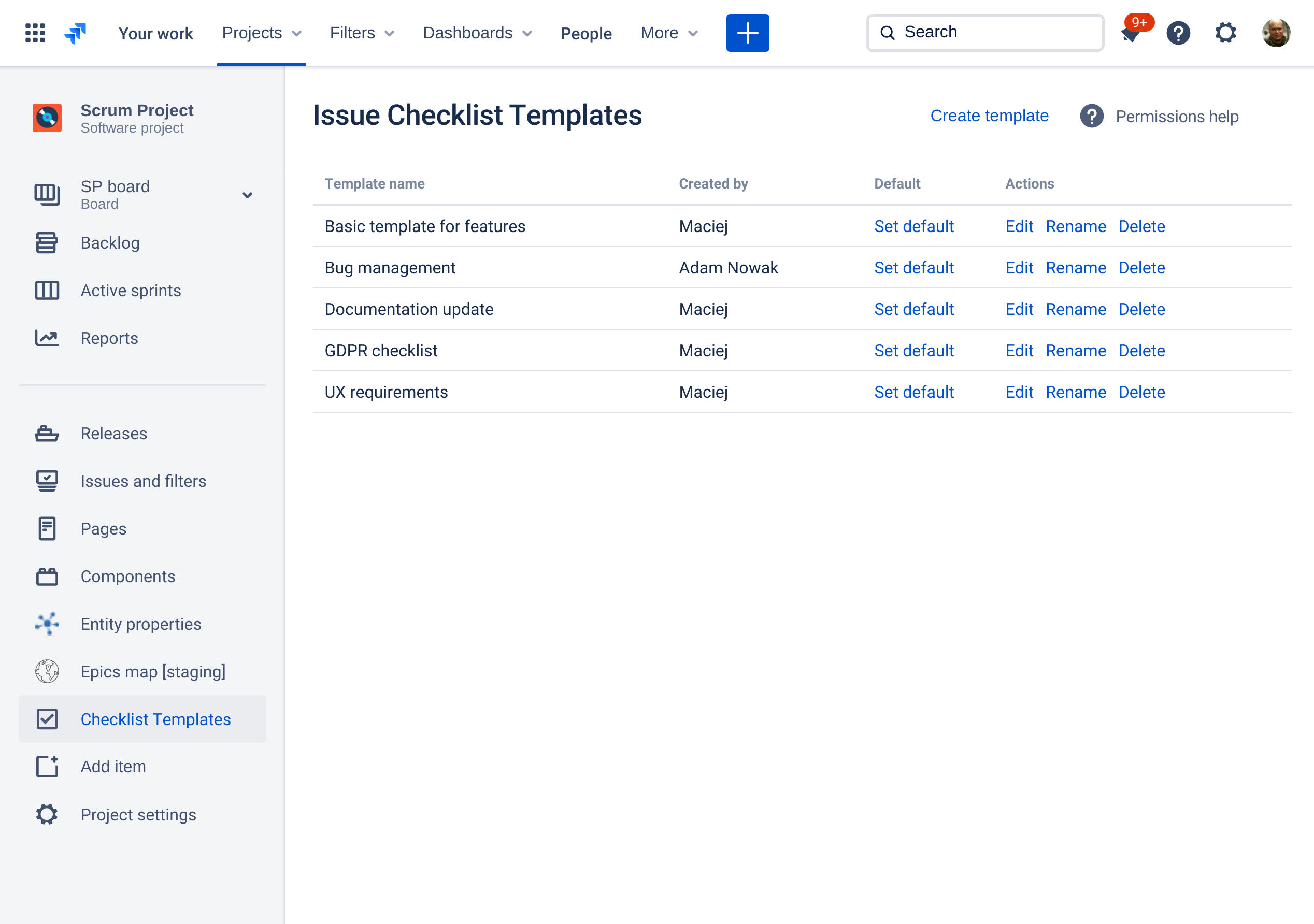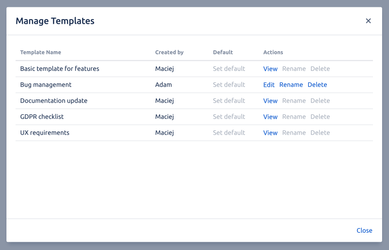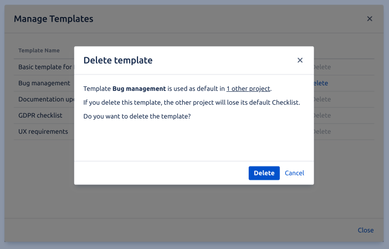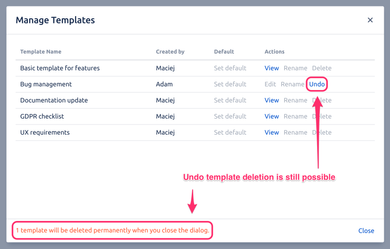We have a new documentation site. Please go here to see the latest.
Deleting a template
Unless you are a project administrator you can only delete templates that were created by you. Read more
Open "Manage Templates" dialog:
or go to "Checklist Templates" page:The screenshots below were taken from Manage Templates dialog but the process is identical on Checklist Templates page.
- Click "Delete" on a selected template (you can delete only your own templates, unless you are a project administrator - read more):
If template to be deleted is used as the default checklist in other projects (i.e. other than the one you're currently in) you will need to confirm your intention:
Templates aren't removed straight away after you click "Delete". You can undo that operation as long as the dialog / page remains open.
If you don't undo the deletion, the template will be permanently removed after you close the dialog or navigate away from the page.