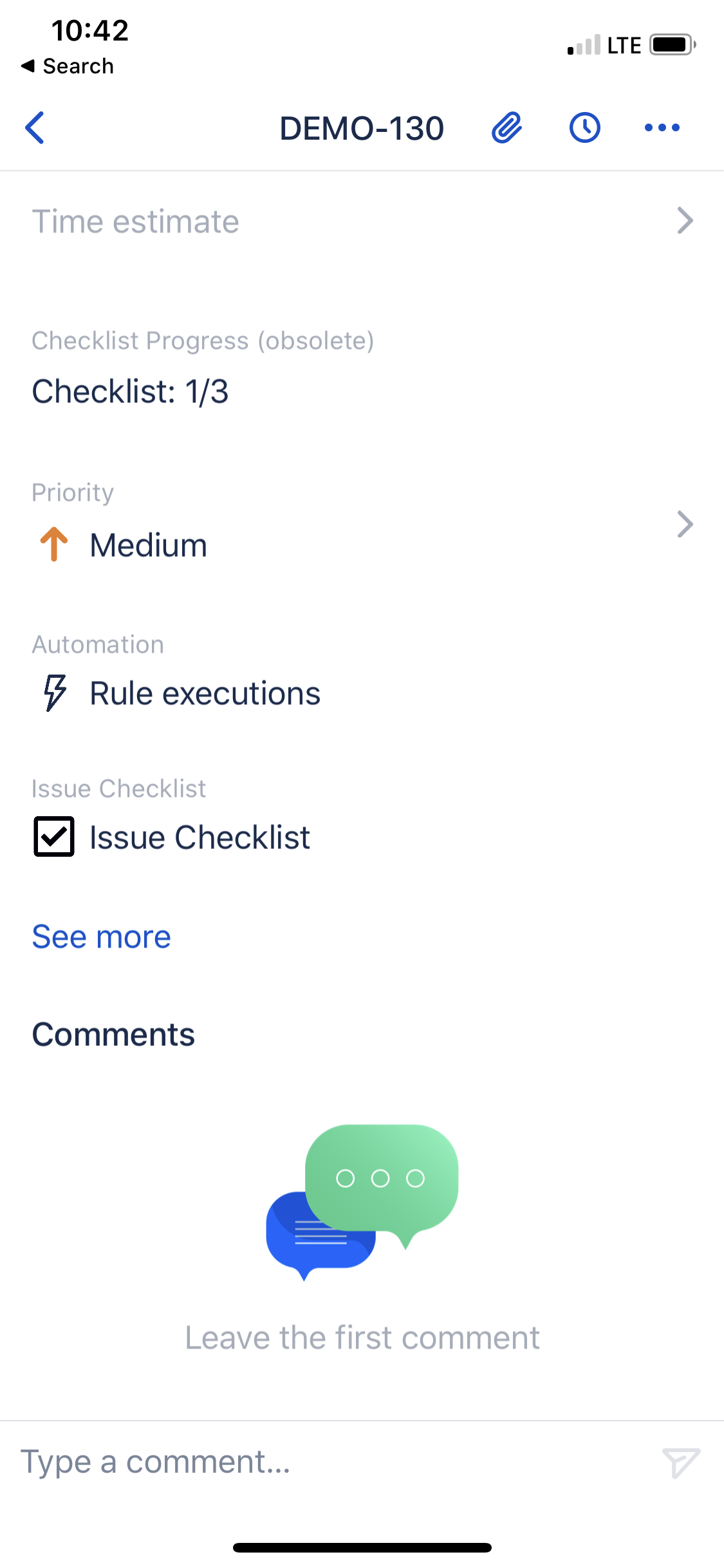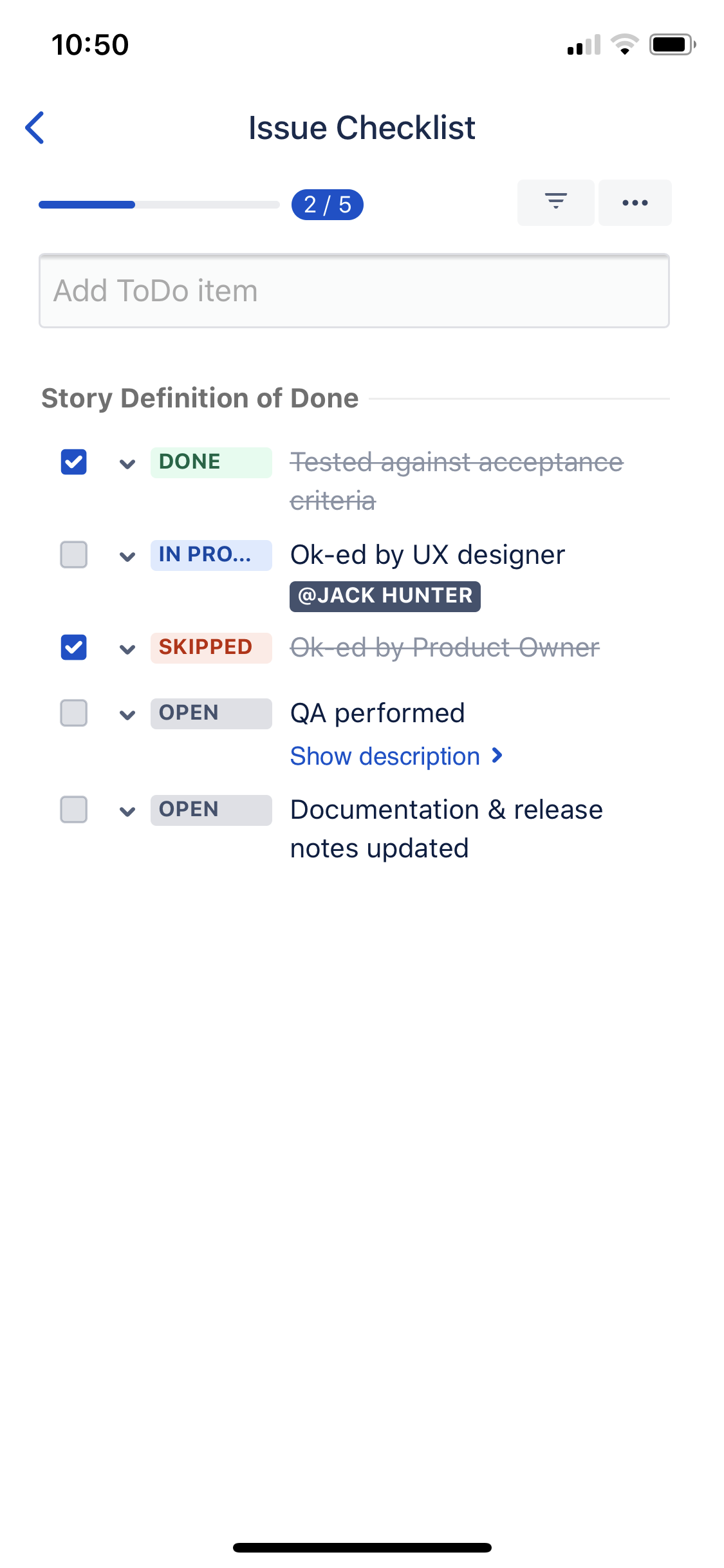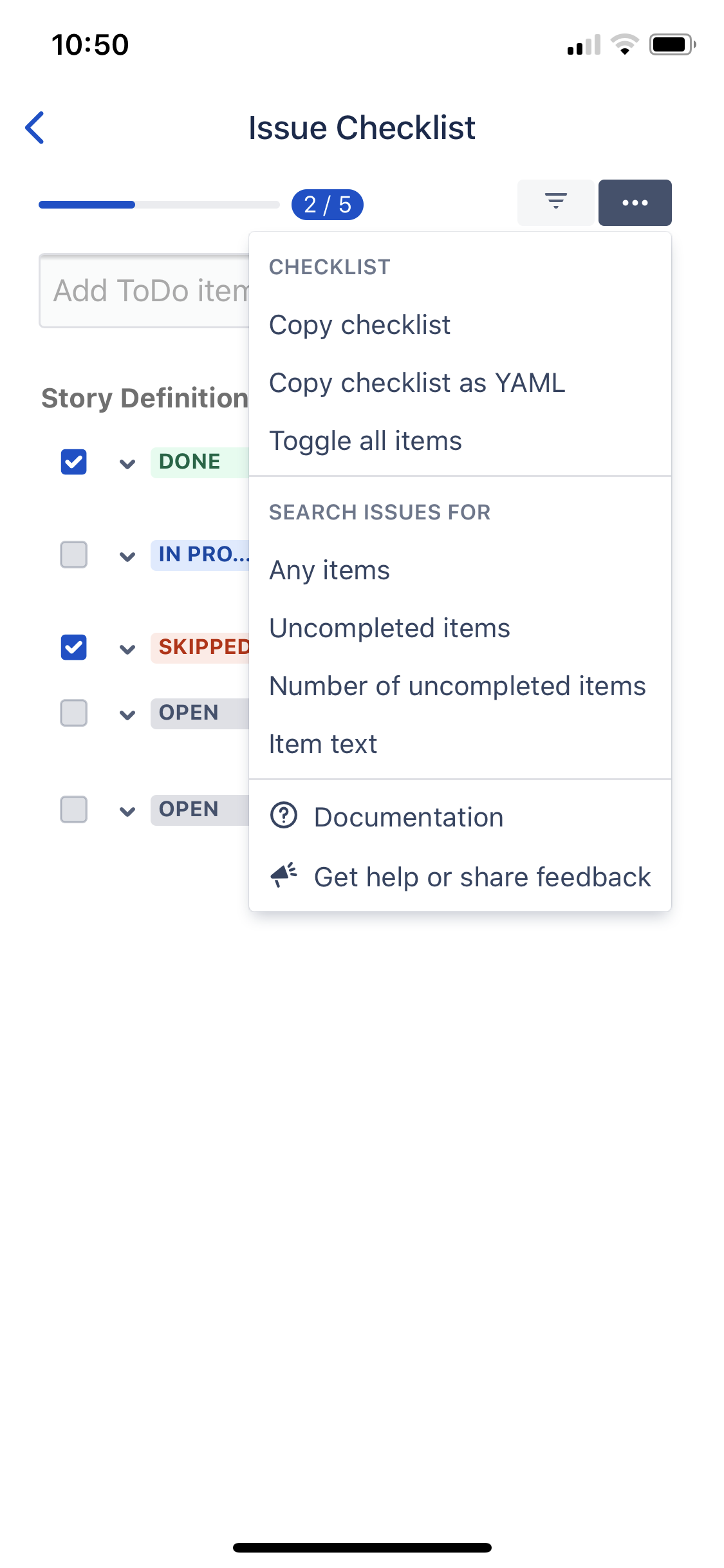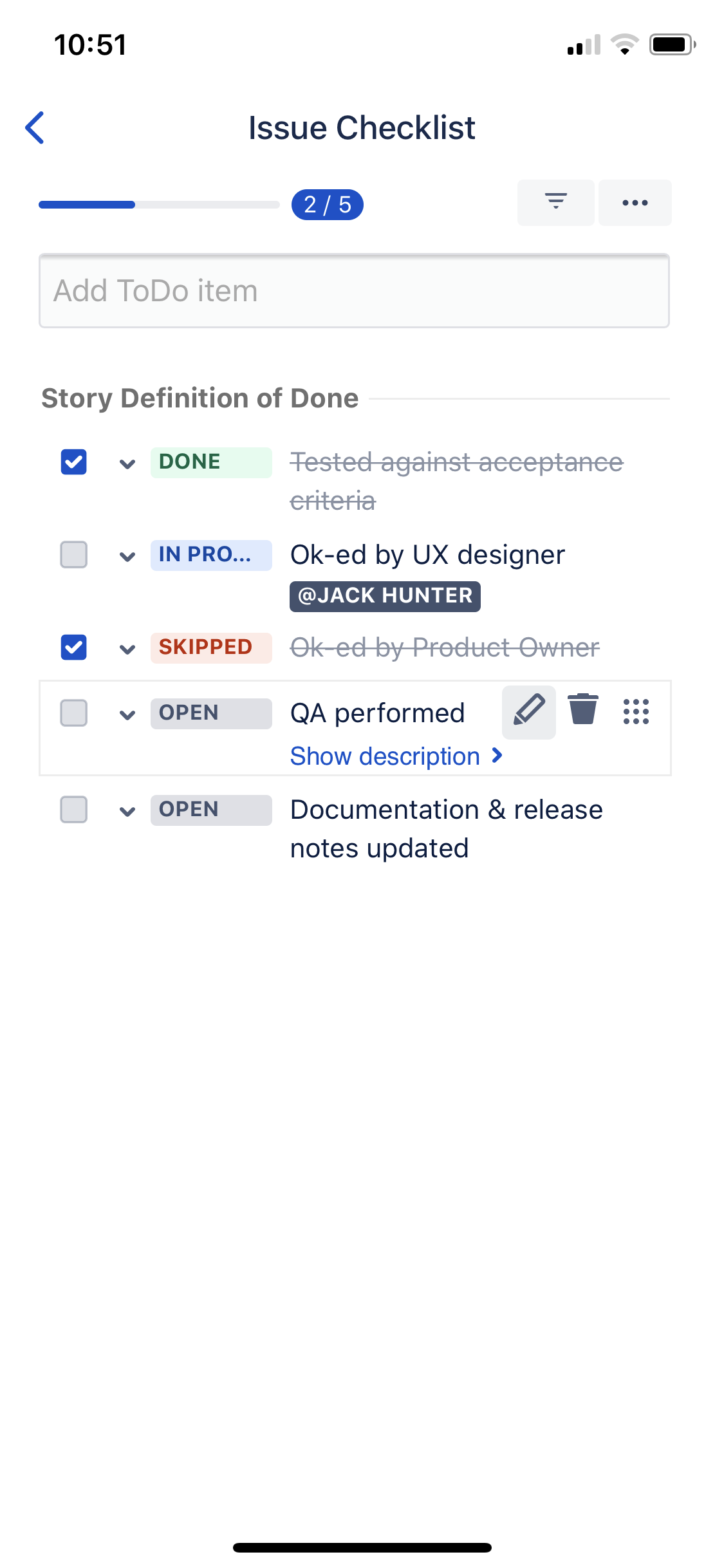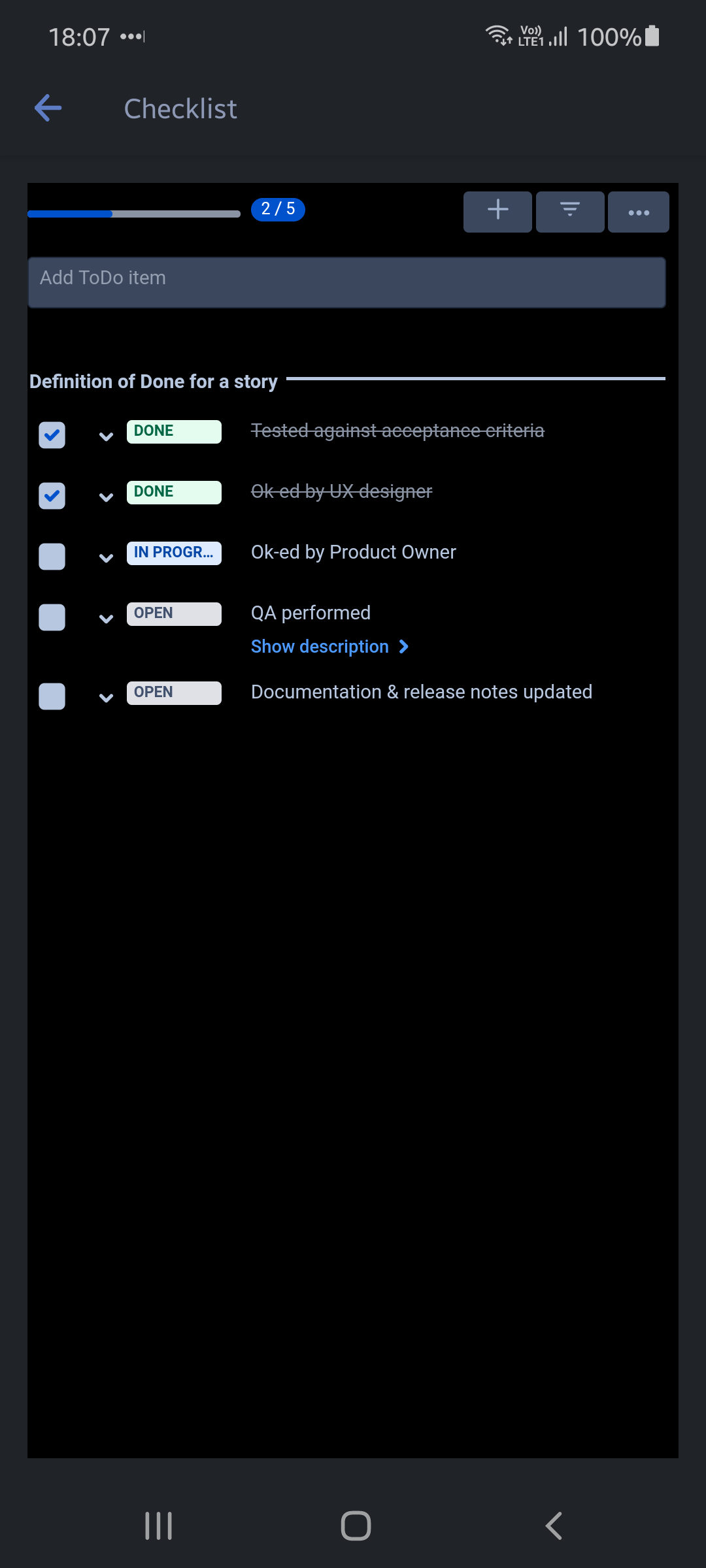/
Mobile app
We have a new documentation site. Please go here to see the latest.
Mobile app
Prerequisites
Jira mobile shows the checklist only if the checklist panel is displayed on the right side of the desktop browser view. Therefore, to make the checklist available in Jira mobile app to:
- all users, please enable "Show checklist in Jira mobile app" toggle in Global Settings; or
- single user, please ask the user to move the checklist to the right side of the issue page.
Example usage
When the checklist is enabled for Jira mobile app, you can see it as presented on the screenshot below:
When you click the "Issue Checklist" element, it will open a new panel as presented below:
To access the edit, delete and reorder actions, please touch the checklist items anywhere within the text area/row:
Dark theme
If you enabled dark theme in the settings of Jira mobile app Issue Checklist will respect that setting and will also switch to the dark theme.
, multiple selections available,
Related content
Statuses
Read with this
Custom fields
Custom fields
Read with this
Free vs Paid subscription
Free vs Paid subscription
Read with this
Release notes v1.10.3 (1.2.8)
Release notes v1.10.3 (1.2.8)
Read with this