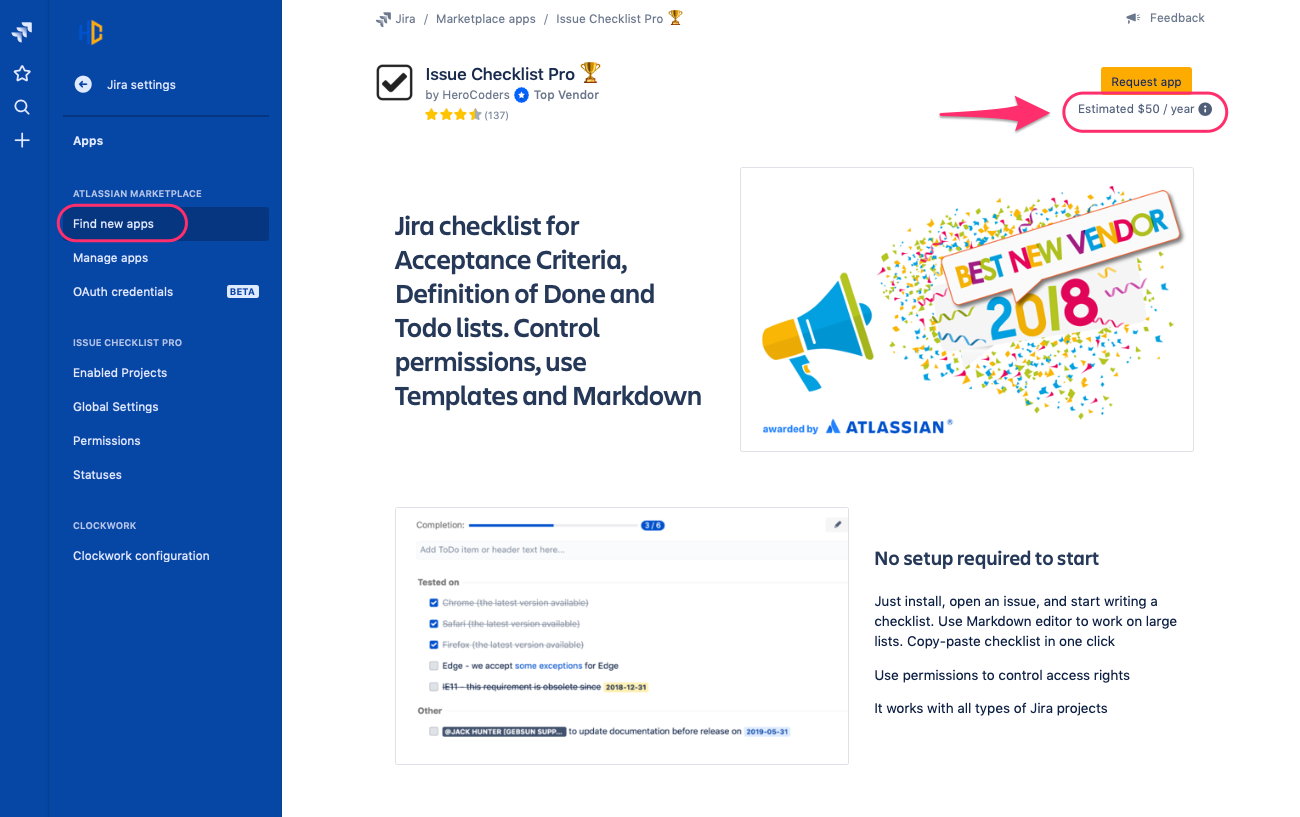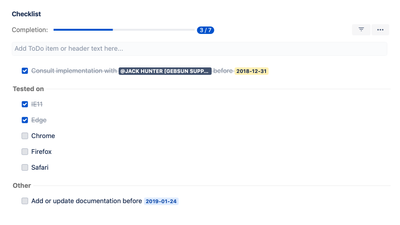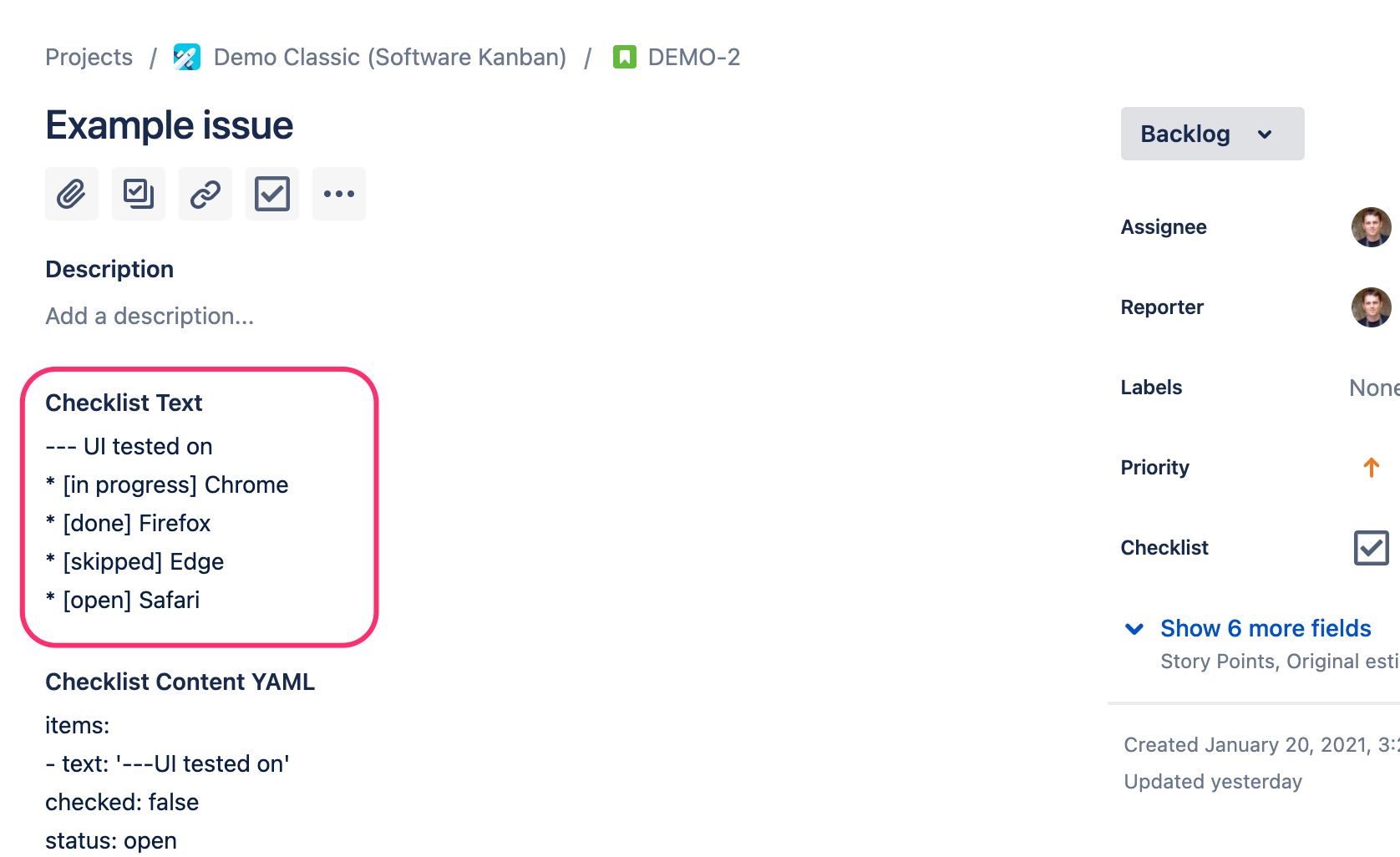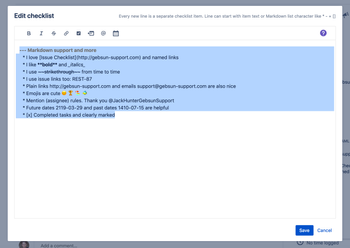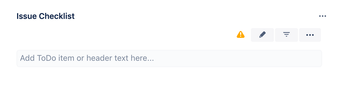/
FAQ (Frequently Asked Questions)
We have a new documentation site. Please go here to see the latest.
FAQ (Frequently Asked Questions)
A newer version of this guide is available at https://herocoders.atlassian.net/l/c/jQeHEM4L
Tips, tricks, and answers to common questions about Issue Checklist app for Jira Cloud
Need more help?
You can contact us directly at support@herocoders.com or through our Service Desk portal.
What is the difference between Pro and Free version
How can I buy/purchase Issue Checklist Pro?
How much (and for how many users) will I pay for Issue Checklist Pro?
Are there any limits on the paid version?
What happens if I remove/uninstall the app
How can I quickly delete long checklist
What permissions are required to work with the checklist and templates?
Can the Issue Checklist slow down my Jira?
Where can I find Privacy Policy, Security Statement and Terms of Use documents?
Does Issue Checklist support rename of Jira Cloud URL?
Why Issue Checklist needs "Administer the host application" permission
Where is the checklist data stored? Is data safe?
Privacy explained - what data is read, transferred and processed
, multiple selections available,
Related content
Features (Free, Pro & Enterprise Comparison)
Features (Free, Pro & Enterprise Comparison)
Read with this
Checklist Text custom field
Checklist Text custom field
Read with this
Formatting
Formatting
Read with this
Issue Entity Properties
Issue Entity Properties
Read with this
Free vs Paid subscription
Free vs Paid subscription
Read with this
Applying templates based on labels
Applying templates based on labels
Read with this