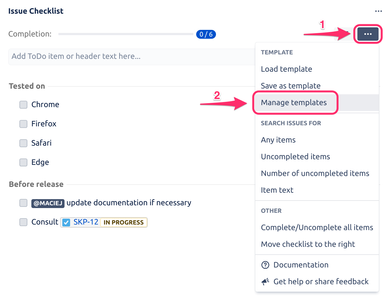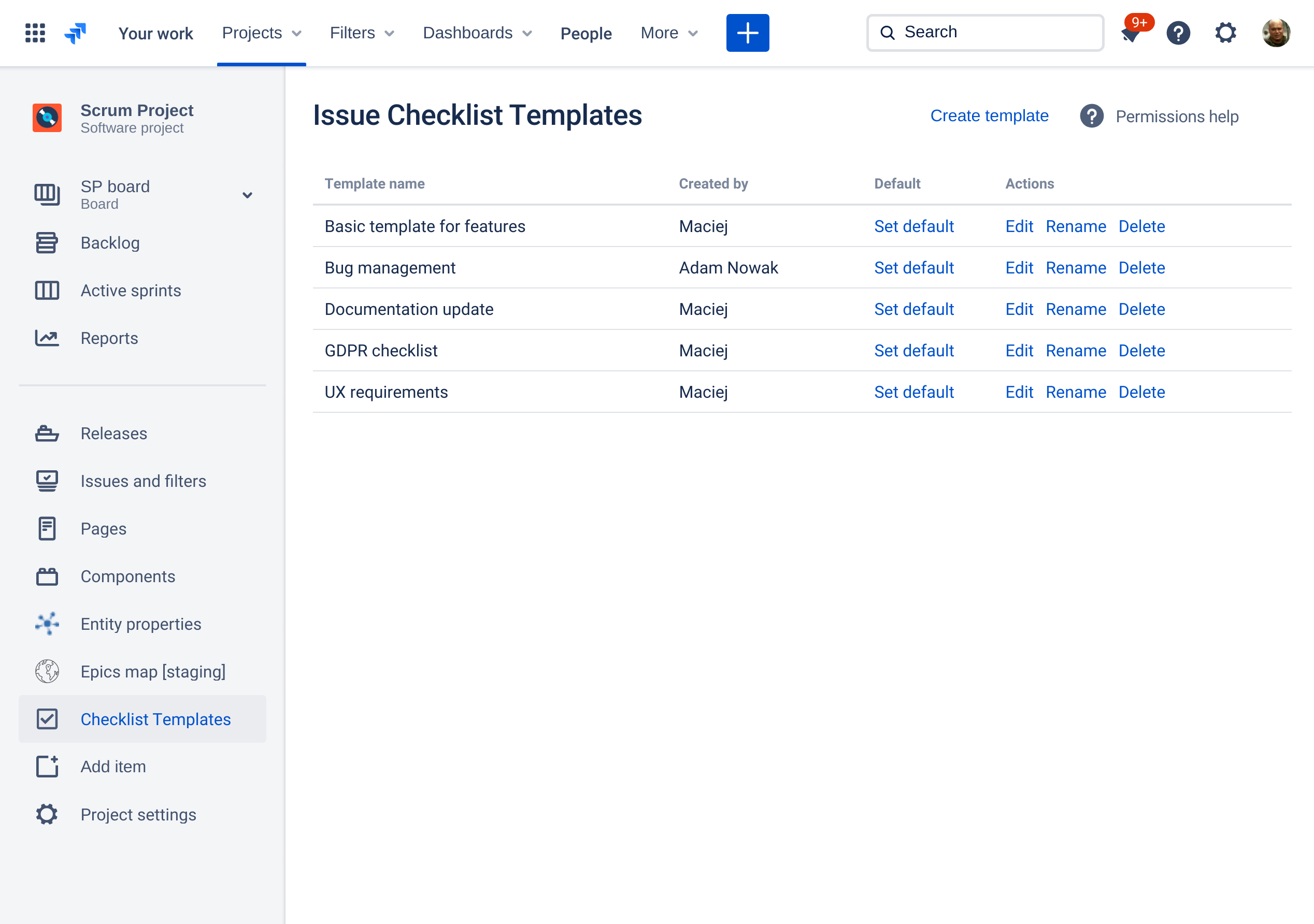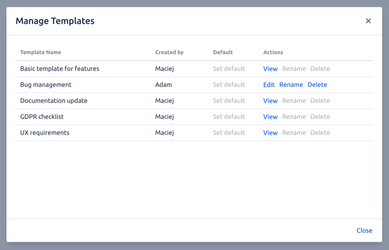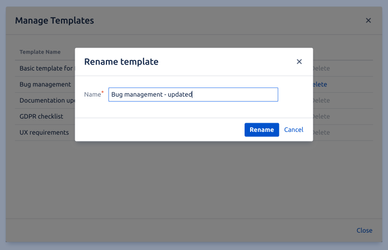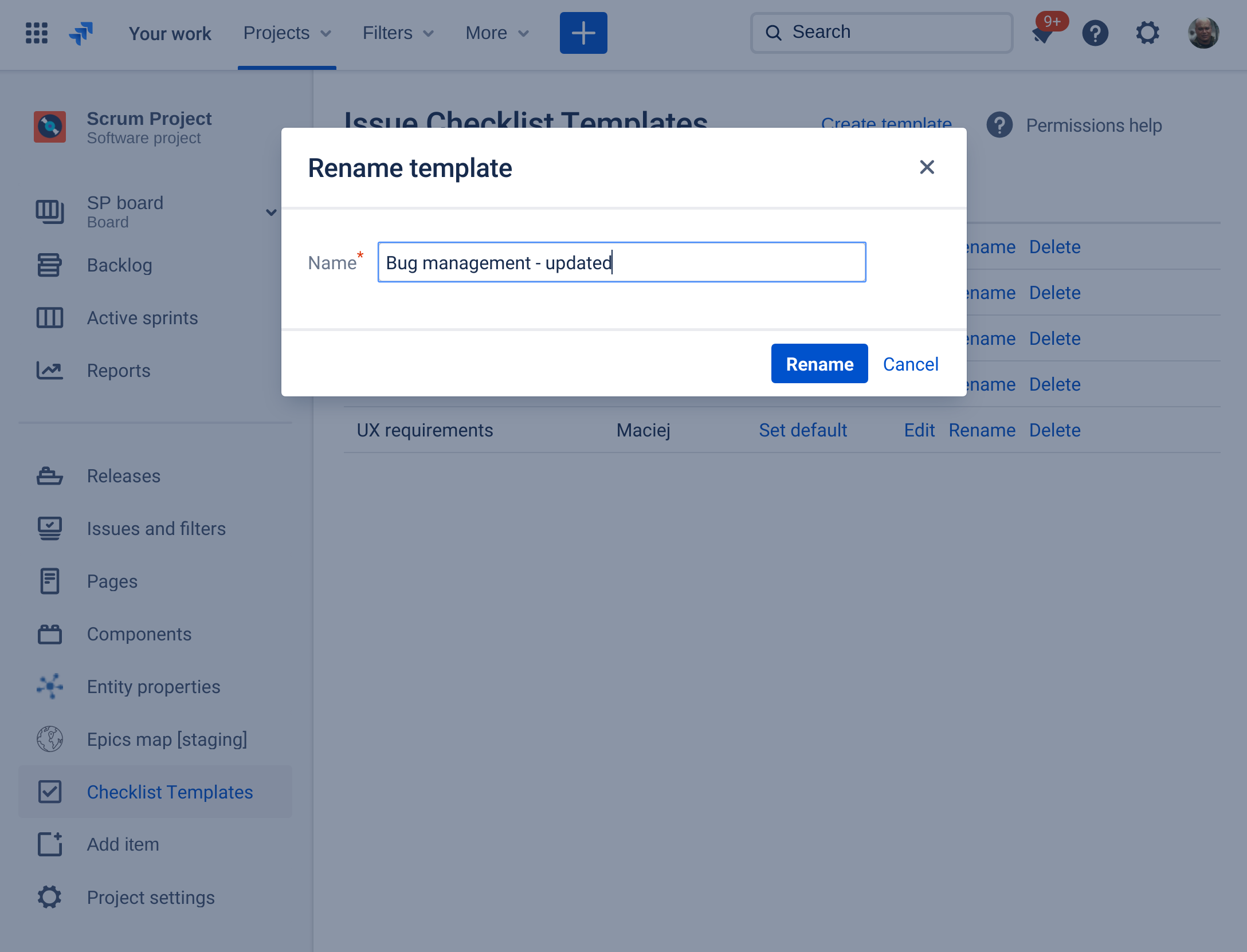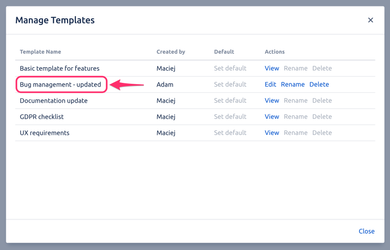/
Renaming a template
We have a new documentation site. Please go here to see the latest.
Renaming a template
Unless you are a project administrator you can only rename templates that were created by you. Read more.
Open "Manage Templates" dialog:
or "Checklist Templates" page:Most of the screenshots below were taken from inside Manage Templates dialog but the process is identical on Checklist Templates page.
- Click "Rename" on a selected template (you can rename only your own templates, unless you are a project administrator - read more):
New dialog pops up. Enter a new name for the template and click "Rename":
Template name must be unique (it is not possible to have more than one template with a given name).
- After the new name is saved the list of templates is updated:
, multiple selections available,
Related content
Load template to existing issues
Load template to existing issues
Read with this
Setting a template as default checklist
Setting a template as default checklist
Read with this
Show checklist on Create Issue page
Show checklist on Create Issue page
Read with this
Create checklist item from dropdown selection
Create checklist item from dropdown selection
Read with this
Complete items automatically
Complete items automatically
Read with this
Add checklist to many issues in bulk
Add checklist to many issues in bulk
Read with this