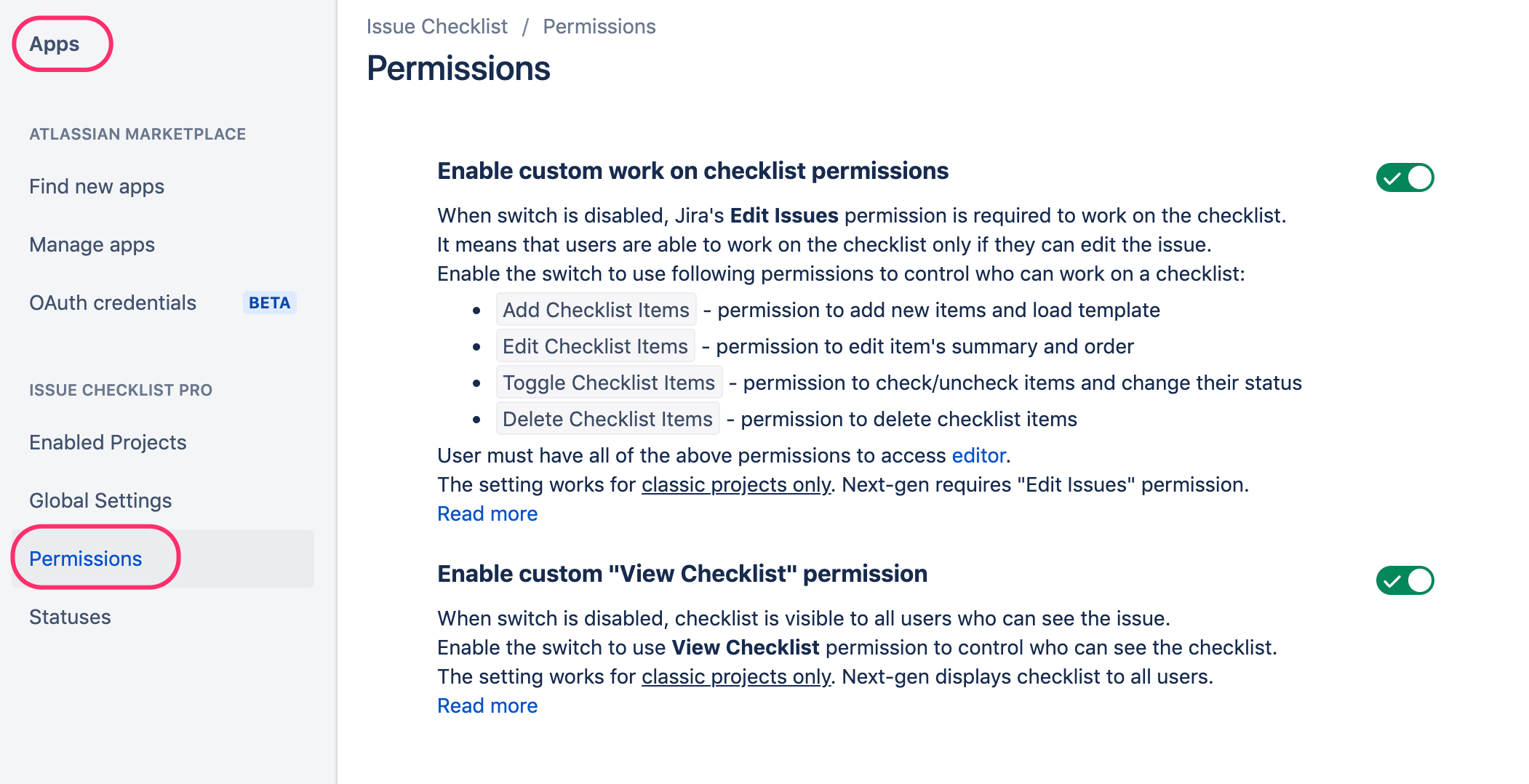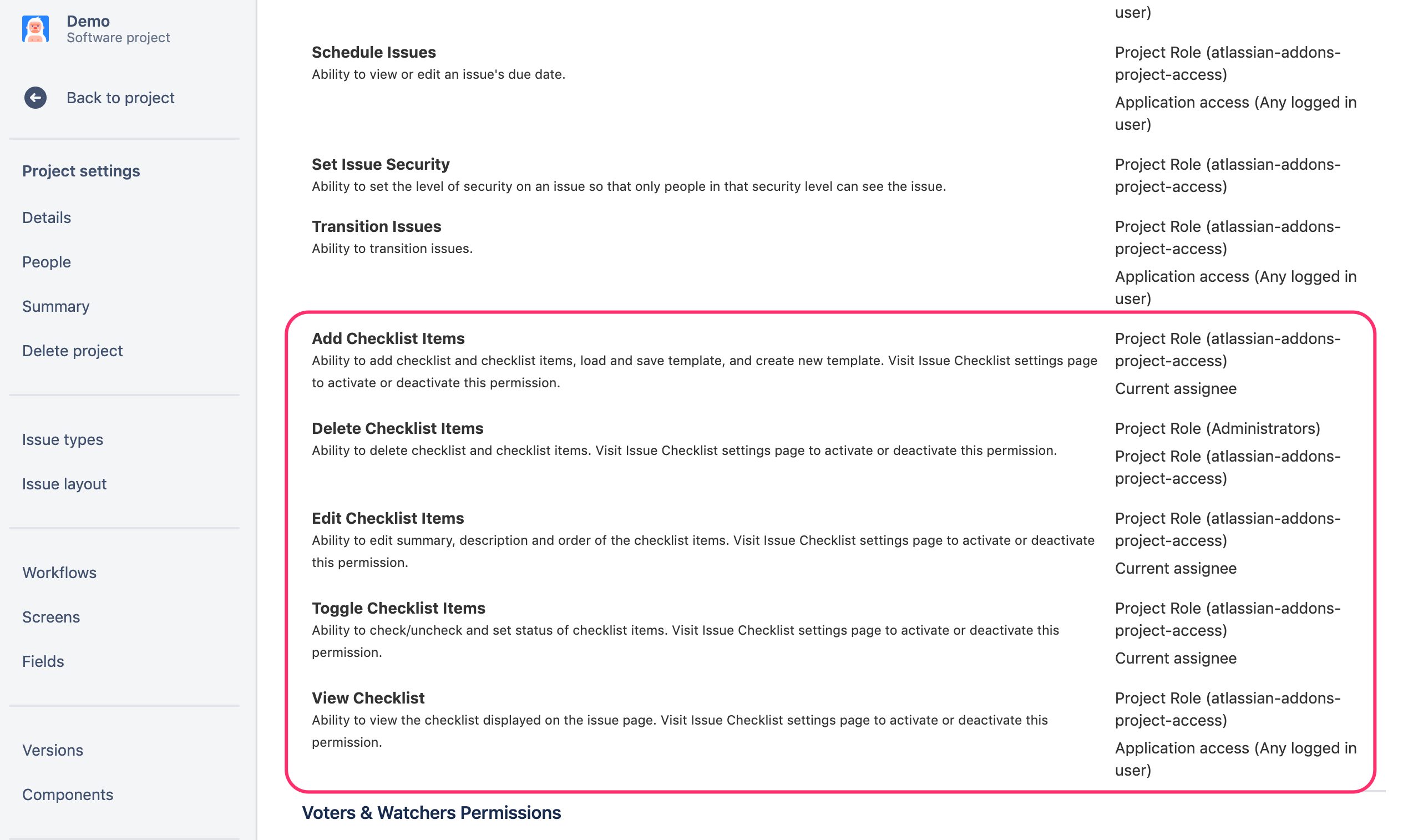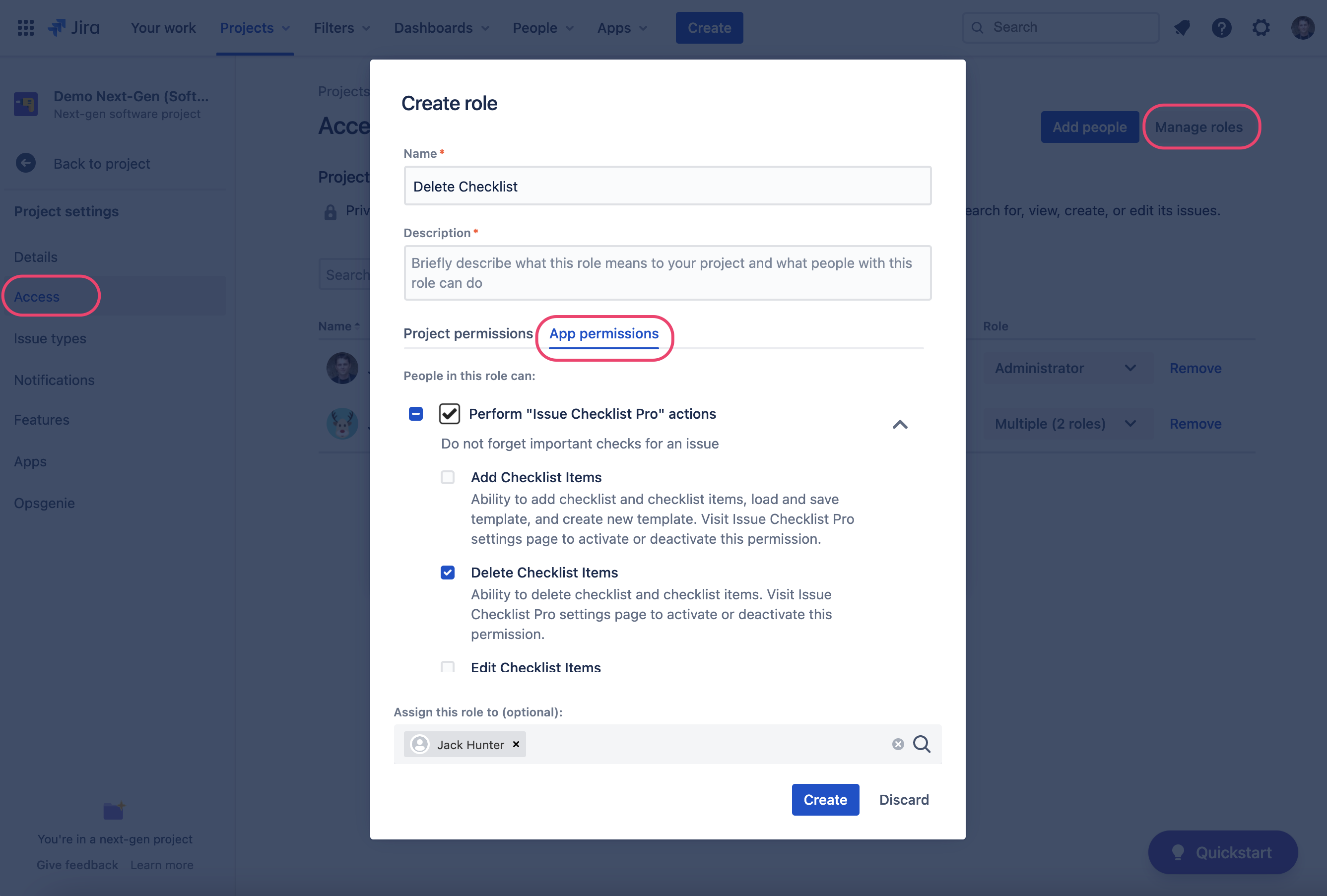We have a new documentation site. Please go here to see the latest.
Configure custom permissions
By default, users can see/edit the checklist if they can see/edit the issue. Read more.
This page describes how to configure custom permissions that are independent of issue permissions.
Custom permissions (add/edit/toggle/delete/view) are Pro feature (not available in Issue Checklist Free). Read more
On this page
Enable custom permissions
Checklist custom permissions can be enabled on the Jira Settings > Apps > Permissions page under "Issue Checklist" header as presented below:
When enabled, users will be able to view or work on the checklist depending on permissions granted in project settings.
When first used, the required permissions are not granted so the checklist becomes read-only (if the first toggle is enabled) or not visible (if the second toggle is enabled).
In that case, you need to grant proper permissions to users as explained below
Configure custom permissions
Classic (company-managed) project
Navigate to Project Settings > Permissions to grant permission in a project:
Next-gen (team-managed) project
To grant permission in a project:
- Navigate to Project Settings > Access
- Click the "Manage roles" button in the top-right corner (Manage roles dialog will pop up)
- Click the "Create role" button (Create role dialog will pop up)
- Select the "App permissions" tab and next configure a new role (name it, select the permission, select users/groups who will be granted the permission)
More on permissions in Next-Gen projects: https://community.atlassian.com/t5/Jira-articles/App-Permissions-in-Next-gen-projects/ba-p/1402147