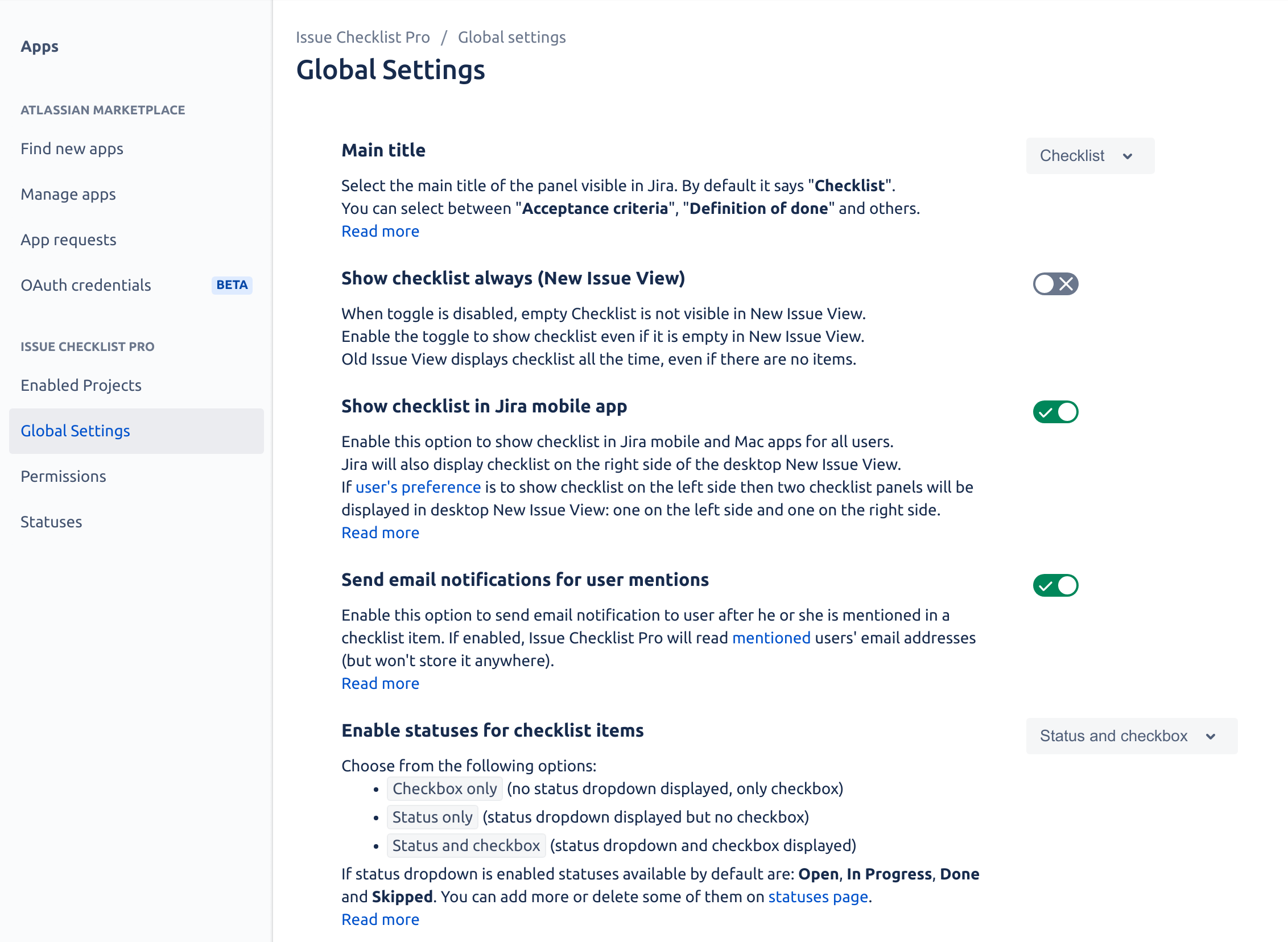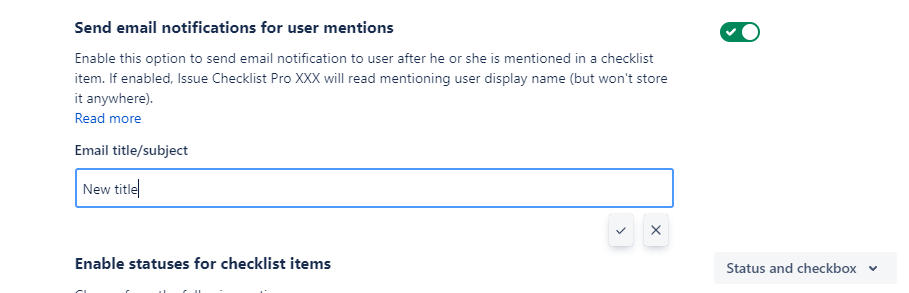We have a new documentation site. Please go here to see the latest.
Send email notifications
Enabling email notifications
By default, no email is sent when a user is assigned to / mentioned in a checklist item. Email notifications might be enabled as described below.
Enabling email notifications is a Pro feature (not available in Issue Checklist Free). Read more
For email notifications to be sent, the Jira administrator has to explicitly enable the corresponding option in Jira settings > Apps > Issue Checklist > Global Settings.
Issue Checklist doesn't read email addresses to send notification. User account ID (cryptic value) is used to send emails through Atlassian API.
Changing the subject of the notification email
It is possible to change the title of the notification email sent to a user that has been mentioned on a task. This setting can only be modified when email notifications are enabled.
By default the subject will be "You have been mentioned in Jira checklist item". To change it:
Navigate to Jira settings > Apps > Issue Checklist > Global Settings
Change the content of the Email title/subject input to your desired subject/title
Click on the save button to persist your change
Now every notification sent to a user when he's mentioned will have the new title you have entered.
When an email notification is sent?
Email notification is sent when a single user or users are mentioned:
- in newly added item / items,
- during item editing,
- in a template applied to a checklist.
Email notifications are not sent if the user was mentioned while the checklist was edited in the editor or through the custom field.
Unsubscribing
It's currently not possible for a single user to unsubscribe from receiving email notifications when he/she is mentioned. Instead, Jira administrator can disable email notifications globally.
Let us know if you need per project or per user subscribe/unsubscribe option.