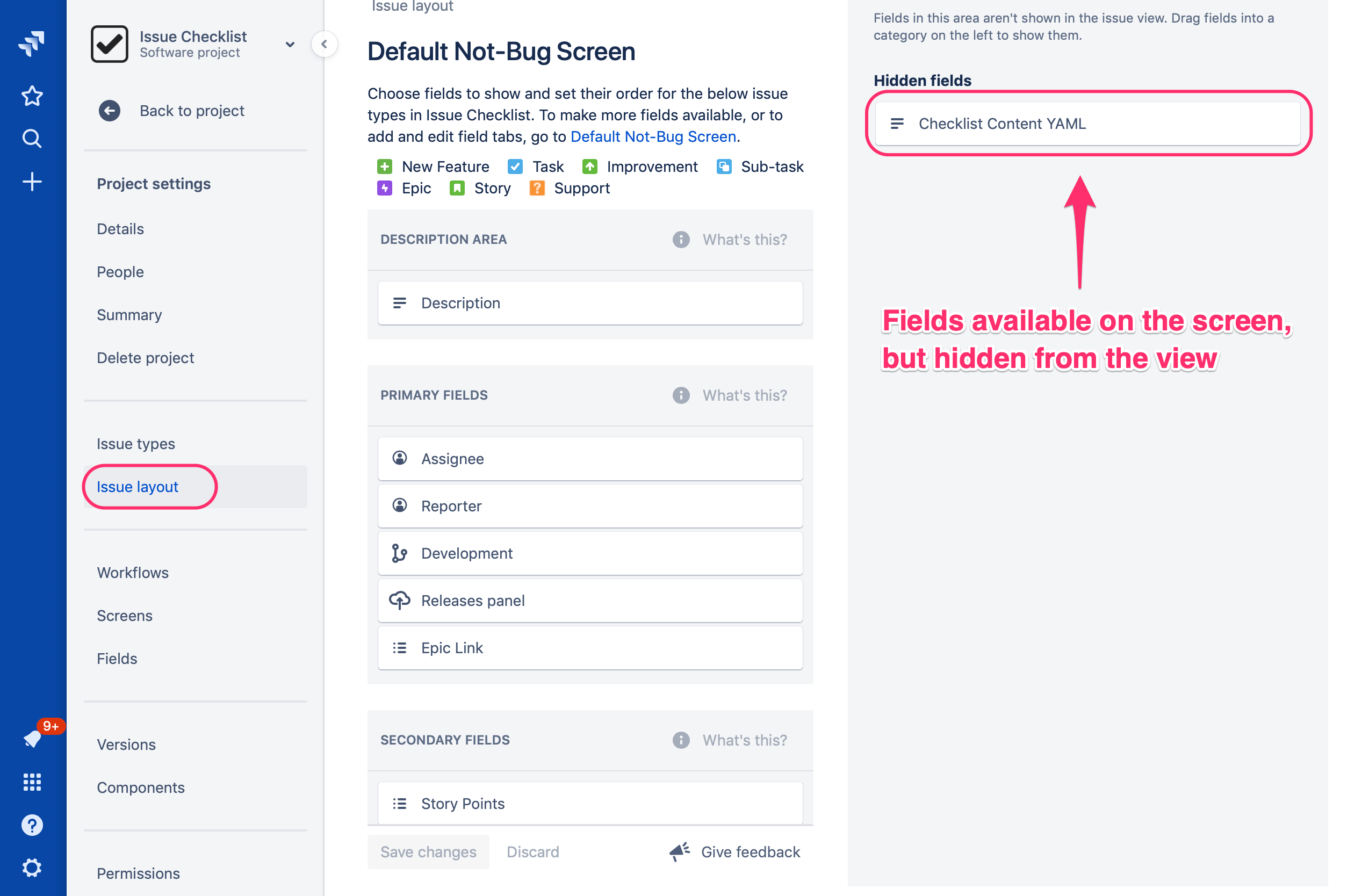We have a new documentation site. Please go here to see the latest.
Hide custom field from Issue View page
Issue Checklist does not require any custom field to be present on any screen.
However, in rare cases (e.g. when integrating with Automation app), you might want to add a checklist to Jira issues at the time of issue creation. That requires Checklist Content YAML or Checklist Text custom field to be present on the Create Issue screen.
If you add Checklist Content YAML or Checklist Text custom field to the Issue Create screen, you can still hide it from the main Issue View page in one of the following ways:
Separate View screen from Create screen (classic projects)
Please follow Jira documentation on how to create and configure screens.
If Create and View screens are separated then Checklist Content YAML or Checklist Text field can be available for Create Issue operation but not visible on the main Issue View page.
Change layout (New Issue view only)
New Issue view gives additional configuration that allows hiding fields from the Issue View layout even if they are available on the Issue View screen.
Please go to Project settings > Issue layout page and move Checklist Content YAML and Checklist Text field to the Hidden fields column as presented on the screenshot:
That's all. Checklist Content YAML and Checklist Text fields won't be visible on the Issue View page anymore.
Read more about layout configuration in New Issue View.