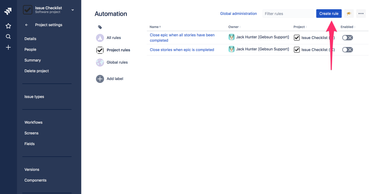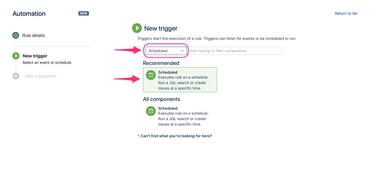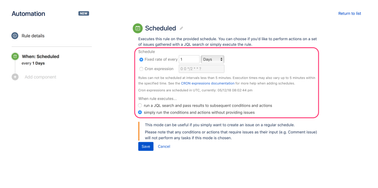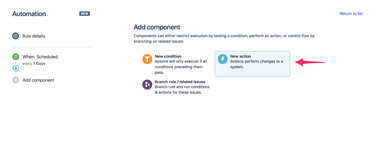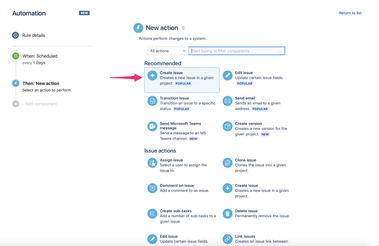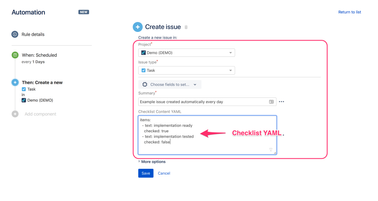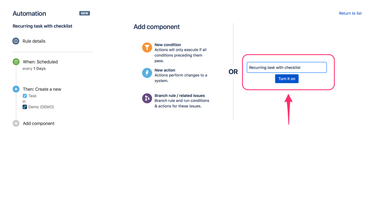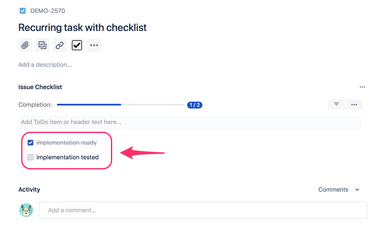This guide is based on Jira built-in automation functionality.
The guide works for Classic projects only. Issue Checklist does not support Automation in Next-gen projects yet.
Prerequisites
- "Checklist Content YAML" (or "Checklist Text") field must be present on the Create Issue screen (the current version of the Automation app cannot fill a field that is not present on the "Create Issue" screen).
Please note that you can still hide the field from the Issue View page. - "Save checklist data to Jira custom fields" option must be enabled in Issue Checklist Global Settings.
Guide
- Go to Automation listing page (it is either Project settings > Project automation or Jira Settings > System > Automation rules) and press Create rule button:
- On the New trigger page select Scheduled trigger:
- On the Scheduled page you can provide the schedule options and run automation rule at specified intervals, e.g., every 1 Day.
Next select the second radio button "simply run the conditions and actions without providing issues" and press Save button: - On the Add component page select New action option:
- On the New action page select Create issue option:
- On the Create issue page select:
- The project that you want to create issue in, e.g., Demo
- Issue type, e.g., Task
- Summary of the issue, e.g. Example issue created automatically every day
Add Checklist Content YAML (or Checklist Text) field to the form and put desired checklist in YAML (or Text) format, e.g.,
Text format example[x] implementation ready [] implementation tested
YAML format exampleitems: - text: implementation ready checked: true - text: implementation tested checked: false
Press Save button:
- On the next page, add a name/description to the automation rule, e.g. Recurring task with checklist and press Turn it on button:
- Test your setup (new Jira task containing a checklist will be created automatically every day):