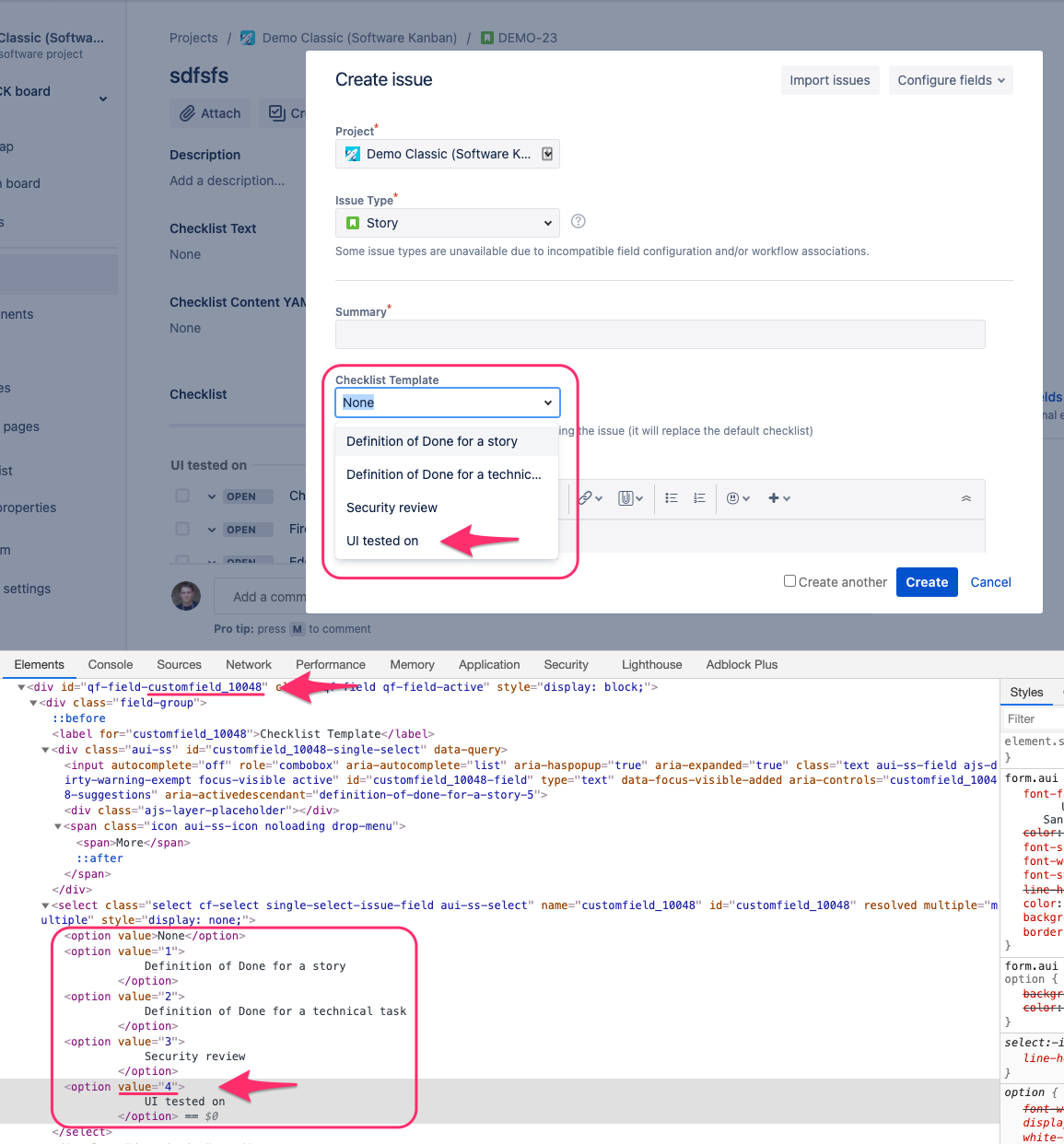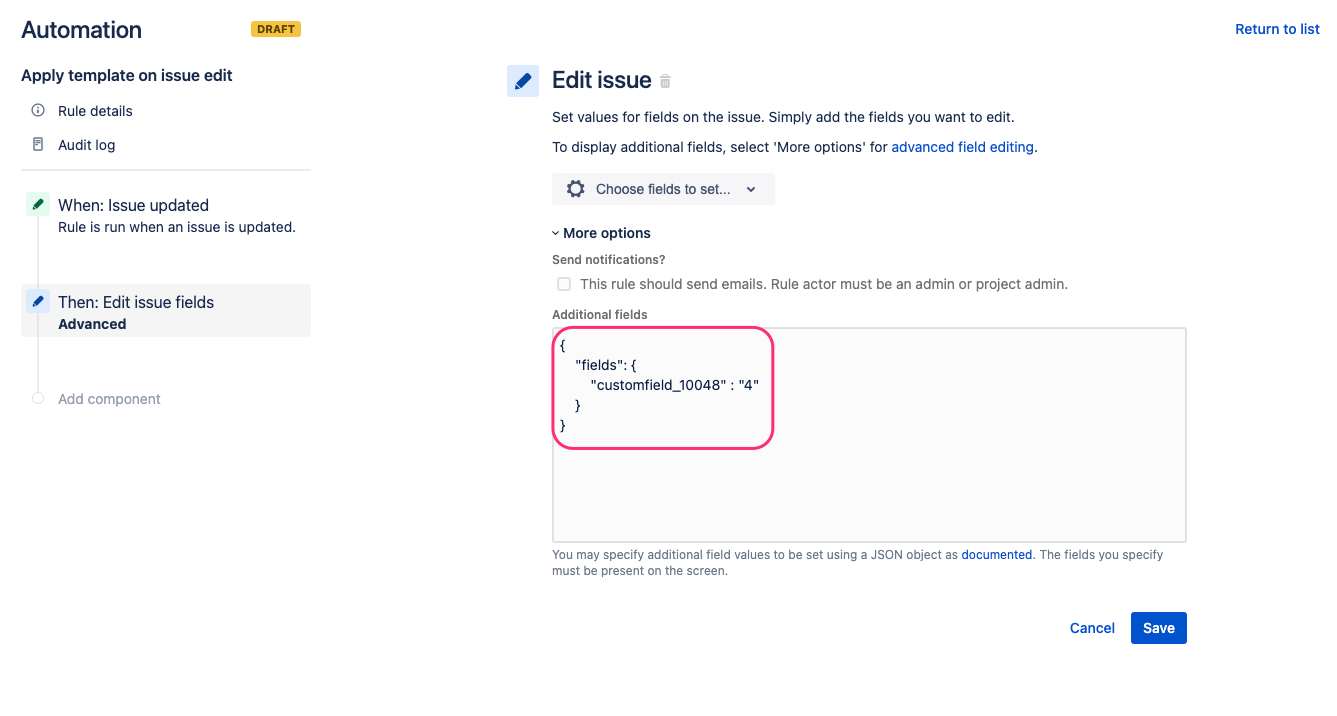To apply a checklist template to an issue through Automation, please use the Checklist Template custom field.
It is enough to set value for that field on an issue, and the Issue Checklist will apply the selected checklist automatically.
Find IDs for the Checklist Template custom field and the value you want to select, as presented on the screenshot below:
If the Checklist Template field is not available on the “Create Issue” screen, you can add it to the screen temporarily.
Please note that if you update the list of templates, the IDs of the templates will change in the Checklist Template custom field. In that case, you need to update your Automation rule with the proper ID of the selected template.
2. Add action to your Automation rule, using the IDs from the point above:
Once the checklist template is added to the issue, Issue Checklist removes the value set in point #2 above from the issue.
It sends an “issue updated” event in Jira and might trigger your Automation rules to execute again. Please make sure the Automation rules have a proper condition and does not set Checklist Template back (to avoid circular update on an issue).