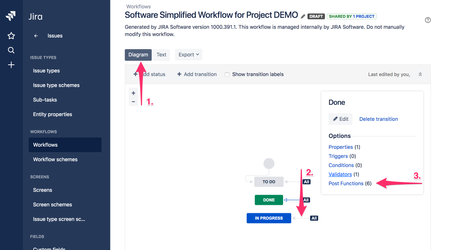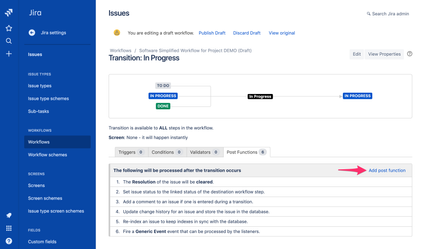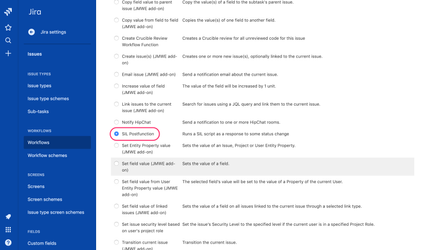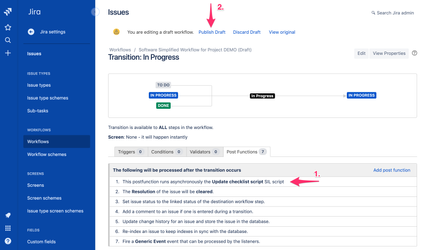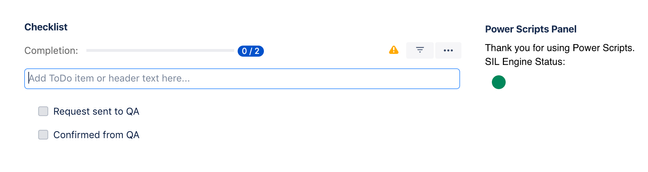This guide is based on Power Scripts provided by Cprime. Please make sure that Power Scripts plugin is installed in your Jira first.
The guide works for Classic projects only. Next-gen projects are too limited at the moment.
Prerequisites
- "Checklist Content YAML" field must be present on the Create Issue screen (current version of Power Scripts cannot update a field that is not present on the screen).
Please note that you can still hide the field from the Issue View page. - "Save checklist data to Jira custom fields" option must be enabled in Issue Checklist Global Settings.
Guide
Here is a step-by-step guide how to add checklist if a "Story" is transitioned to "In Progress" and other custom field value is "Development":
- Navigate to "Project settings > Workflows" or "Jira settings > Issues > Workflows".
- Edit the selected workflow (click "pen" icon or "Edit" link)
- Select Diagram view (1) and next select the transition (2) that you want to modify, e.g. "In Progress". After that press Post Functions link (3):
- Press "Add post function" link:
- Select "SIL Postfunction" radio and press "Add" button:
- Select the preferable option on the next screen, e.g. "create new script", and press "Next" button
- Name the new script, e.g. "Update checklist script", select its location (directory) and press "Next" button
Write your power script that updates "Checklist Content YAML" field depending on required conditions:
Please note that "Checklist Content YAML" field is referenced by its ID. Read more how to get custom field ID.
Please note that "Checklist Content YAML" is a text field and it accepts checklist in text form (YAML format) but Power Script app expects all new line characters to be provided as "\n".
- Validate your script (press "Check" button), and press "Next" button to go to the next page.
- Press "Add" button on the final confirmation page.
- (1) Confirm the post function is on the list and (2) publish the workflow draft:
- Transition a "Story" to "In Progress" status, wait a second and observe the Checklist items present on the issue view screen (only if the other custom field referenced in the script has value equal to "Development"):