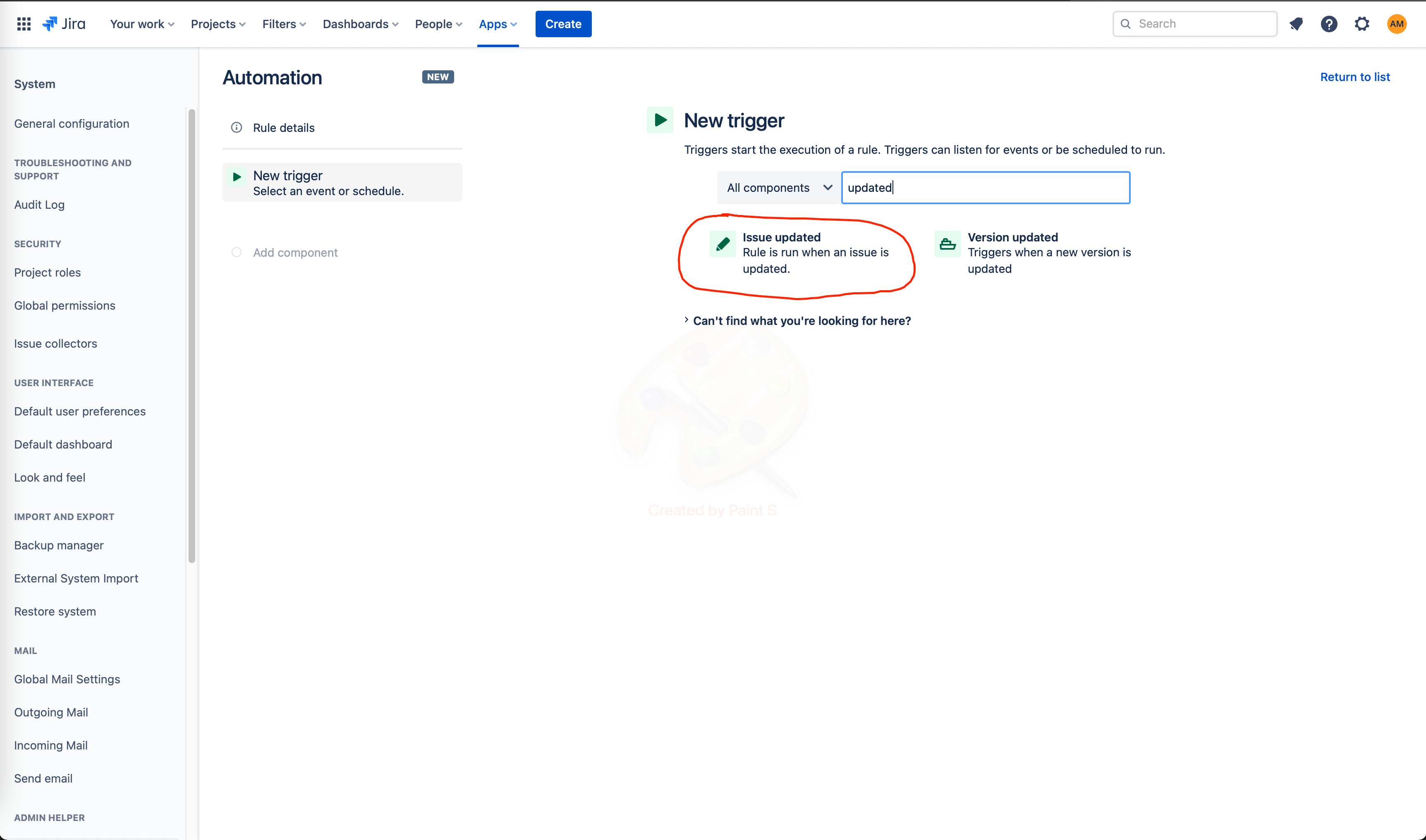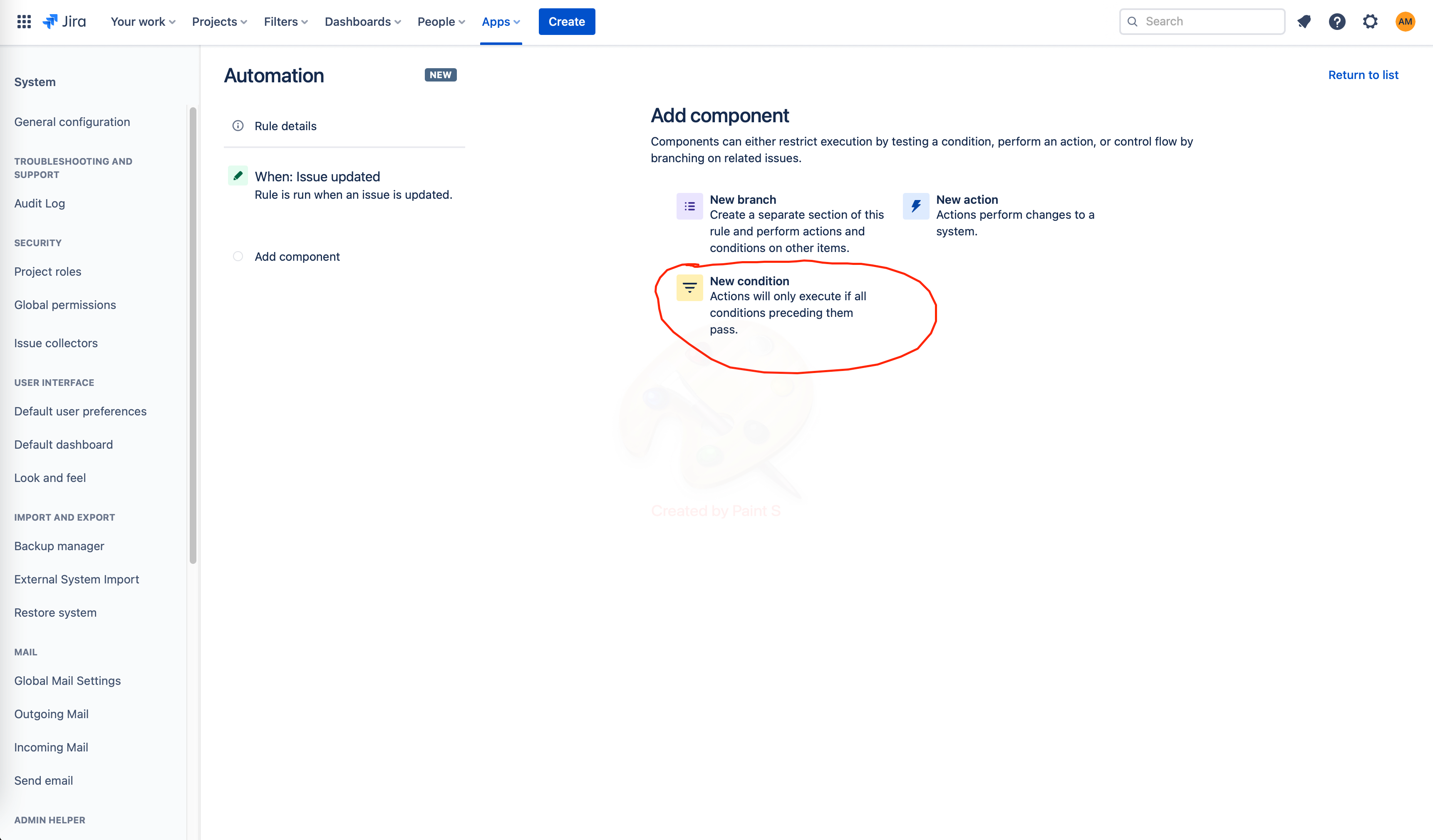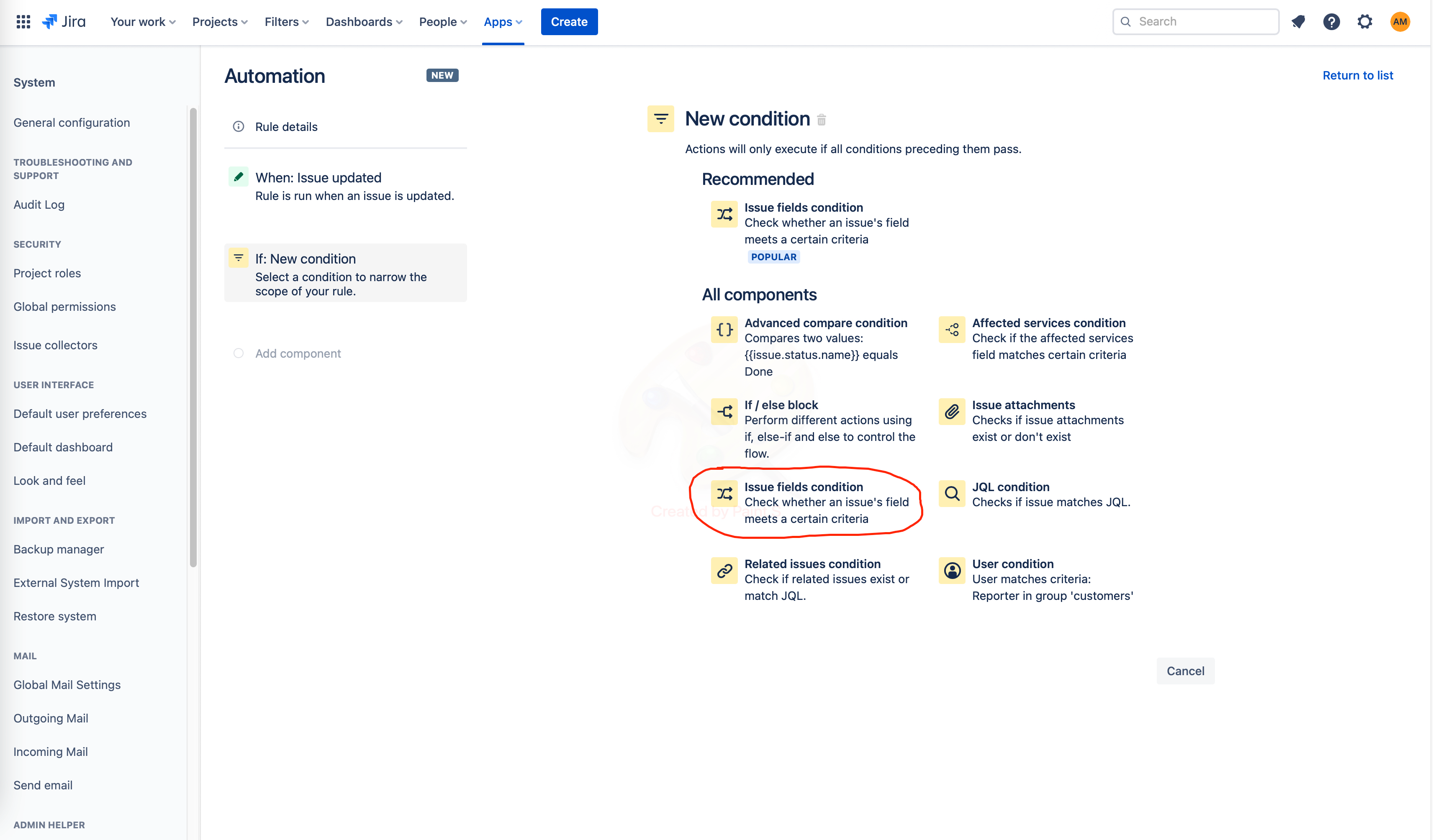Problem
I want to transition Jira issue automatically to the selected status, if one of the items (e.g. “Ready to Code Review”) gets completed.
Prerequisites
The "Save checklist data to Jira custom fields" option must be enabled in Issue Checklist Global Settings.
Once Save checklist data to Jira custom fields is enabled, the checklist will be available in plain text in the Checklist Text custom field.
use Jira Automation to watch for issue updates and transition the issue if the condition is true (the condition is a particular item marked completed - for this purpose, you need to use regular expression / smart values)
Enable checklist statuses. Please follow the below documentation to perform this configuration:
Automation for a generic status
This example will guide you to change the status of the Issue from To Do to In Progress.
Go to Automation settings (either Jira Settings > System > Automation rules or Project Settings > Automation)
Create a new rule for your Automation
It will appear various components to choose from. Type updated and then select Issue updated. After selecting the mentioned trigger, choose Save.
On the next screen, it will need to choose a component. Select New condition.
On the New condition screen, select Issue fields condition.
Use the following configuration to get the progress done for every DONE item.
After saving the Issue fields condition, a new component must be added. Select New action.
On the New action screen, select Transition issue to choose which status will appear once the Issue is updated.
For this case, the Destination status chosen is IN PROGRESS.
After saving the Transition issue, type a name for the Automation. For example, "task done”. And then Turn it on.
Once the Automation is saved, open the Issue you have created. Make sure it has the To Do status and all the items for the Checklist are showing as OPEN.
Change the status of any item to DONE and then refresh the page.
After refreshing, the status will be changed to In Progress.