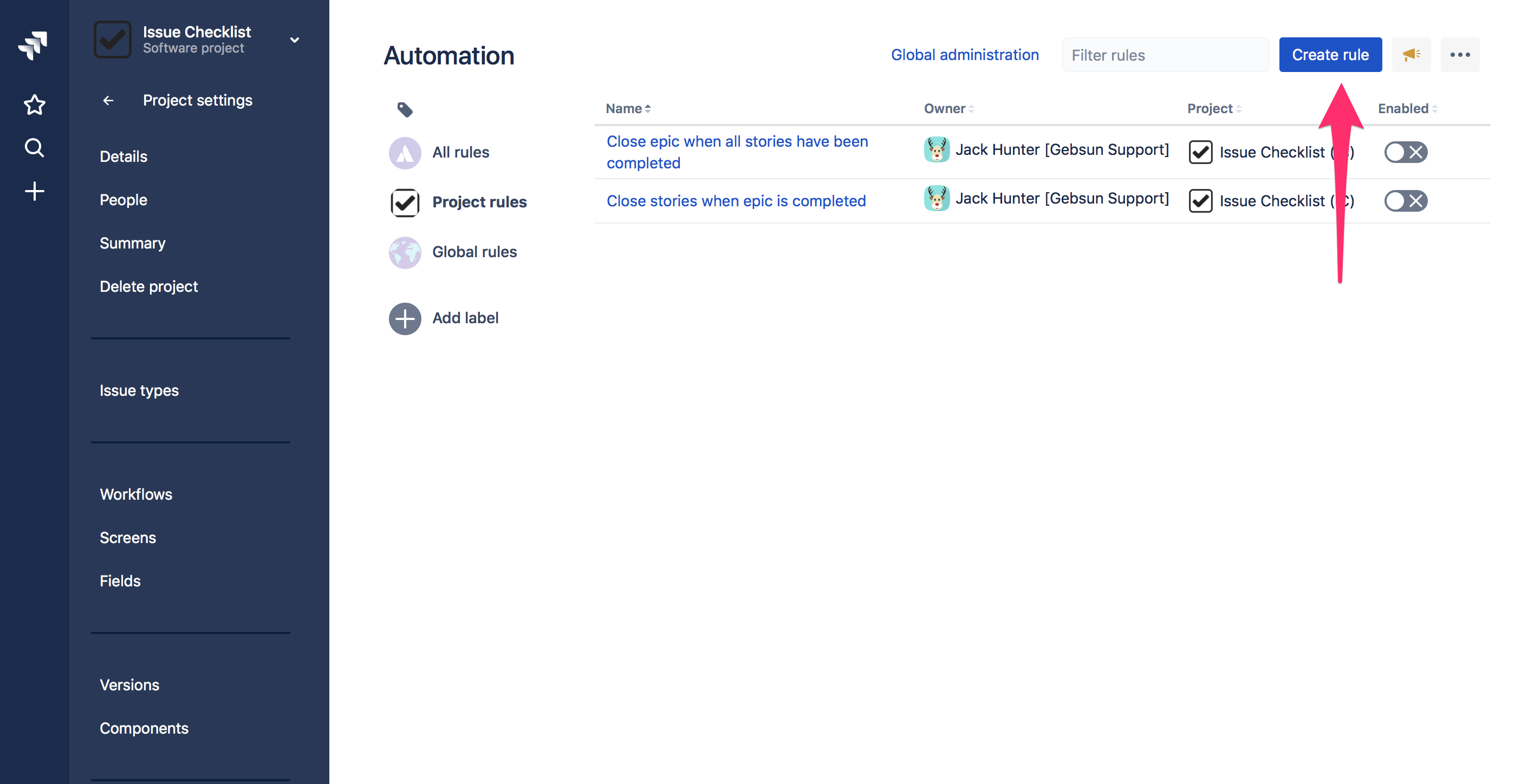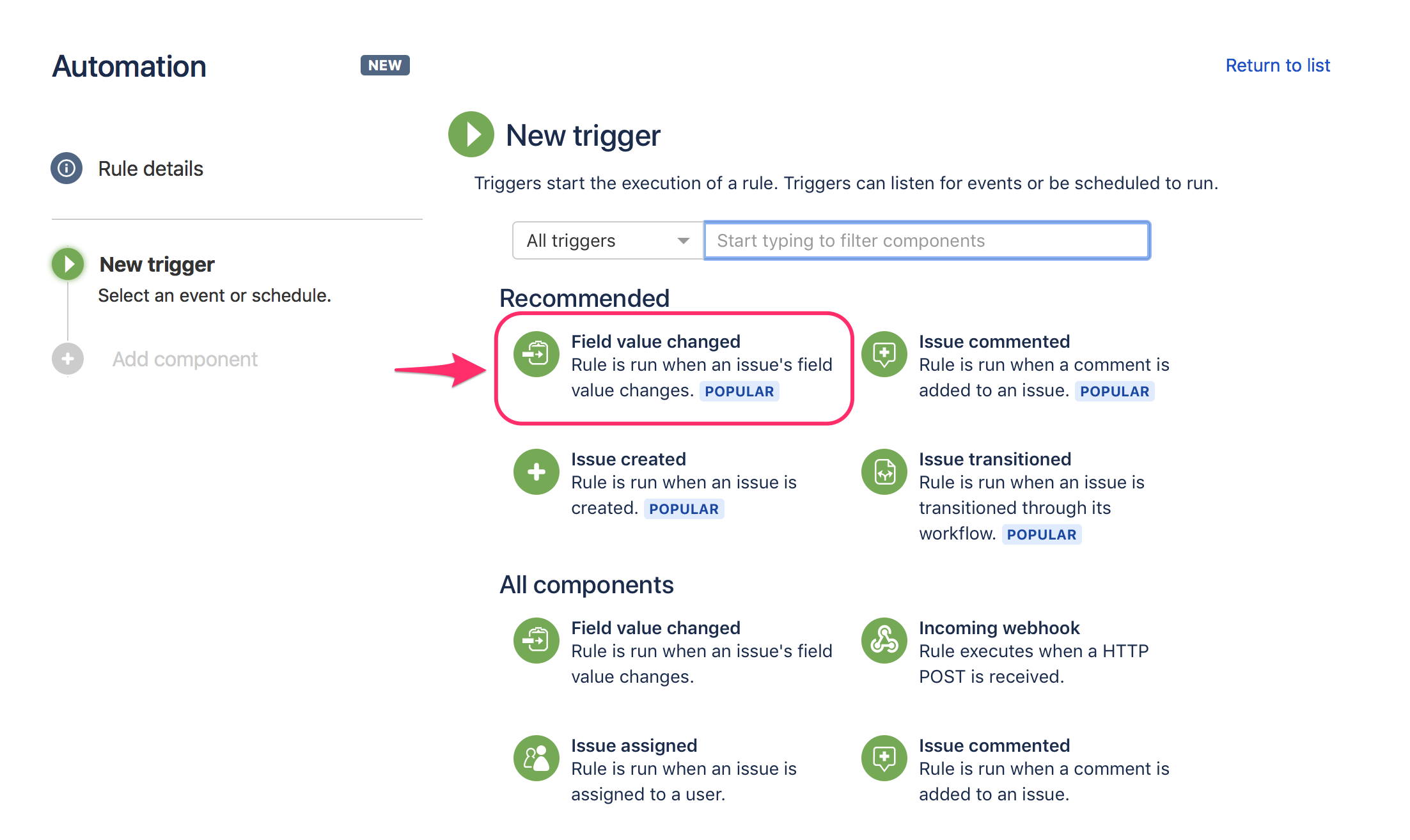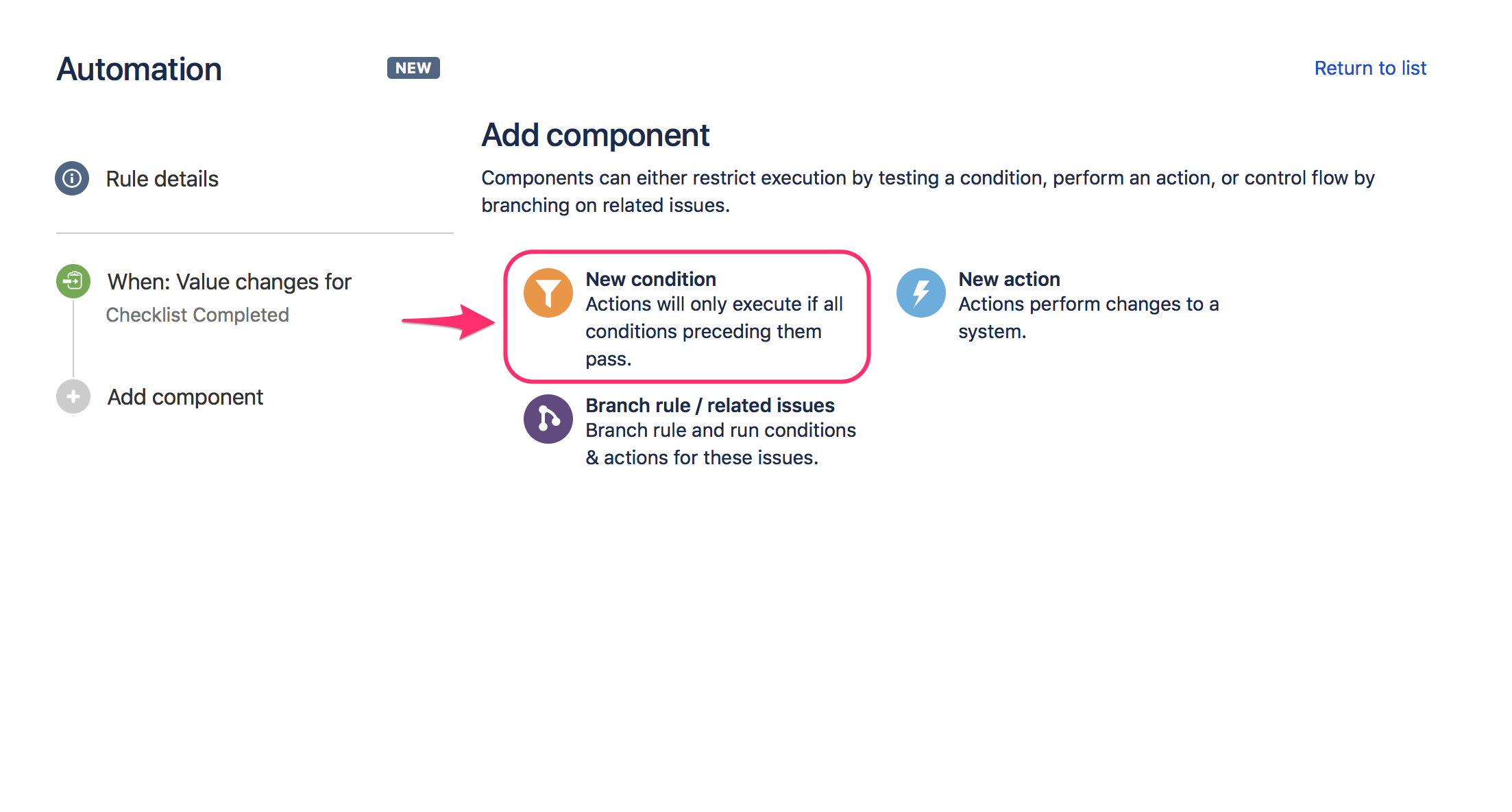This guide is based on Jira built-in automation functionality.
In this guide, we will transition the issue to Open when any checklist item becomes uncompleted.
You can also close the issue in a similar way if the checklist becomes completed.
Prerequisites
"Save checklist data to Jira custom fields" option must be enabled in Issue Checklist Global Settings.
Guide
- Go to Automation listing page (it is either Project settings > Project automation or Jira Settings > System > Automation rules) and press Create rule button:
- On the New trigger page select Field value changed option:
- On the Field value changed page select Checklist Text (Field) in the first list and next select Edit issue in the second list and press Save button:
- On the Add condition page select New condition option:
- On the New condition page select Advanced compare condition option:
On the Compare condition page paste {{issue.properties.checklist.completed}} into the first field, select equals value from the combo list, and paste false value in the second field. Next, press Save button:
Hint: Please note that adding a new item to the already completed checklist, will make the checklist uncompleted.
Hint 2: issue.properties.checklist.* values used in this example are issue entity properties set by the Issue Checklist.- On the New component page select New action option:
- On the New action page select Transition issue option:
- On the Transition issue page select desired transition status, e.g. Open, Backlog or any other status that you want, and press Save button:
- On the next page, add a name/description to the automation rule and press Turn it on button:
- Test your setup and enjoy:
- go to any issue page,
- add a checklist,
- complete the checklist (check all items)
- transition the issue to some other status than selected in this tutorial
- uncomplete checklist (open one item) and wait a moment (Automation needs time to process the data)
- Next, refresh the page and notice that issue is in the desired status (e.g. Open or Backlog).
Please note that the transition to Open or Backlog must be possible according to the workflow defined in the current project. Otherwise, the transition attempt will fail.