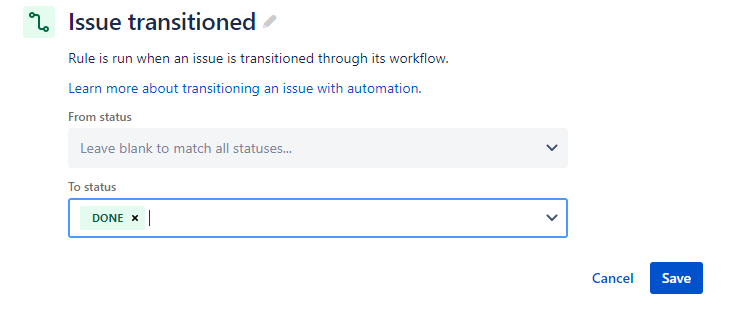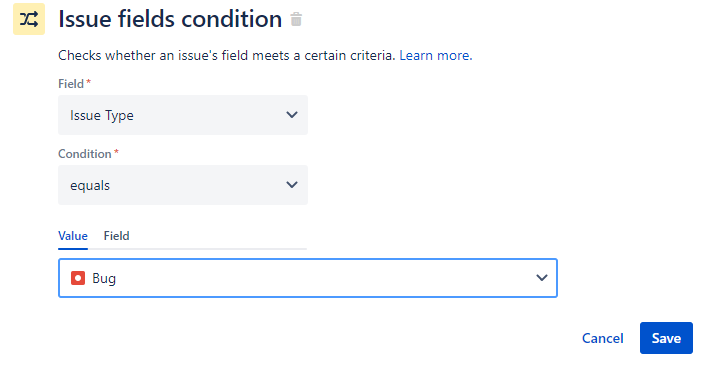...
This page will describe the steps required to setup an automation rule that when trigged (i.e. by transitioning an issue) adds new checklist items to the issue composed out of dropdown field values (Component field in this example).
Creating the rule
On the page Project settings > Automation > Rules click on the button Create rule
In the New Trigger panel select the Issue Transitioned trigger
After you have selected the right transition click on Save to proceed
Add any appropriate conditions and save.
Click New action button to add a new action
Select the Create issue option in the panel that appears
...
Once you click on Save you are presented with a screen that asks you for the name of your rule. Set a name and click on Turn it on.
Testing your changes
Create an issue of the type of issues the rule we created above can handle. Fill the dropdown field that the rule reads (in our case the issue.component field) with more than one value. Generate an action that will trigger the rule execution (in our case moving the created issue of type bug to Done).
...