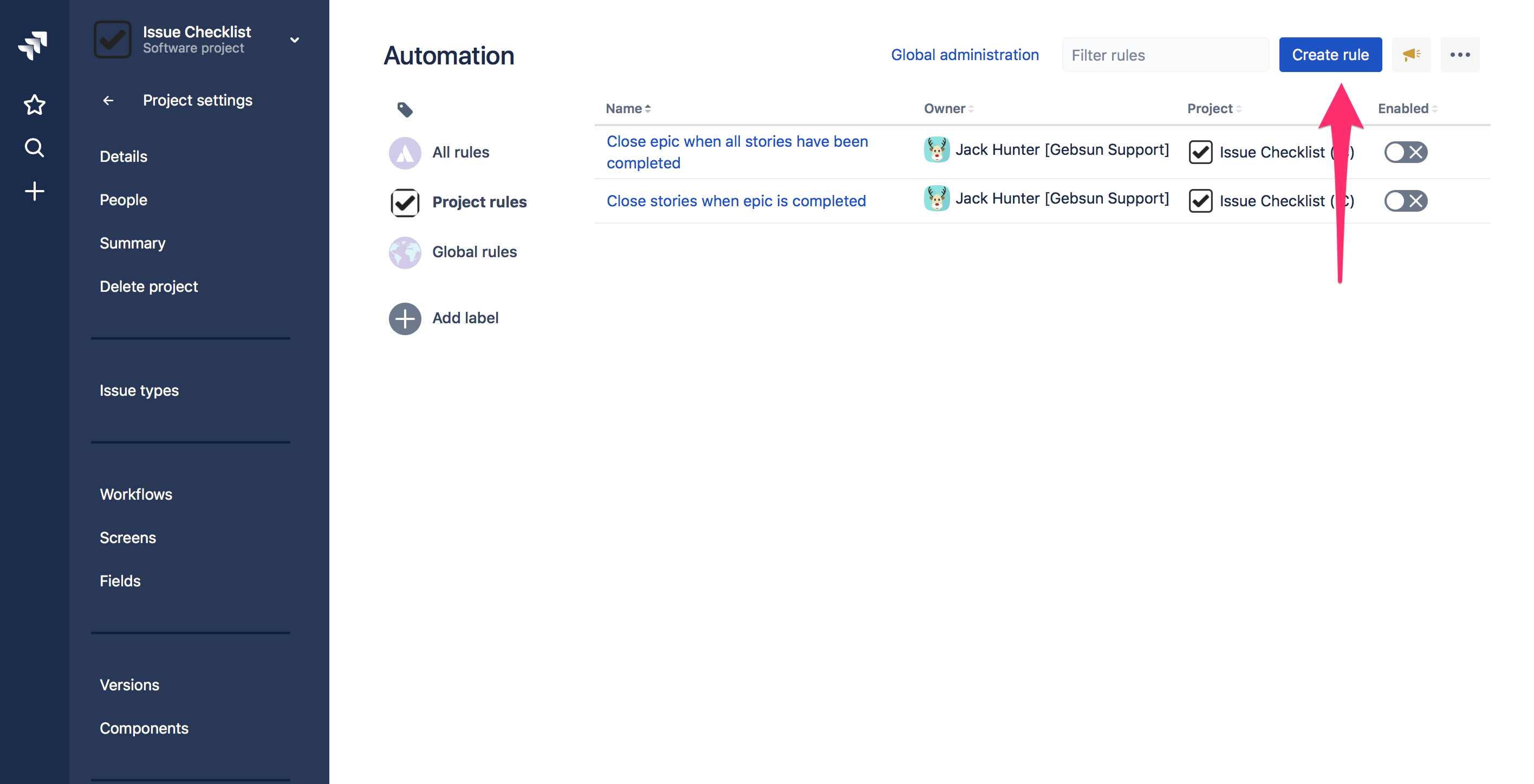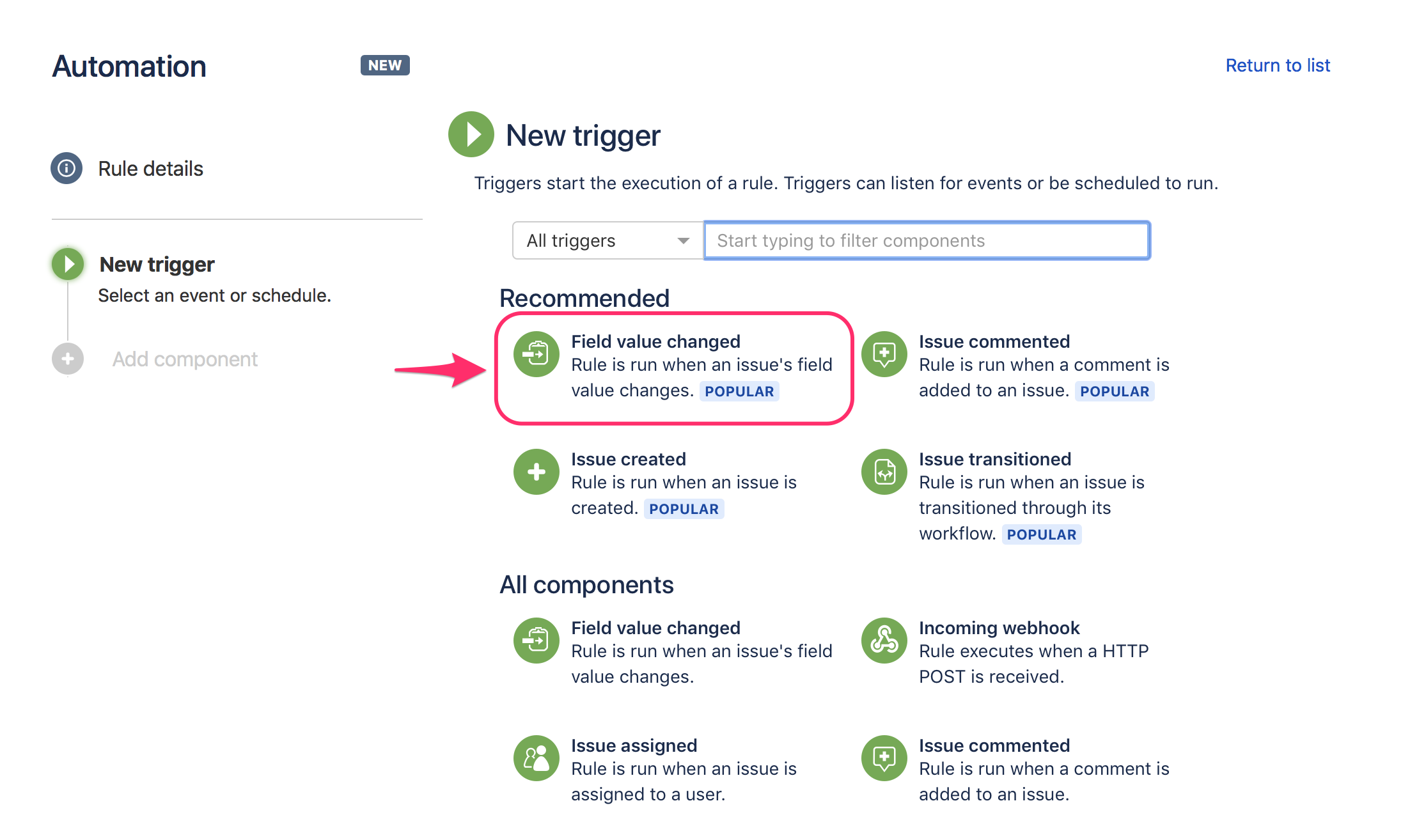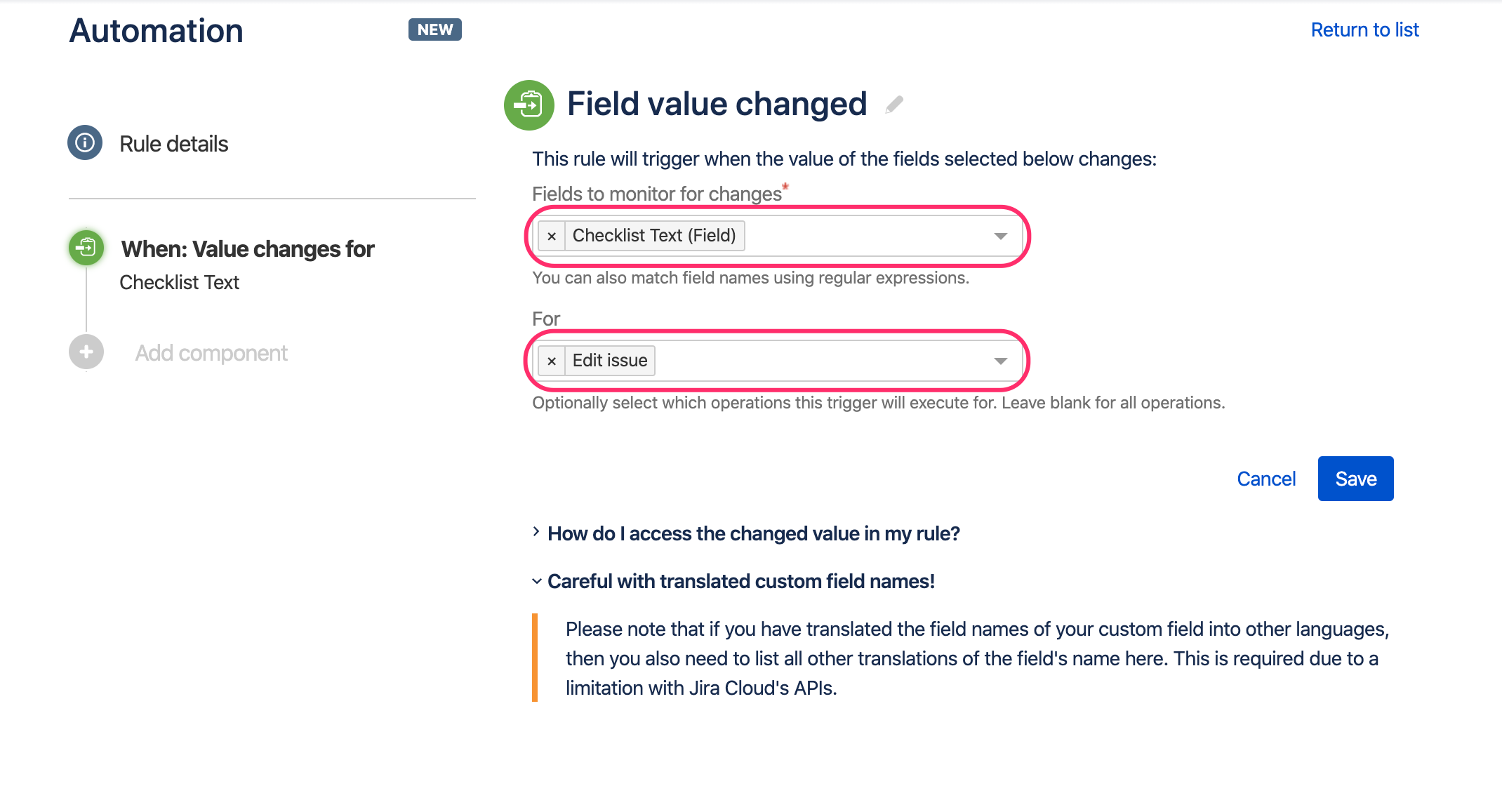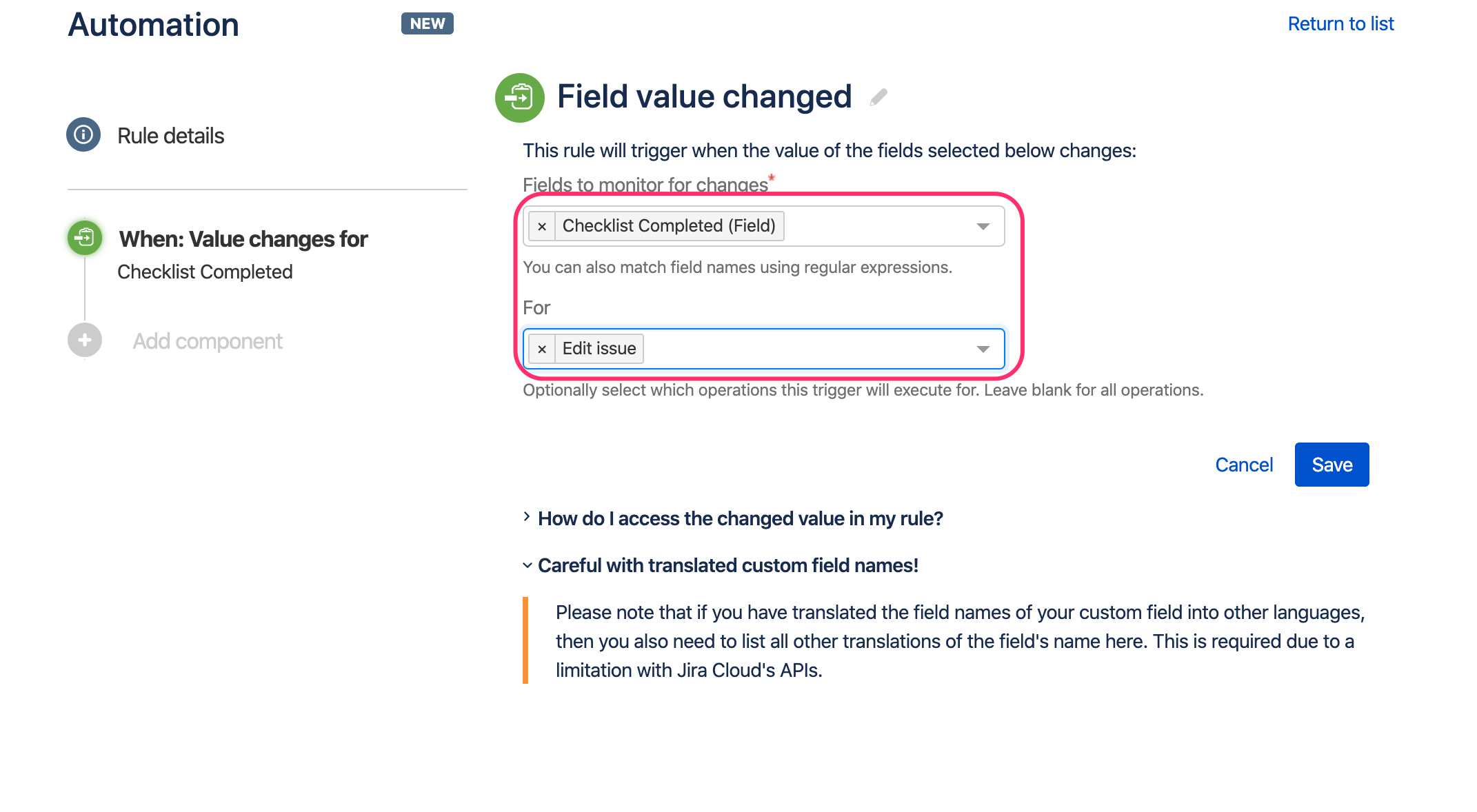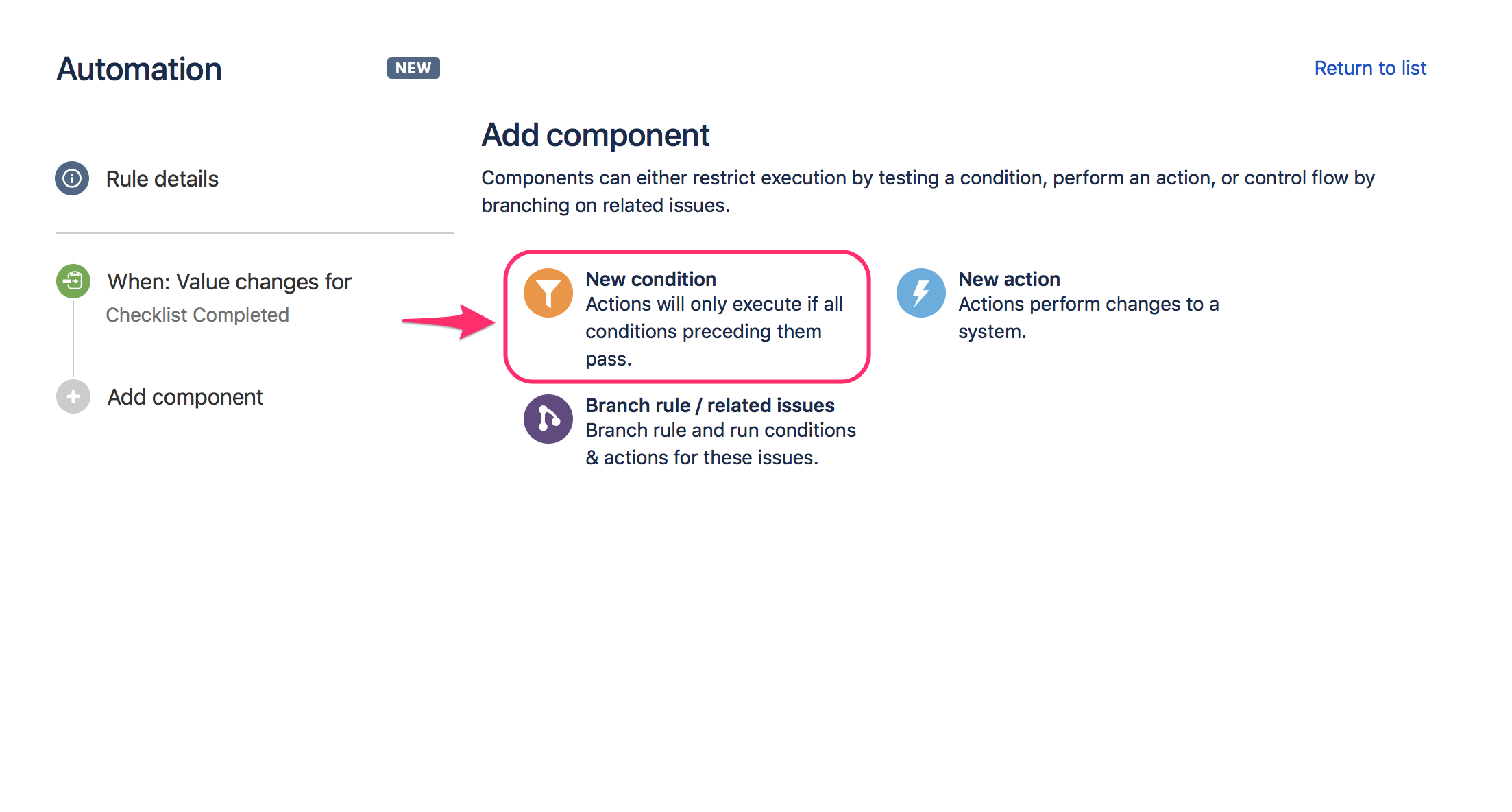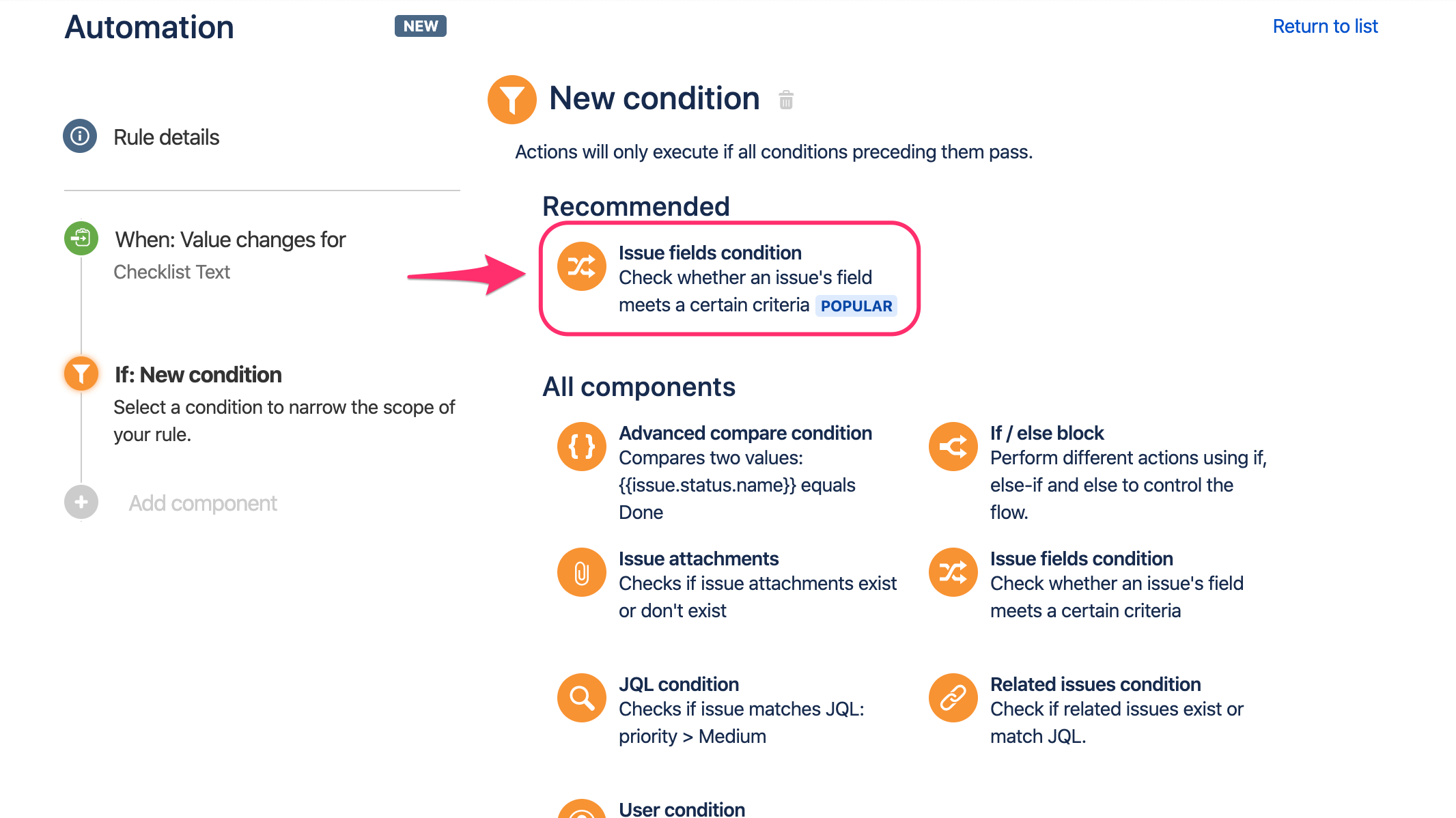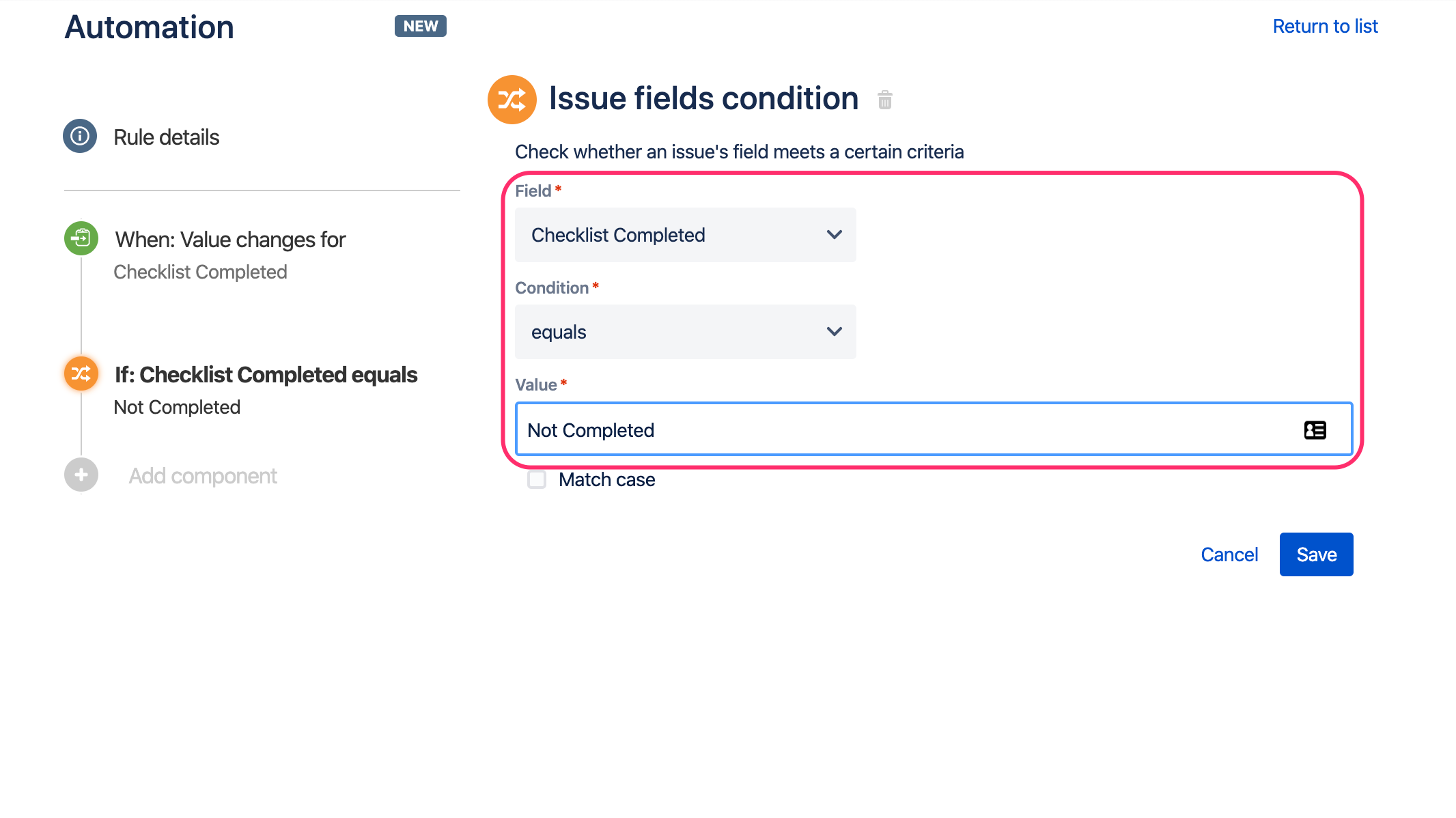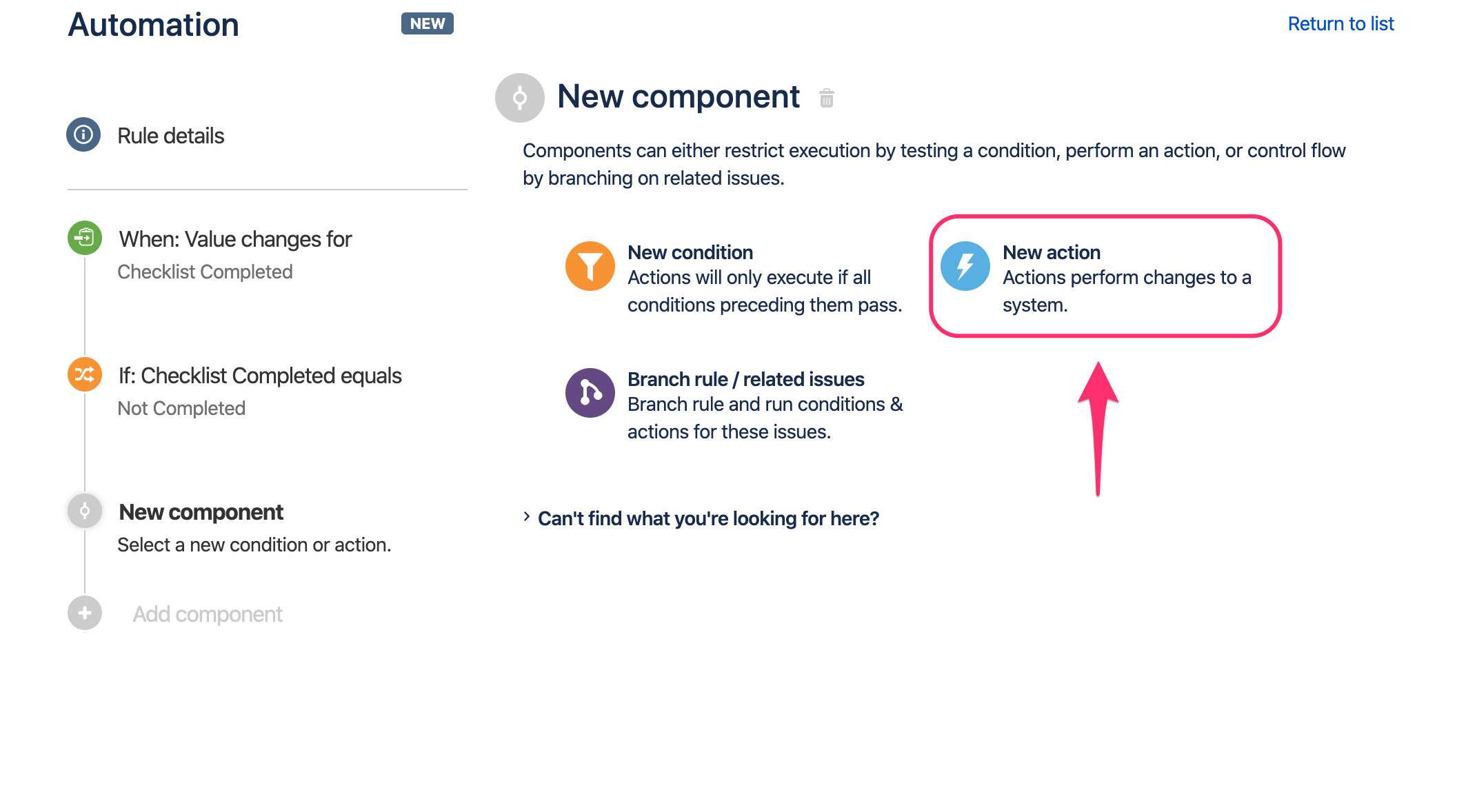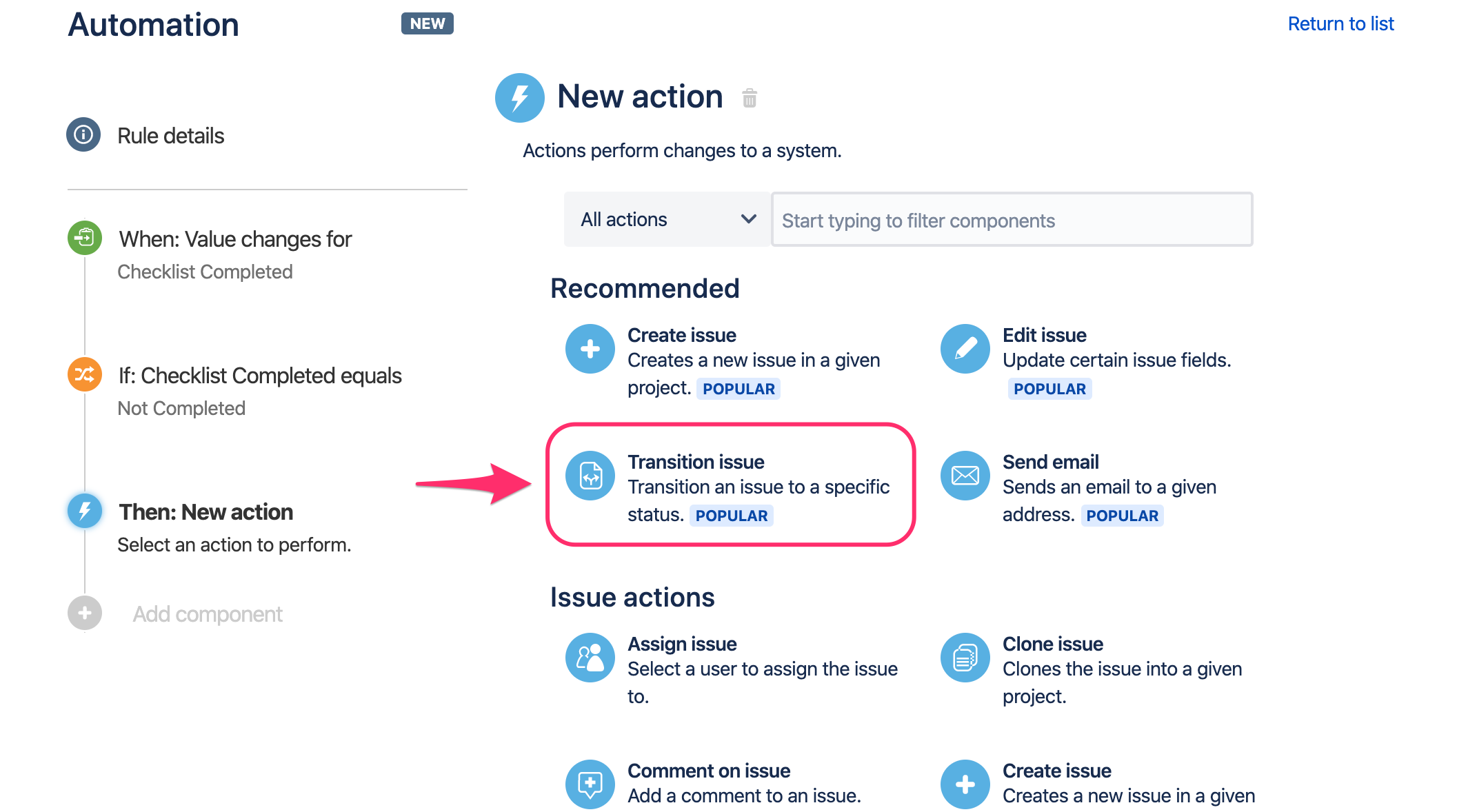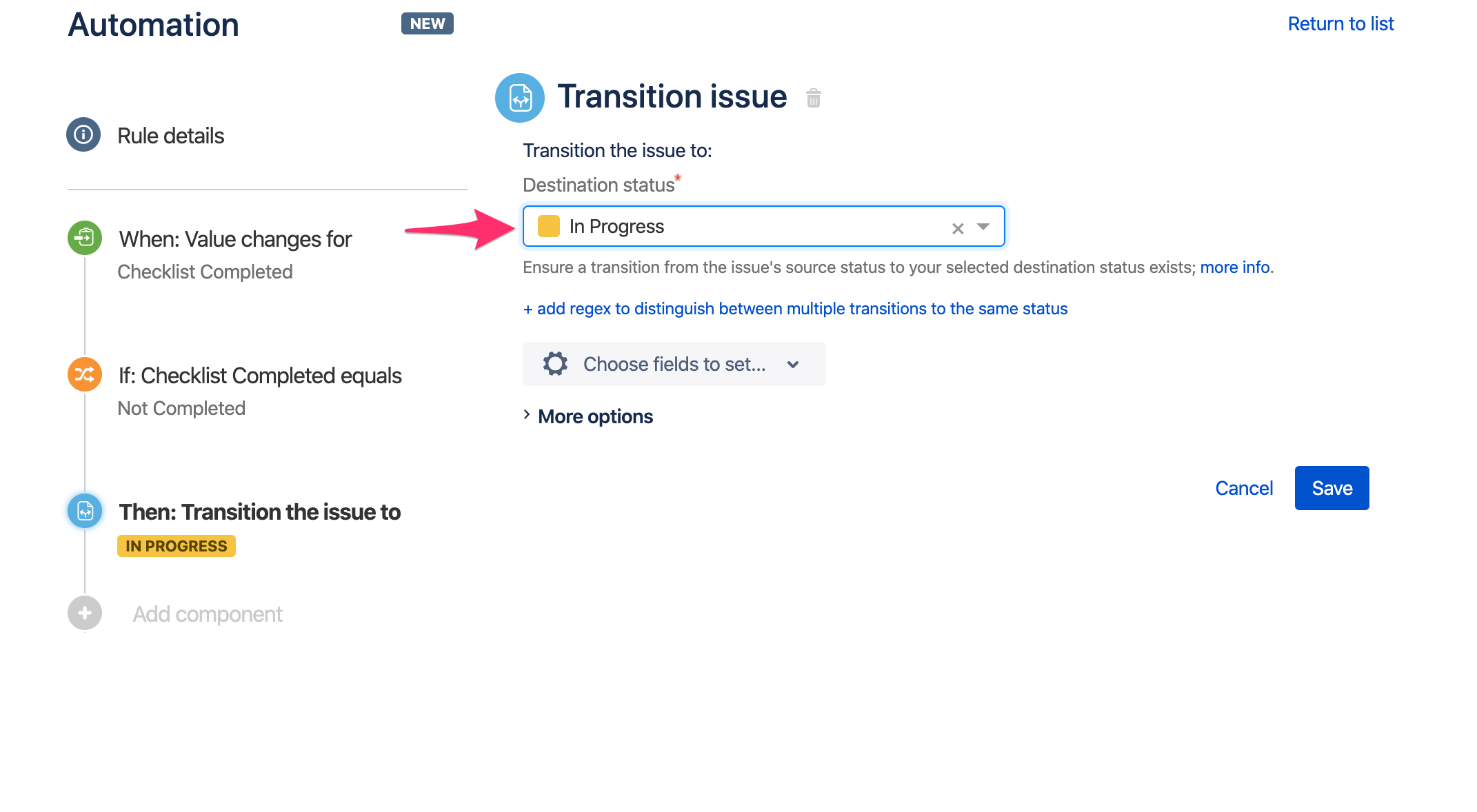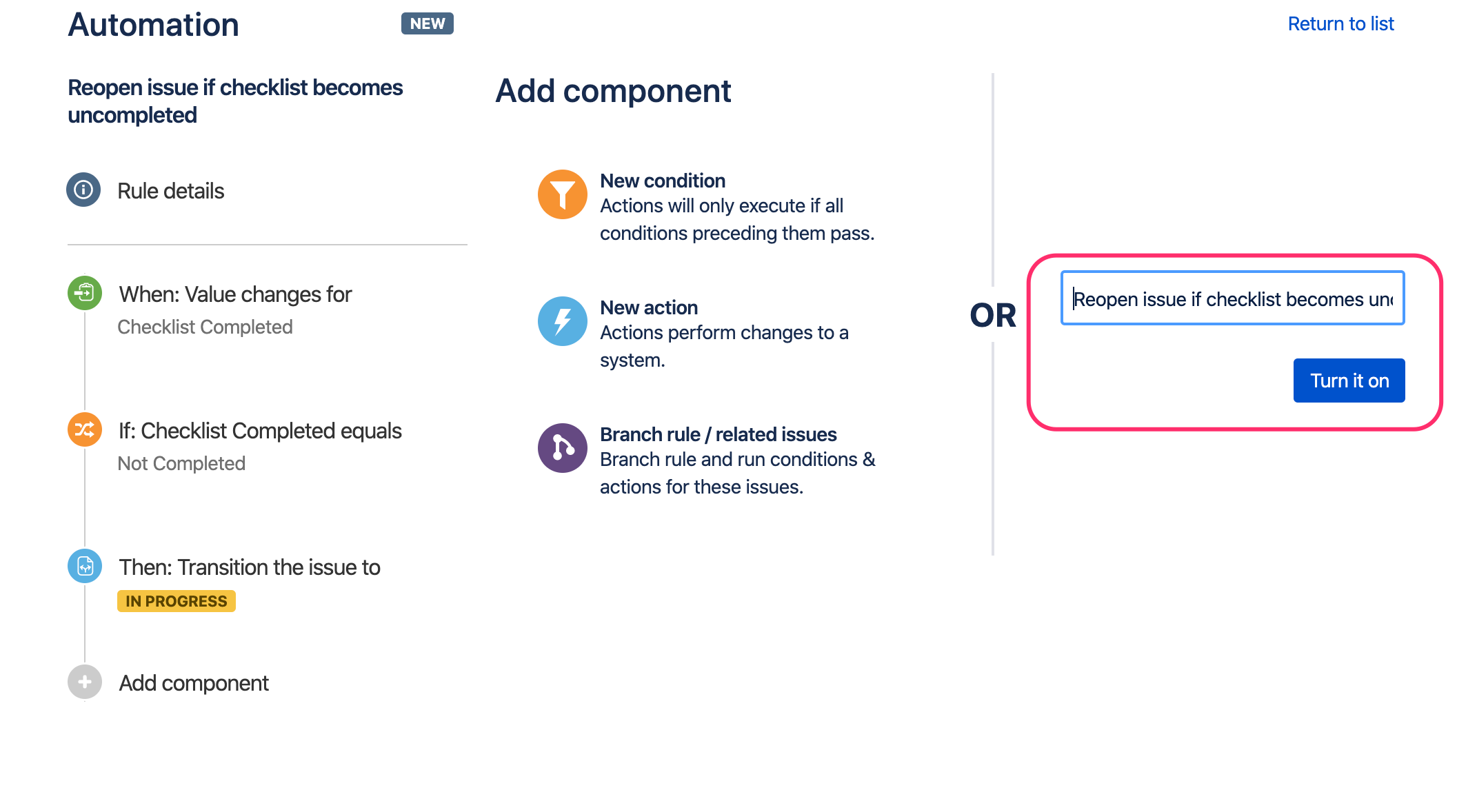...
- Go to Automation listing page (it is either Project settings > Project automation or Jira Settings > System > Automation rules) and press Create rule button:
- On the New trigger page select Field value changed option:
- On the Field value changed page select Checklist Text Completed (Field) in the first list and next select Edit issue in the second list, and press Save button:
- On the Add condition page select New condition option:
- On the New condition page select Issue fields condition option:
On the Issue fields condition page paste select "Checklist Completed" from the list of fields, "equals" in the condition dropdown, and "Not Completed" in the value dropdown. Next, press Save button:
Hint: Please note that adding a new item to the already completed checklist, will make the checklist uncompleted.- On the New component page select New action option:
- On the New action page select Transition issue option:
- On the Transition issue page select desired transition status, e.g. In Progress or any other status that you want, and press Save button:
- On the next page, add a name/description to the automation rule and press Turn it on button:
- Test your setup and enjoy:
- go to any issue page,
- add a checklist,
- complete the checklist (check all items)
- transition the issue to some other status than selected in this tutorial
- uncomplete checklist (open one item) and wait a moment (Automation needs time to process the data)
- Next, refresh the page and notice that issue is in the desired status (e.g. In Progress).
...