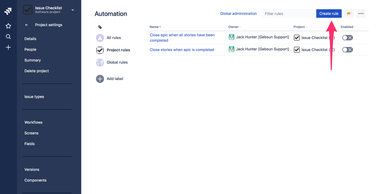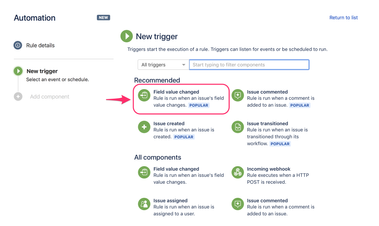This guide is based on Jira built-in automation functionality.
In this guide, we will transition the issue to Done when all checklist items are completed.
You can also reopen the issue in a similar way if the checklist becomes uncompleted.
Prerequisites
"Save checklist data to Jira custom fields" option must be enabled in Issue Checklist Global Settings.
Guide
- Go to Automation listing page (it is either Project settings > Project automation or Jira Settings > System > Automation rules) and press Create rule button:
- On the New trigger page select Field value changed option:
- On the Field value changed page select Checklist Text (Field) in the first list and next select Edit issue in the second list and press Save button:
- On the Add condition page select New condition option:
- On the New condition page select Advanced compare condition option:
On the Compare condition page paste {{issue.properties.checklist.completed}} into the first field, select equals value from the combo list, and paste true value in the second field. Next, press Save button:
Hint: the above condition is also met when all checklist items are deleted (checklist becomes empty and therefore completed).
If you want to close the issue only when non-empty checklist becomes completed, please add one more Advanced compare condition as presented below {{issue.properties.checklist.allItems}} does not equal 0:- On the New component page select New action option:
- On the New action page select Transition issue option:
- On the Transition issue page select desired transition status, e.g. Done and press Save button:
- On the next page, add a name/description to the automation rule and press Turn it on button:
- Test your setup and enjoy

Go to any issue page, add checklist, complete the checklist (check all items) and wait a moment (Automation needs time to process the data).
Next refresh the page and notice that issue is in Done status.