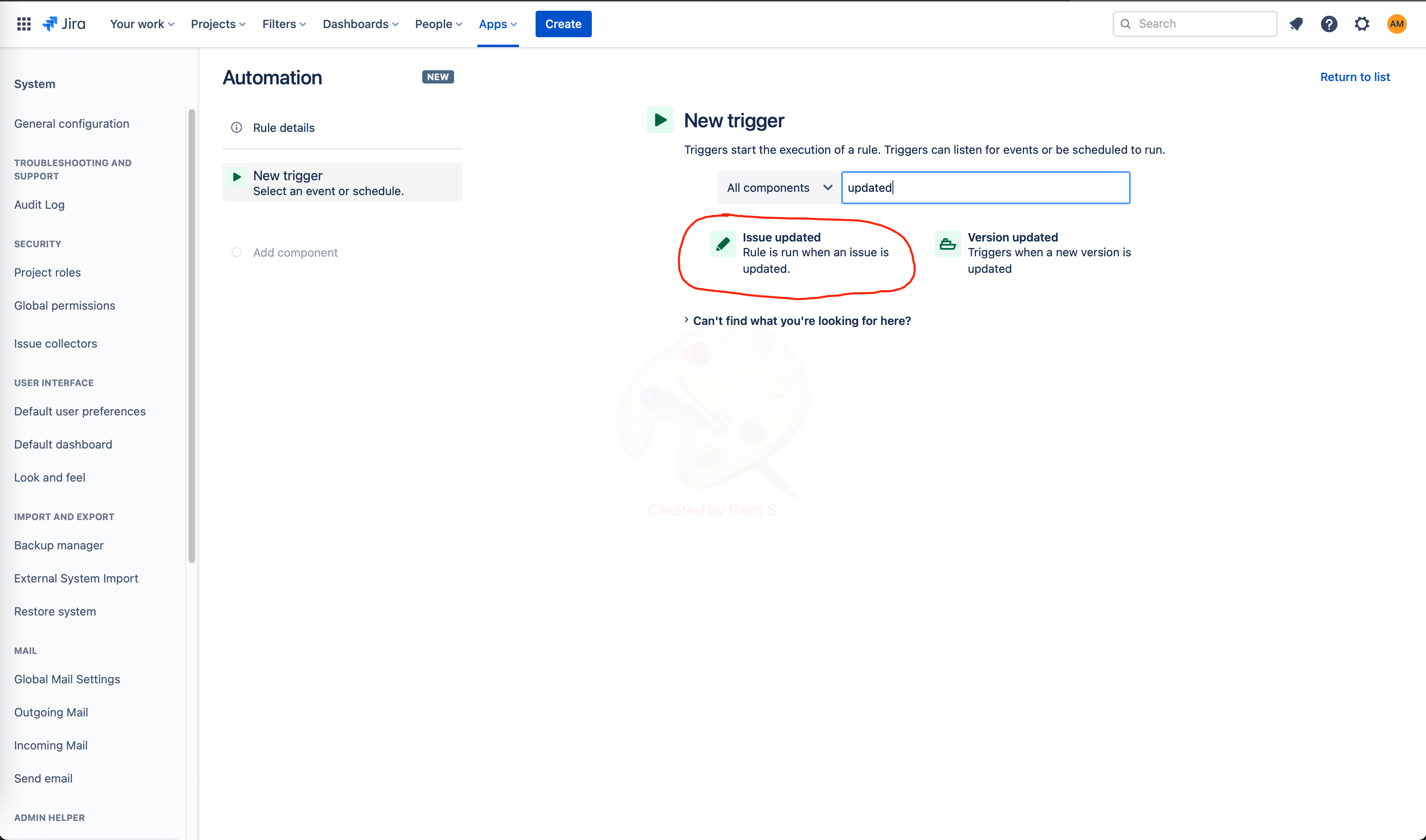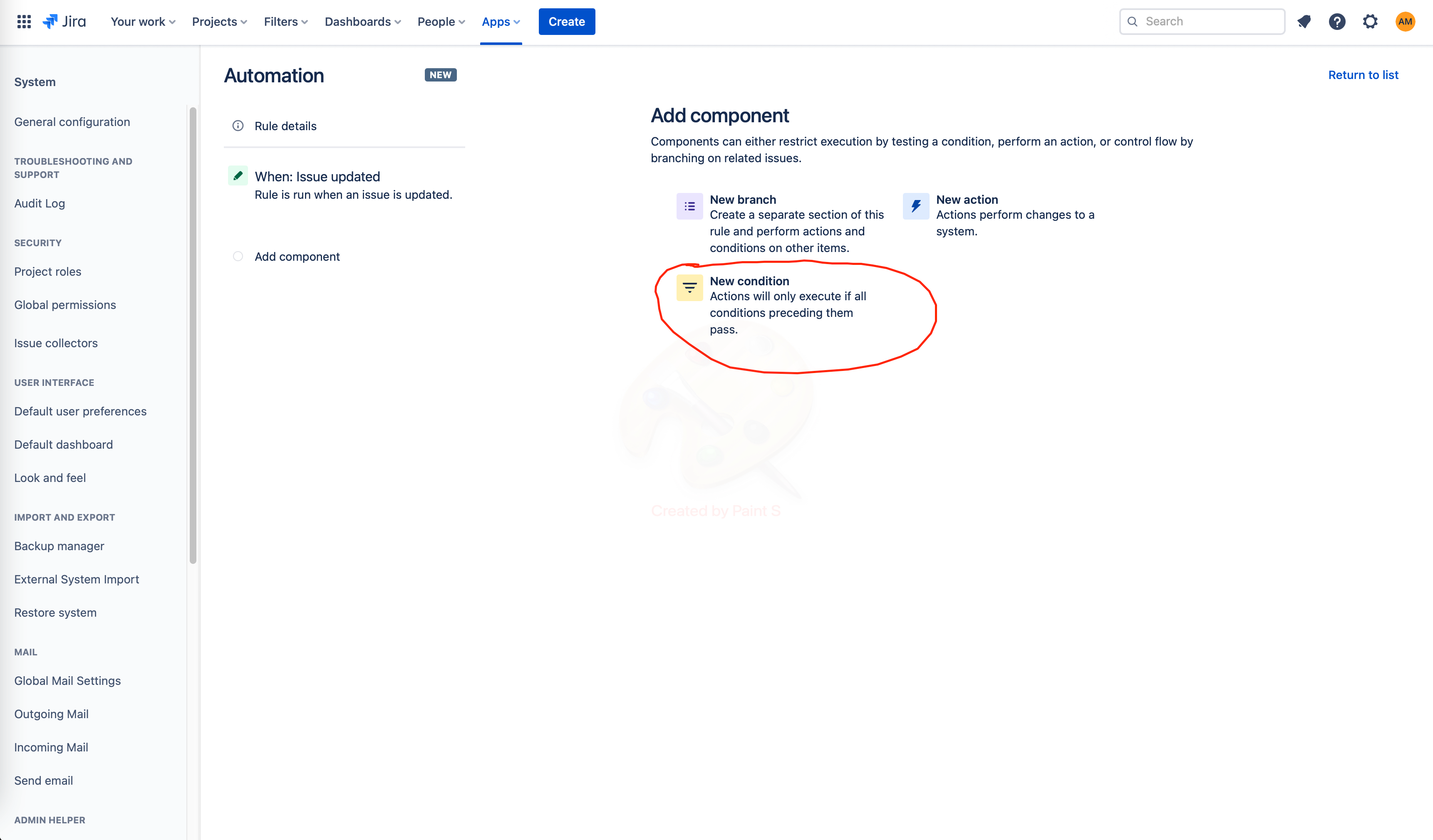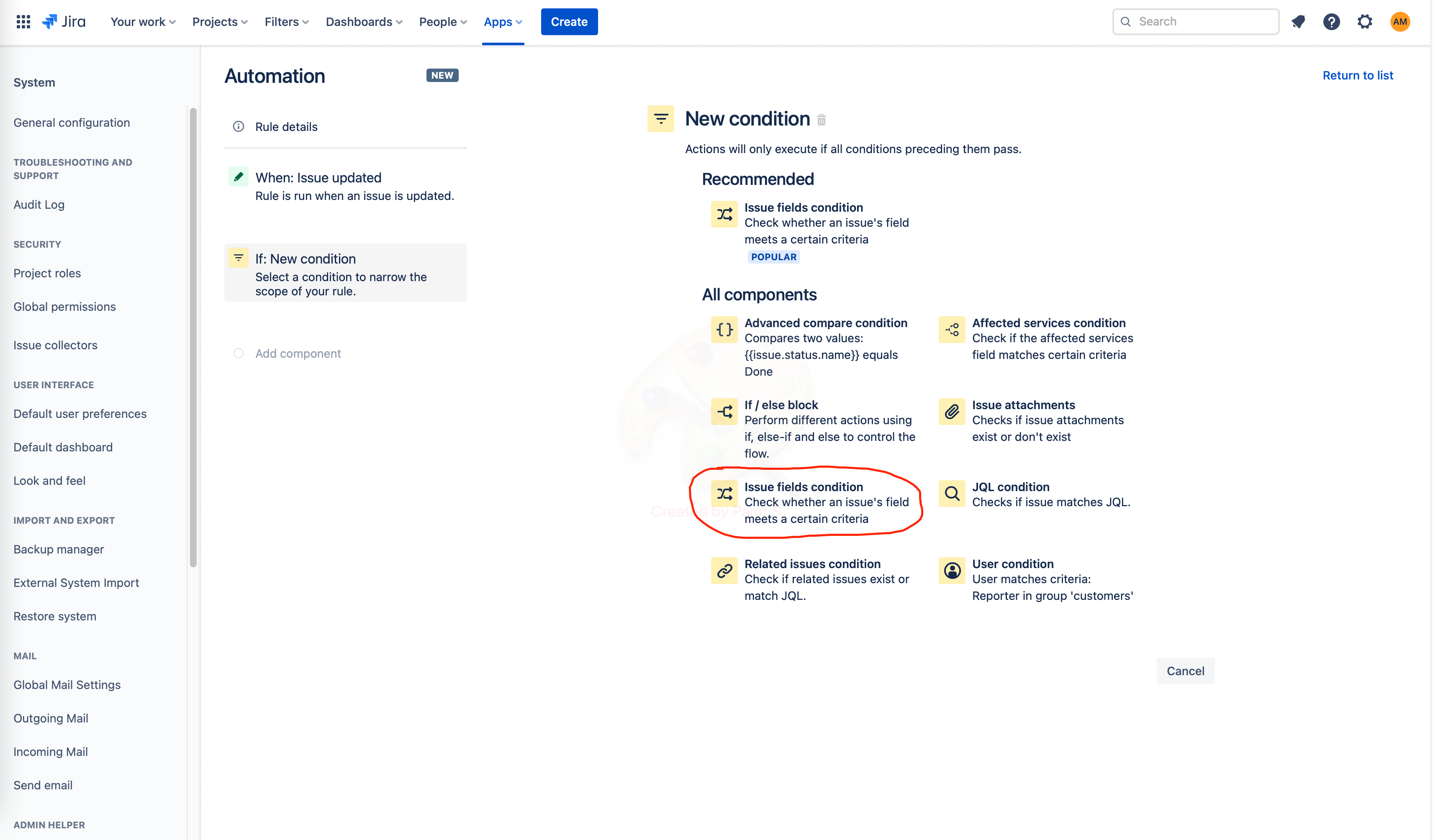...
This example will guide you to change the status of the Issue from To Do to In Progress.
Go to Settings and then choose System
...
2. Choose Automation rules in the left menu
...
Automation settings (either Jira Settings > System > Automation rules or Project Settings > Automation)
Create a new rule for your Automation
...
It will appear various components to choose from. Type updated and then select Issue updated. After selecting the mentioned trigger, choose Save.
...
...
On the next screen, it will need to choose a component. Select New condition.
...
...
On the New condition screen, select Issue fields condition.
...
...
Use the following configuration to get the progress done for every DONE item.
...
...
After saving the Issue fields condition, a new component must be added. Select New action.
...
...
On the New action screen, select Transition issue to choose which status will appear once the Issue is updated.
...
...
For this case, the Destination status chosen is IN PROGRESS.
...
...
After saving the Transition issue, type a name for the Automation. For example, "task done”. And then Turn it on.
...
...
Once the Automation is saved, open the Issue you have created. Make sure it has the To Do status and all the items for the Checklist are showing as OPEN.
...
...
Change the status of any item to DONE and then refresh the page.
...
...
After refreshing, the status will be changed to In Progress.
...