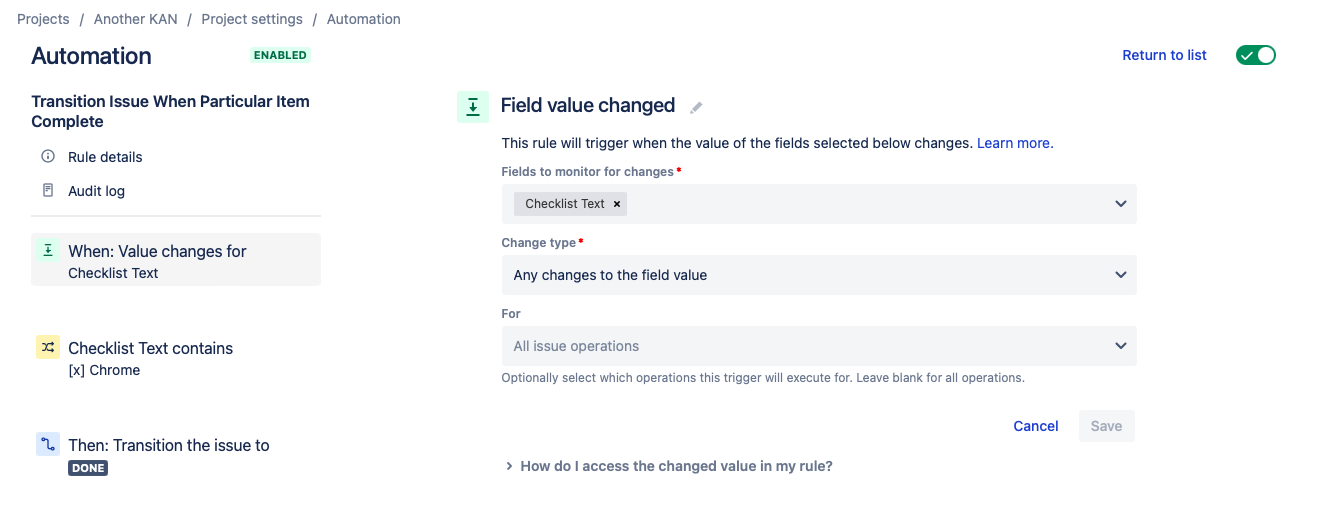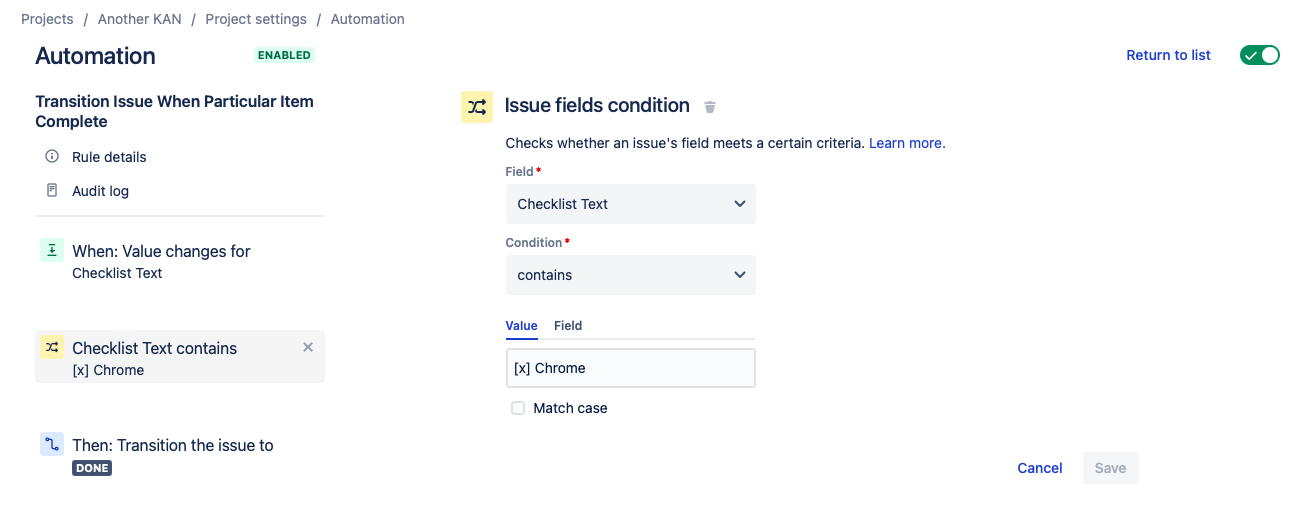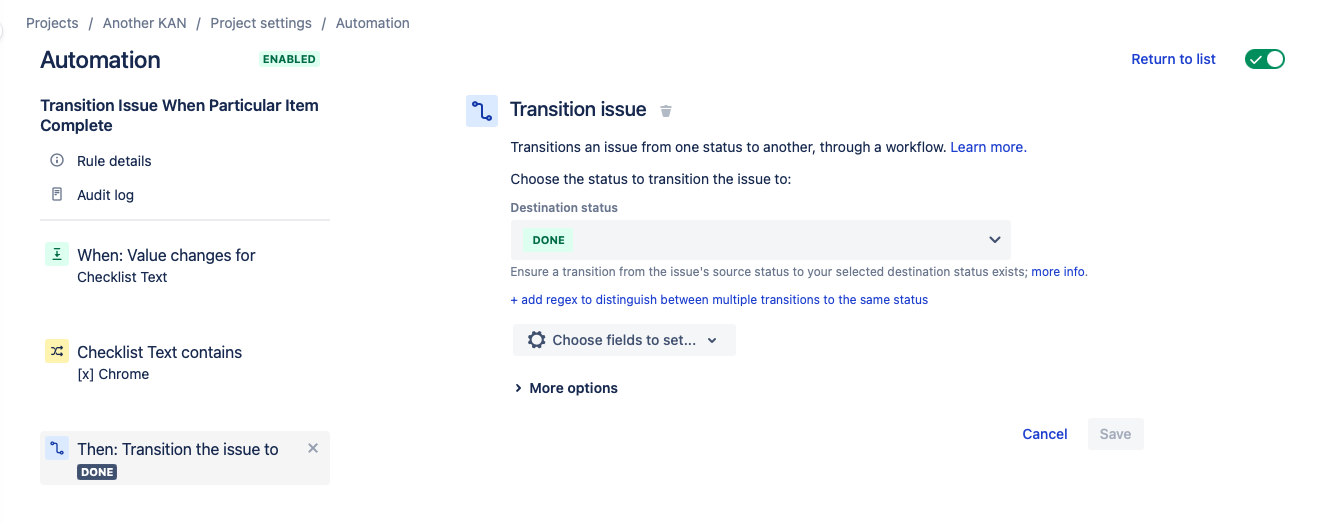New Feature Announcement
Global Checklists are currently in BETA and will be available in Issue Checklist for Jira ENTERPRISE once released. Contact our support team if you currently use Issue Checklist for Jira PRO would like to participate in the Beta.
This rule transitions the issue when a given checklist item is completed.
Limitations
If you are using Checklist for Jira ENTERPRISE, this rule will not work on issues with Global Checklists as Global Checklists are not synced with the Checklist Text field.
Modifications
This example uses the Field valued changed trigger. You can modify the rule to use another trigger. Do not use the generic Issue updated trigger because when a checklist item status changes, an “issue updated” event is sent by Jira which will make the automation rule run repeatedly.
Transition Issue When a Given Item(s) is Complete (Statuses disabled)
Ensure the Save local checklist items to Jira custom fields global setting is enabled.
Navigate to Project Settings > Automation (or Jira Settings > System > Automation rules).
Click Create rule.
Select Field valued changed trigger and Checklist Text as the field to be monitored. Click Save.
Click New condition and select Issue fields condition.
Select Checklist Text in the Field dropdown, and contains in the Condition dropdown.
Type
[x] Item text, substituting the text of the indicated checklist item, in the Value dropdown.Click Save.
Click New action and select Transition issue.
Select the Destination status and click Save.
Name the rule and click Turn it on.
Transition Issue When a Given Item(s) is Complete (Statuses enabled)
Ensure the Save local checklist items to Jira custom fields global setting is enabled.
Navigate to Project Settings > Automation (or Jira Settings > System > Automation rules).
Click Create rule.
Select Field valued changed trigger and Checklist Text as the field to be monitored. Click Save.
Click New condition and select Issue fields condition.
Select Checklist Text in the Field dropdown, and contains in the Condition dropdown.
Type
[Done] Item text, substituting the text of the indicated checklist item, in the Value dropdown.Click Save.
Click New action and select Transition issue.
Select the Destination status and click Save.
Name the rule and click Turn it on.