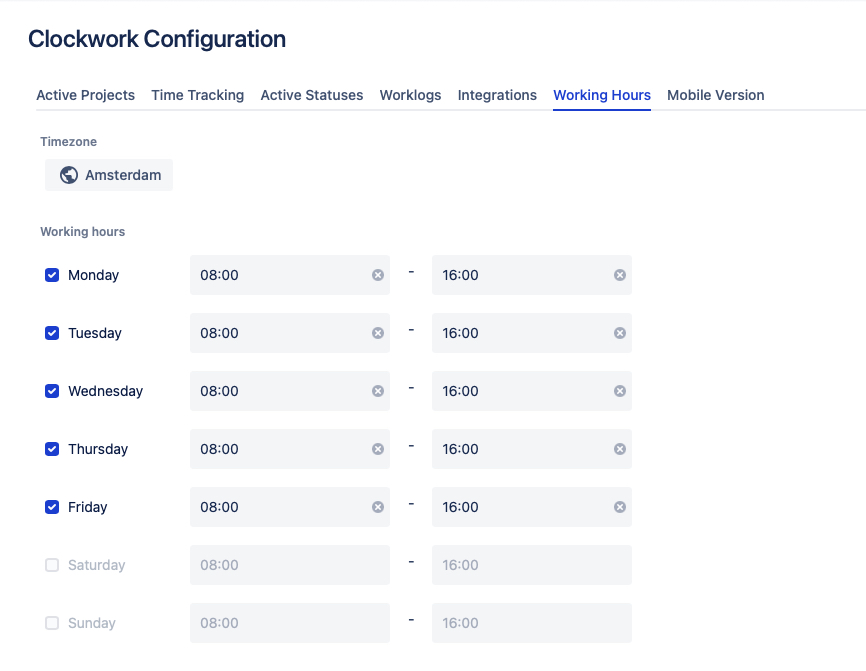GLOBAL PROJECT USER
Working hours can be set at three different levels:
The Global setting (Jira settings > Apps > Clockwork configuration > Working Hours) allows you to enter the working hours for your organization.
You can also set work hours for a specific project (Project settings > Apps > Clockwork > Working Hours).
An individual user can configure their own Working Hours, by going to Apps > Clockwork in the main Jira menu and selecting Working Hours.
Clockwork timers will always use the most specific Working Hours available (assignee, then project, then global).
How Clockwork Use Working Hours
Clockwork uses logged time (automatic or manual) and Working Hours to calculate the Time Spent on an issue. See this page for more information.
Set Working Hours
Use this setting to tell Clockwork your default working hours. When a Clockwork timer is running, Clockwork will use the Working Hours to calculate the actual amount of time that the issue was being worked on.
Working Hours can also be used with other Clockwork features such as Log Work and Timesheets to highlight users who are working outside of the intended hours.
Integrate with External Calendar
You can also integrate with any iCal compatible calendar (such as Google Calendar) to manage days off. Any whole day event in the calendar will be treated as a holiday. Part-day events are not currently supported.
Google Calendar
To sync with a Google Calendar:
Click on the options menu (three vertical dots) to the right of the calendar name and select Settings.
Copy the url for the Public address in iCal format.
Paste the URL into the Clockwork Holiday Calendar field.
iCal Calendar
To sync with an iCal Calendar:
Right click on a calendar and select Copy URL to Clipboard.
Paste the URL into the Clockwork Holiday Calendar field.