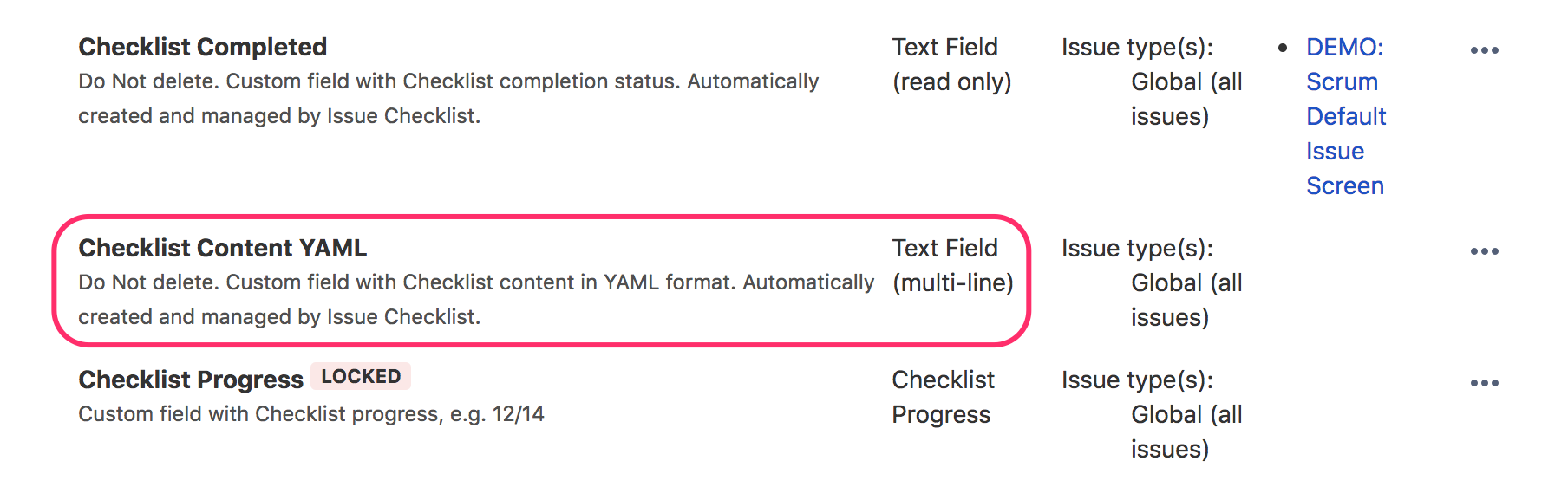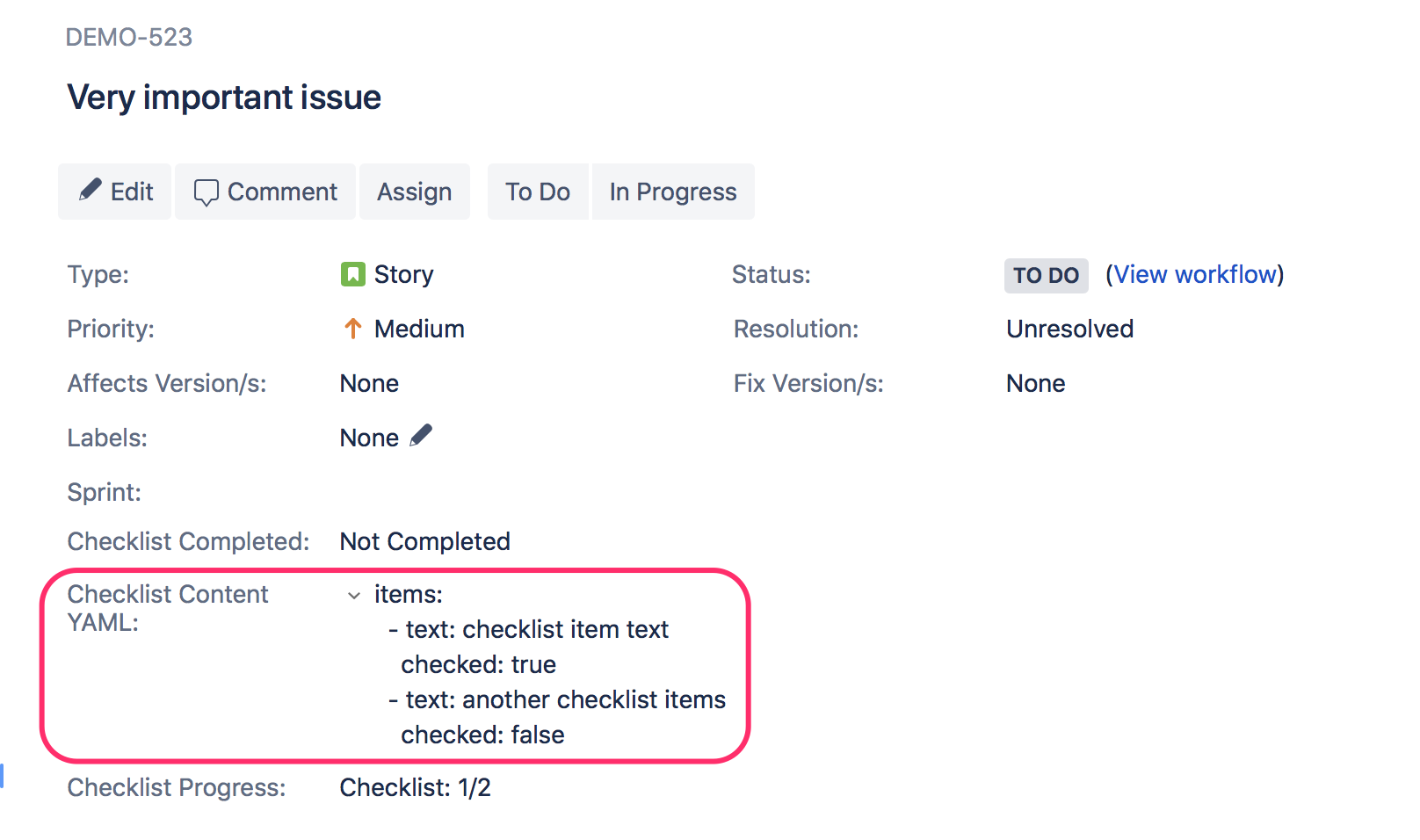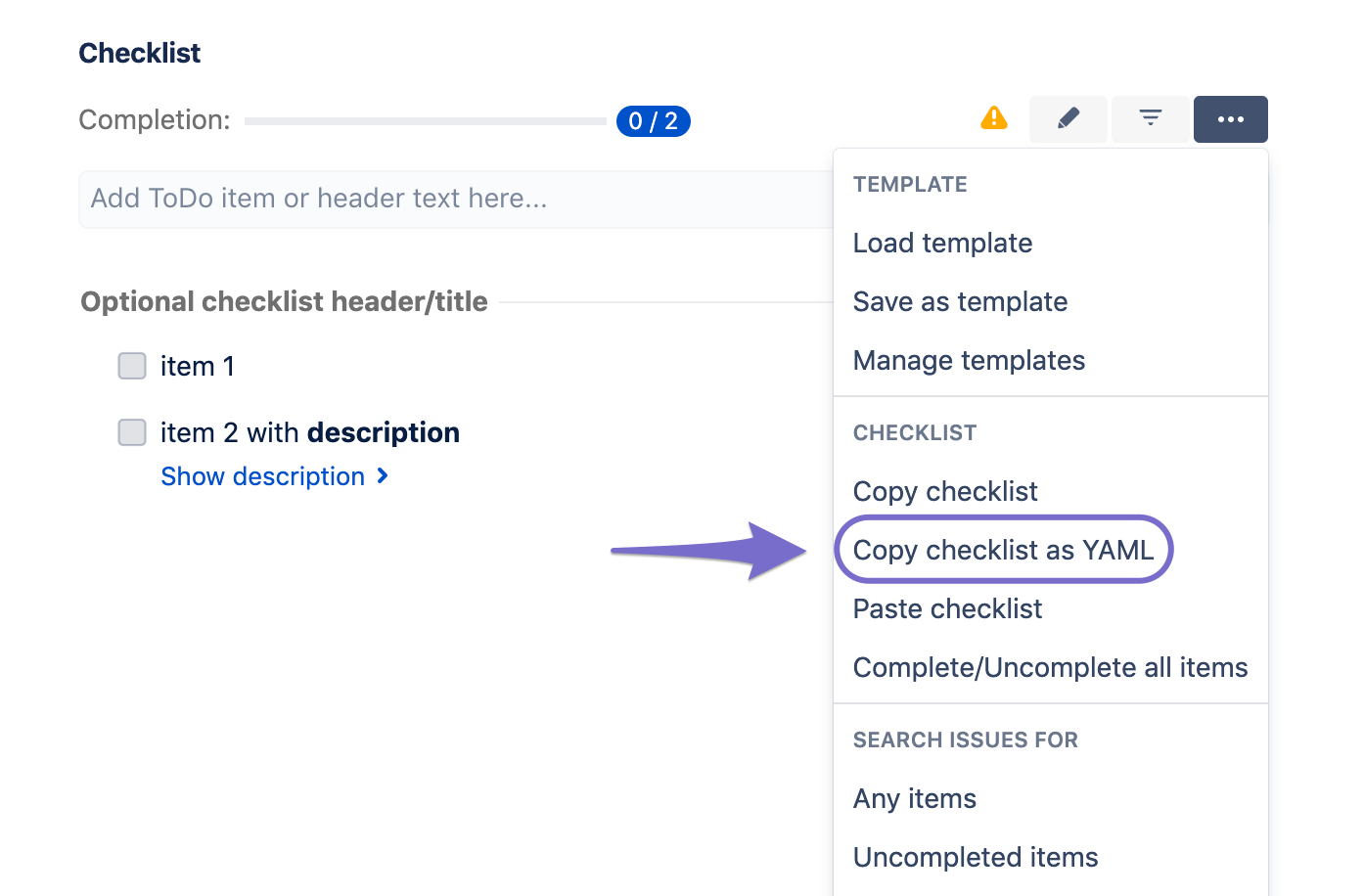Deprecation notice and limitations
Checklist Content YAML field is ignored when multiple checklists are enabled - use Checklist Text instead. When multiple checklists are disabled, Checklist Content YAML stores only items from the default checklist.
Checklist Text not only allows the same functionality as Checklist Content YAML, but also stores multiple checklists (when enabled) and uses much more user-friendly format.
Checklist Content YAML field may be removed in the future.
General information
Checklist Content YAML field holds the content of the checklist (in YAML format) and can be used to read or modify the checklist, e.g. with Jira REST API or external apps.
Checklist Content YAML custom field is automatically kept in sync with the checklist if:
- custom fields integration is enabled, and
- multiple checklists are disabled.
This field can be modified by Jira users.
Usage
- REST API support - possibility to change checklist content through REST API (HTTP call).
- Automation support - integration with automation apps like CLI, Script Runner, Automation, Power Scripts and other.
- Changelog (Activity Stream) support - any change to the checklist is now tracked in History, All and Activity Stream tabs for an issue.
- Flexible search - possibility to search for particular checklist items checked or unchecked.
- Issue Edit support - possibility to change checklist content through Issue Edit operation.
- Issue Create support - possibility to add checklist content on the Issue Create form.
- Export checklist data support - it is possible to retrieve single issue checklist data as well as entire project or JIRA instance.
- Import checklist data support - it is possible to fill Checklist Content custom field with external data through REST API
- Recurring Tasks integration - it is possible to add/define checklist items when creating Recurring Tasks template.
Checklist Content YAML field details
Type: Text Field (multi-line)
"Checklist Content YAML" field can be added to Issue Edit or Issue Transition screens and modified by Jira users.
Value:
"Checklist Content YAML" field contains checklist data in YAML format, e.g.:
Find correct YAML
Checklist Content YAML field is deprecated and it will be removed in the future. Please use the Checklist Text field instead.
If you need a checklist in YAML format for automation, use "Copy checklist as YAML" option from the checklist "..." menu.
- Go to any issue page
- Add checklist items through the Checklist panel as you usually do
Use "Copy Checklist as YAML" button from the "..." menu (the YAML representing actual checklist is copied to the clipboard)
Here is the example YAML copied to clipboard (use Ctrl+P to paste it):items: - text: '--- Optional checklist header/title' checked: false - text: item 1 checked: false - text: item 2 with **description** checked: false description: example description
Checklist YAML Format
Checklist Content YAML custom field accepts and stores data in YAML format. This field stores only items from the default checklist and is ignored if multiple checklists are enabled.
The content of Checklist Content YAML field consists of "items" array and each entry contains obligatory "text" property (checklist item text) and optional "checked" property (boolean value for state of the checkbox).
It might contain also "description" property for multiline description and "status" property if statuses are enabled.
Here is a valid example:
items:
- text: '--- Header (title)'
checked: false
- text: 'Item #1'
checked: true
- text: 'Item #2'
checked: false
- text: 'Item #3'
checked: false
And another example with enabled statuses:
items:
- text: '---UI tested on'
checked: false
status: open
- text: 'Chrome :santa'
checked: false
status: in progress
- text: Firefox
checked: true
status: done
- text: Edge
checked: true
status: skipped
- text: Safari
checked: true
status: skipped