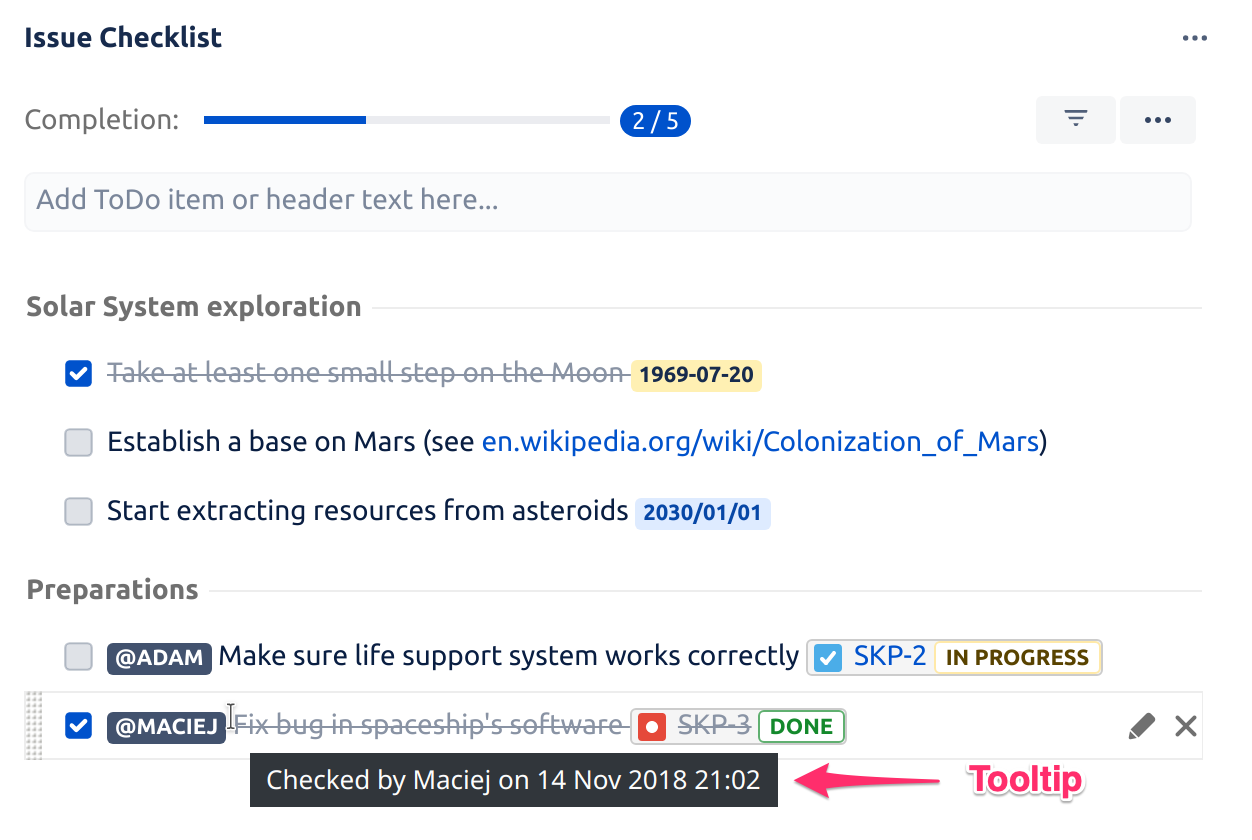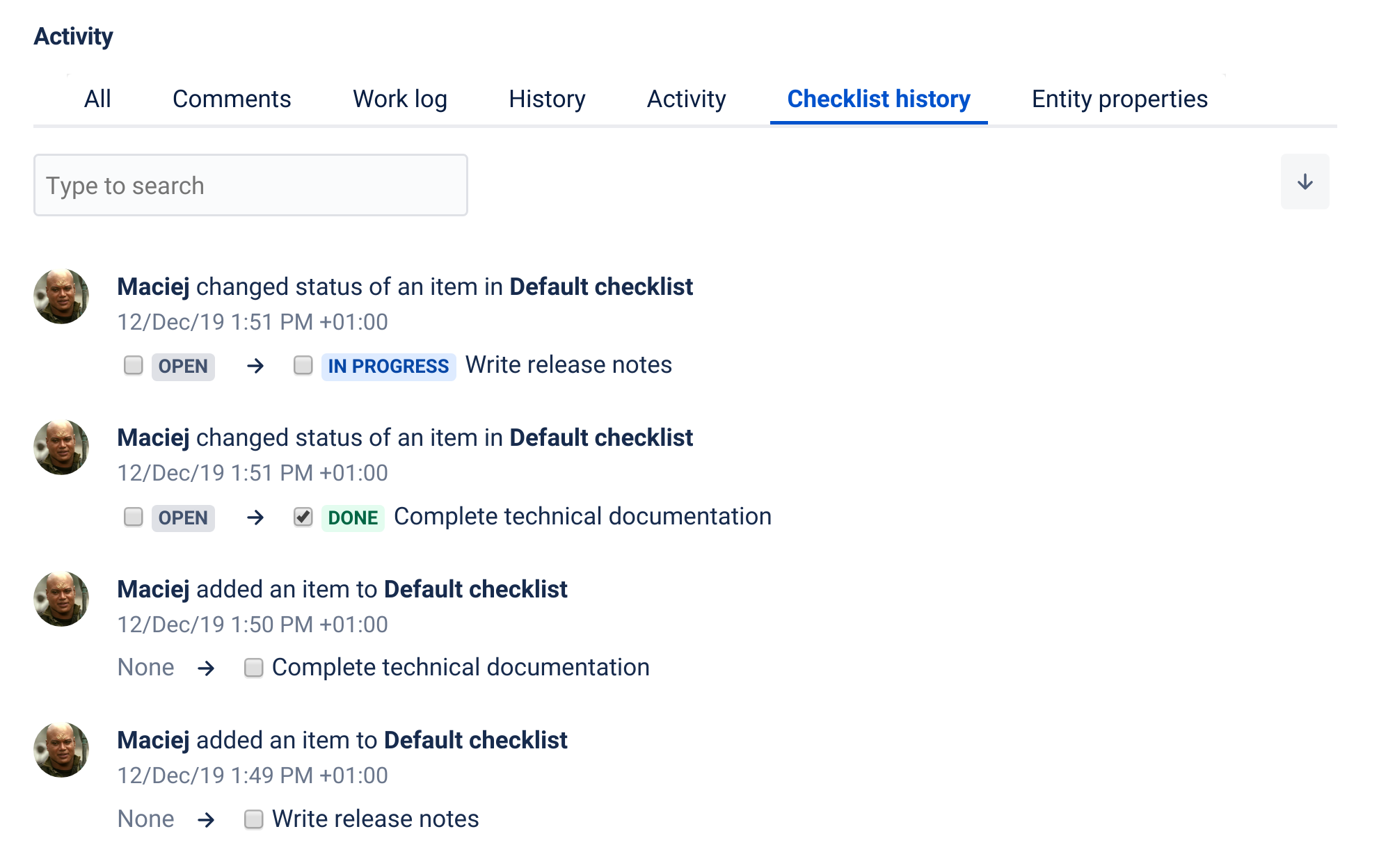Inspect the most recent change
The most recent change to a checklist item (including the real author and exact time) is quickly available from the item tooltip:
To see the tooltip, hover the mouse pointer over a checklist item for a moment.
Inspect all changes on "Checklist history" tab
| Info |
|---|
Starting with the second half of January 2020 Issue Checklist allows viewing detailed history of changes made to a checklist in any given issue. If you want to examine earlier changes, please check issue history. |
| Info |
|---|
Issue Checklist Free shows events from the last 30 days only. If you want to see the full history, please upgrade to Issue Checklist Pro. |
To see the history of changes made to a checklist select the "Checklist history" tab from the tabs available at the bottom of the issue page.
What you will see will depend on the changes made to the checklist, but it will look more or less like this:
Users can change the order of the events: from the latest first to the oldest first (with the arrow button located in the top-right corner).
Search
It is possible to filter the events using the search field available at the top of the history panel.
Clear history
In case of privacy concerns, the project administrator can delete checklist history for a given issue with the "Clear history" button.
Clearing history is recorded in history as presented below:
| Child pages (Children Display) |
|---|