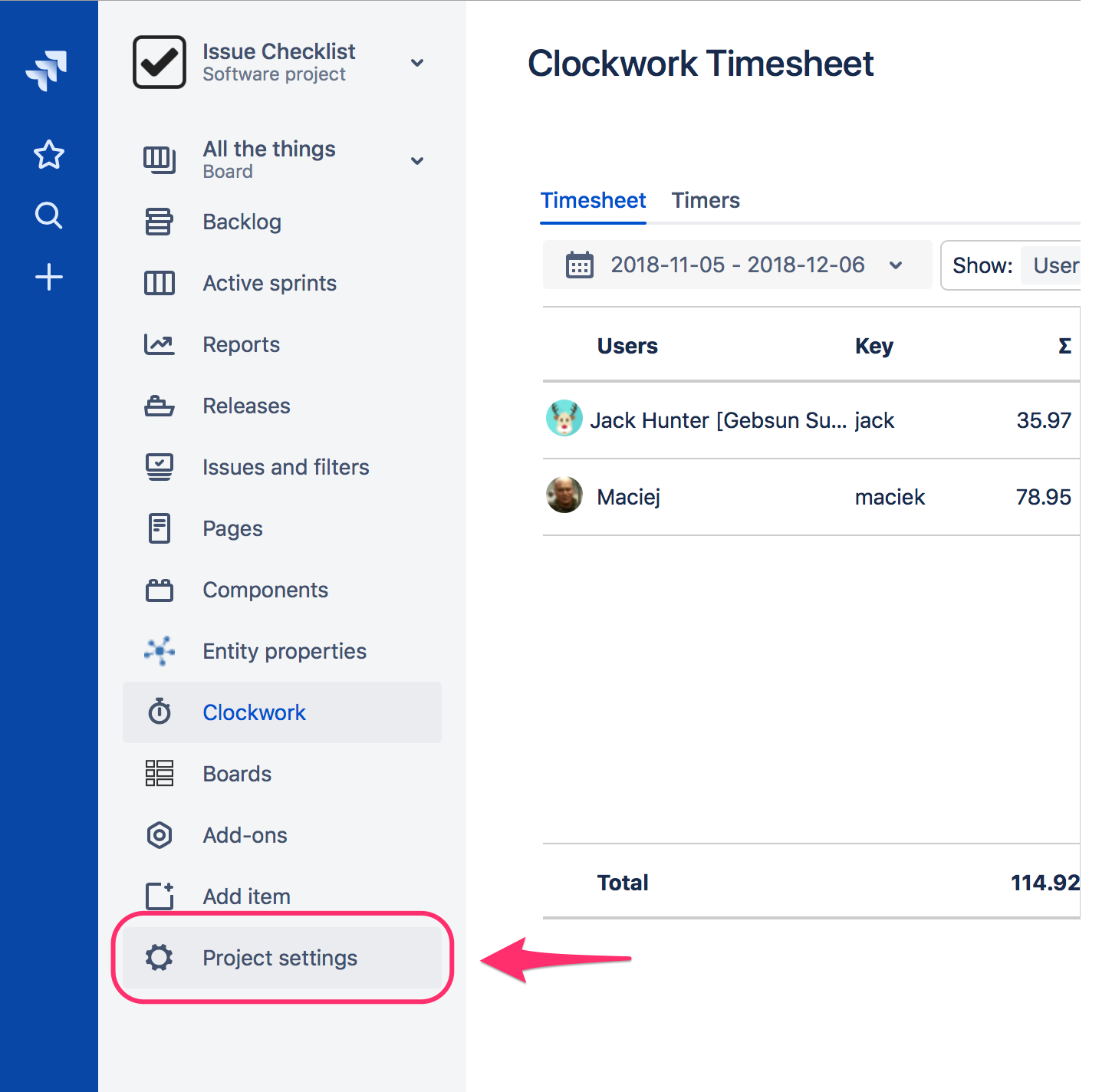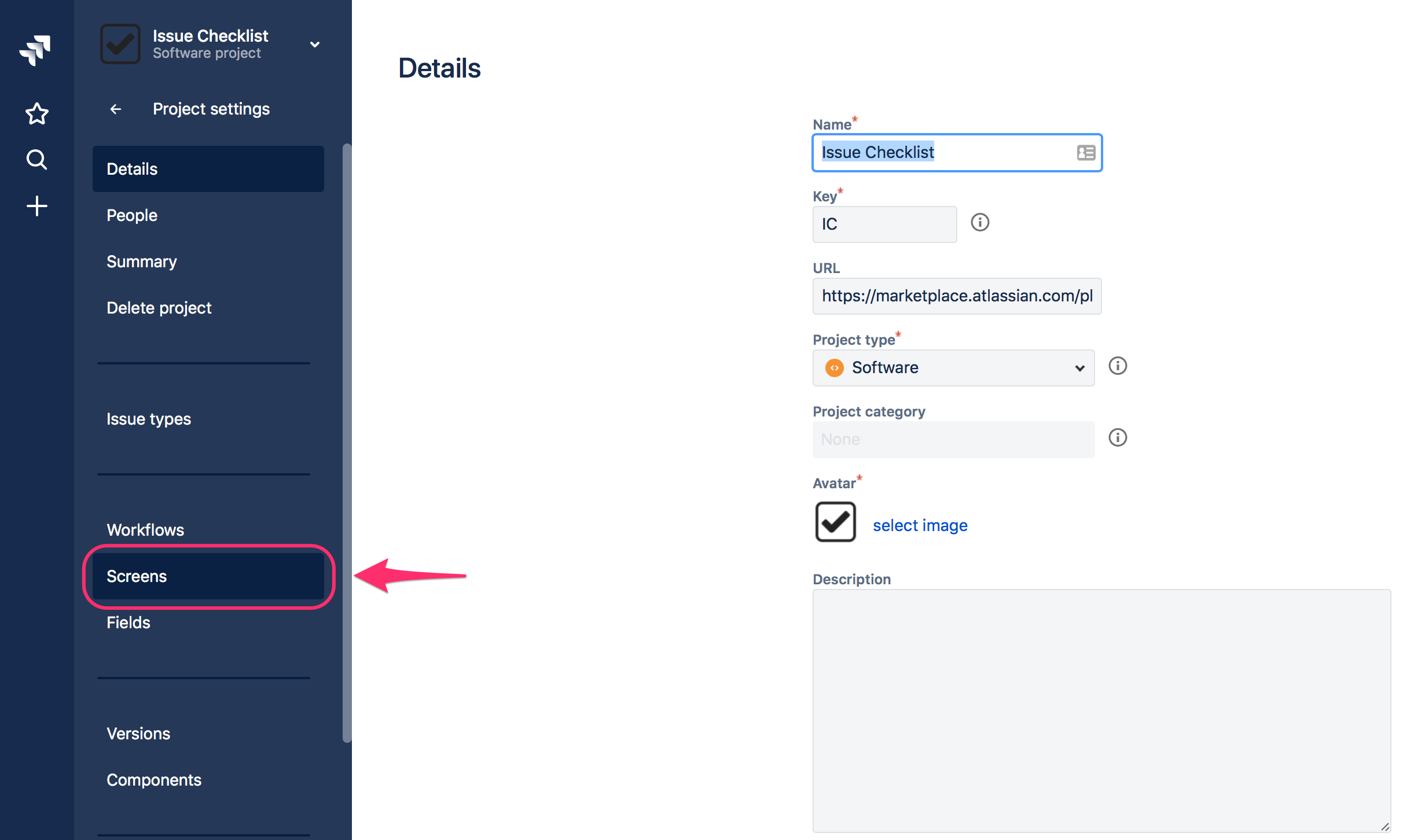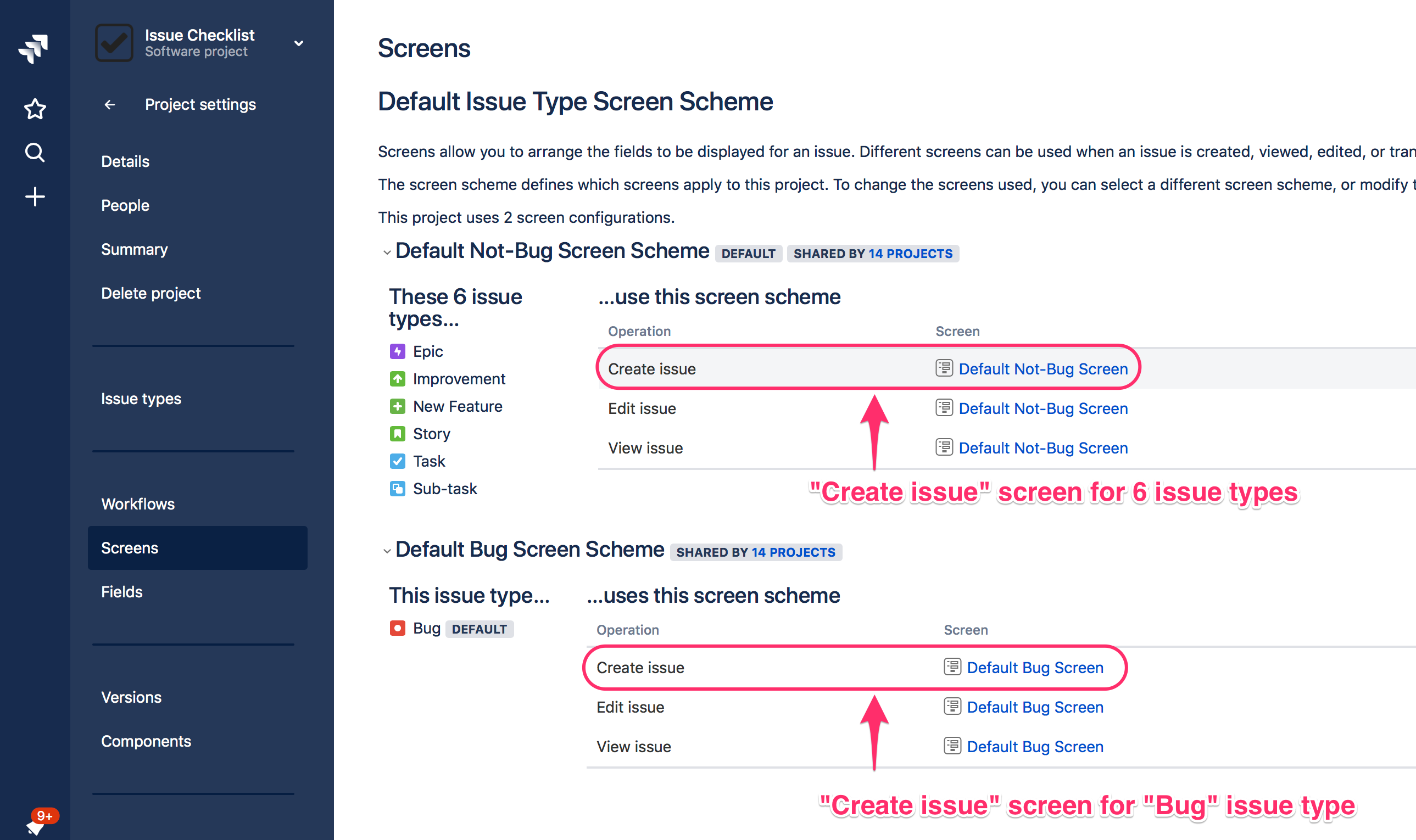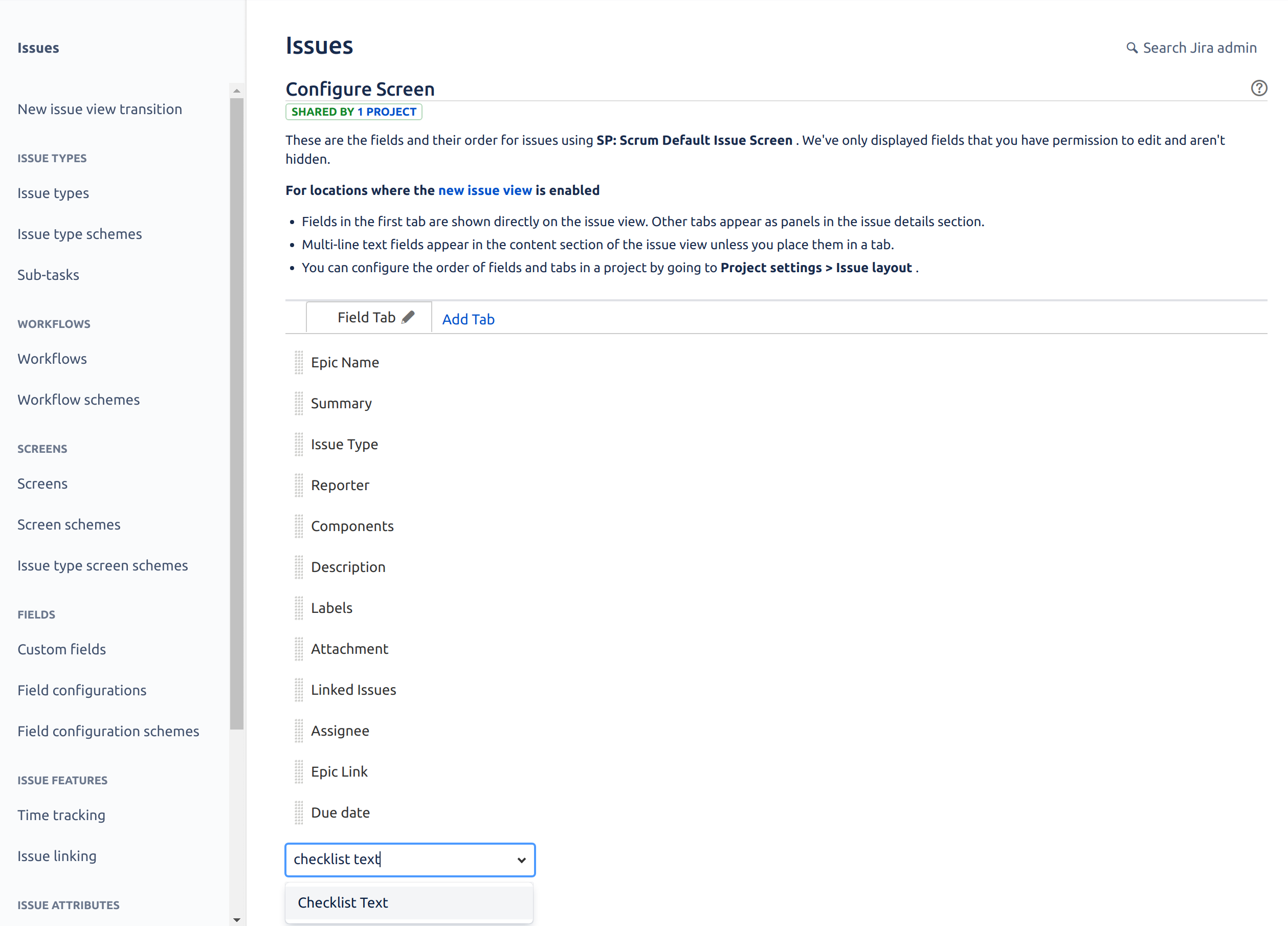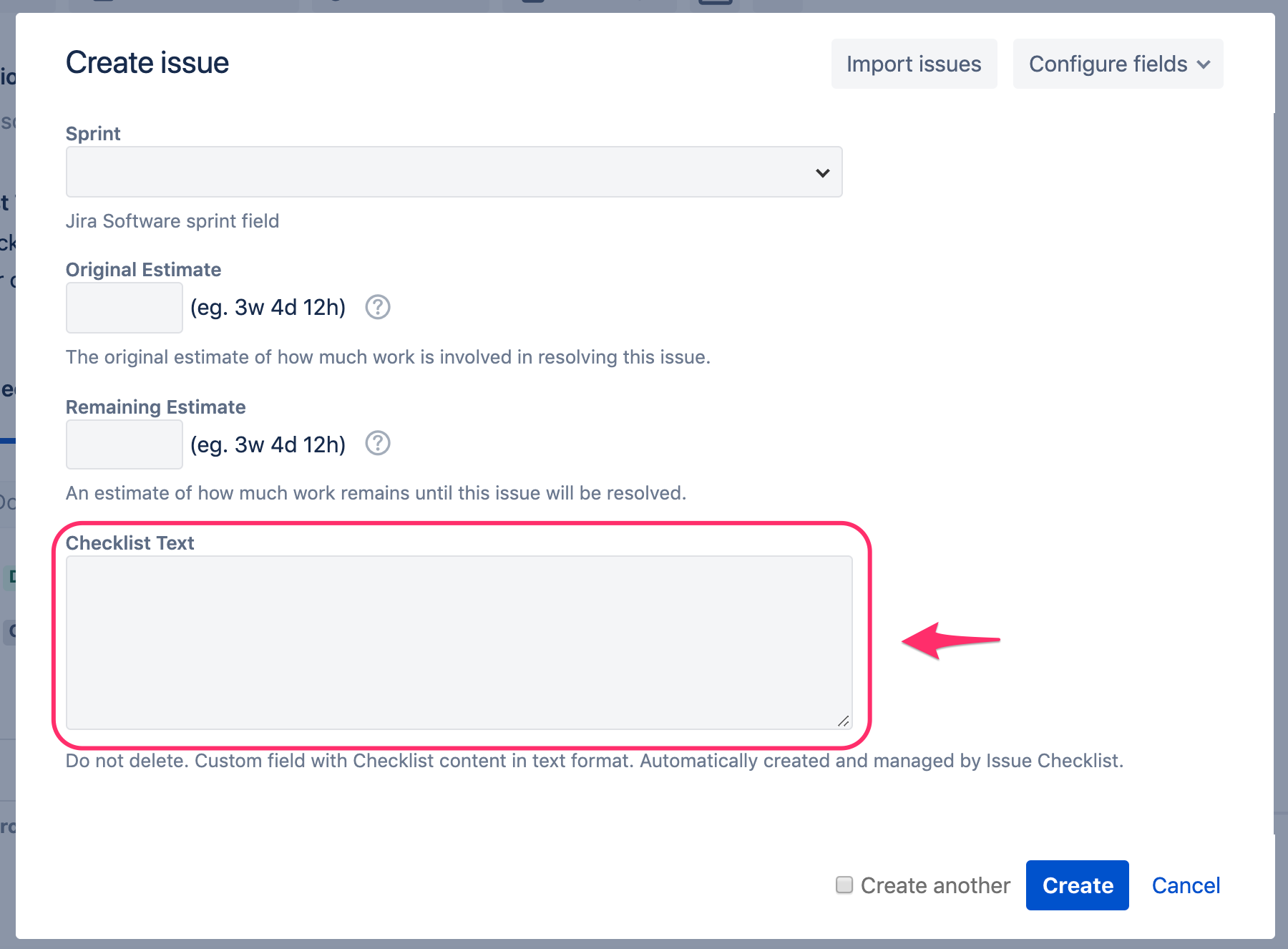We have a new documentation site. Please go here to see the latest.
Add custom field in Project settings (screen configuration)
In order to add a field to the screen in the Jira classic project, please follow the steps:
- Go to the selected project page and select Project Settings option in the sidebar navigation:
- Next, select Screens in sidebar navigation:
On the Screens page, click a name of a screen that you want to configure (depending on the operation and issue type), e.g. a screen for Create issue or View issue operation:
You can also see the list of all screens available in Jira by going to Jira Settings > Issues > Screens page.
On the Configure Screen page add a field (e.g., Checklist Text) to the list:
- Test your setup: go to the Create Issue (or View Issue) page and spot the custom field available, e.g.: