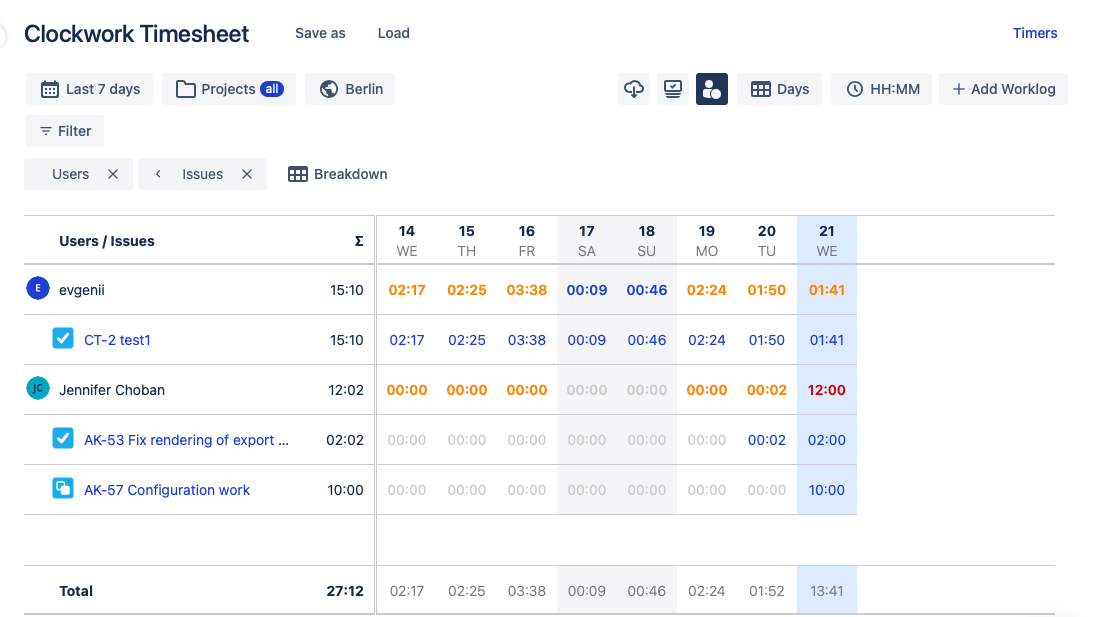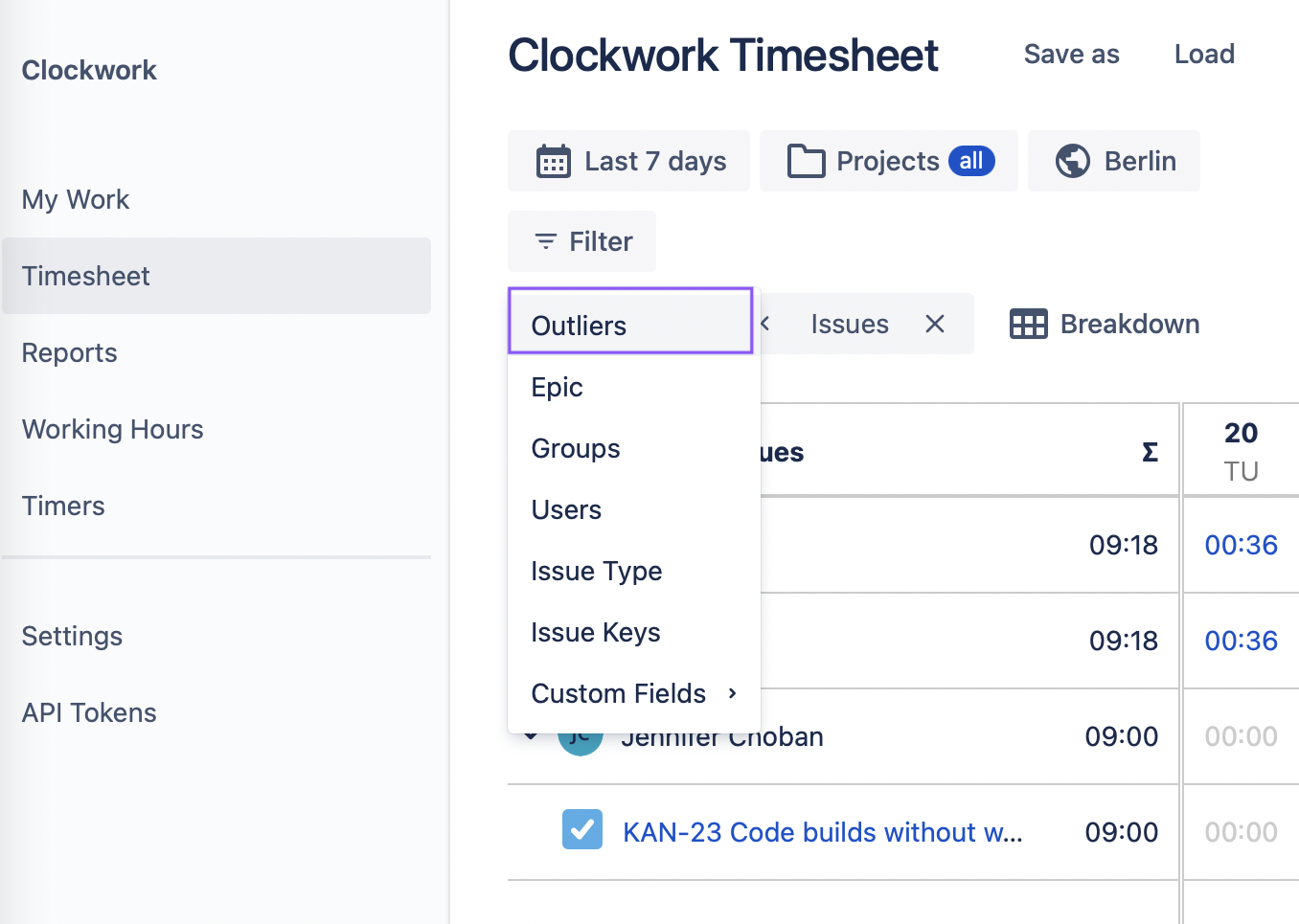Clockwork allows Working Hours to be set at a global, project, or user level. When working hours have been set, Clockwork can compare those hours to the total hours reported in worklogs.
The user is given an hour of lee way, so only discrepancies of one hour or more are shown.
You can see the discrepancy between planned working hours and reported ours by:
Using both filters and highlighting
Highlight Over/Under Time Work
To highlight over/under time work, ensure that Users is the first breakdown option selected for the timesheet/report. Then click on the Compare time reported button.
When the accumulated number of hours for the day is less than the number of defined Working hours, the text will be displayed in orange.
When the accumulated number of hours exceeds the number of defined Working hours, the text will be displayed in red.
Filter for Over/Under Time Work
You can filter timesheets to only see worklogs that are outside of the planned working hours by selecting Outliers in the filter options. You can then select Overtime or Undertime work, and whether you want to view all worklogs that are more than an hour off from the planned working hours, or only those that are 2 hours or more. As with highlighting, only discrepancies of one hour or more will be shown.
You can be both be applied to timesheets simultaneously.