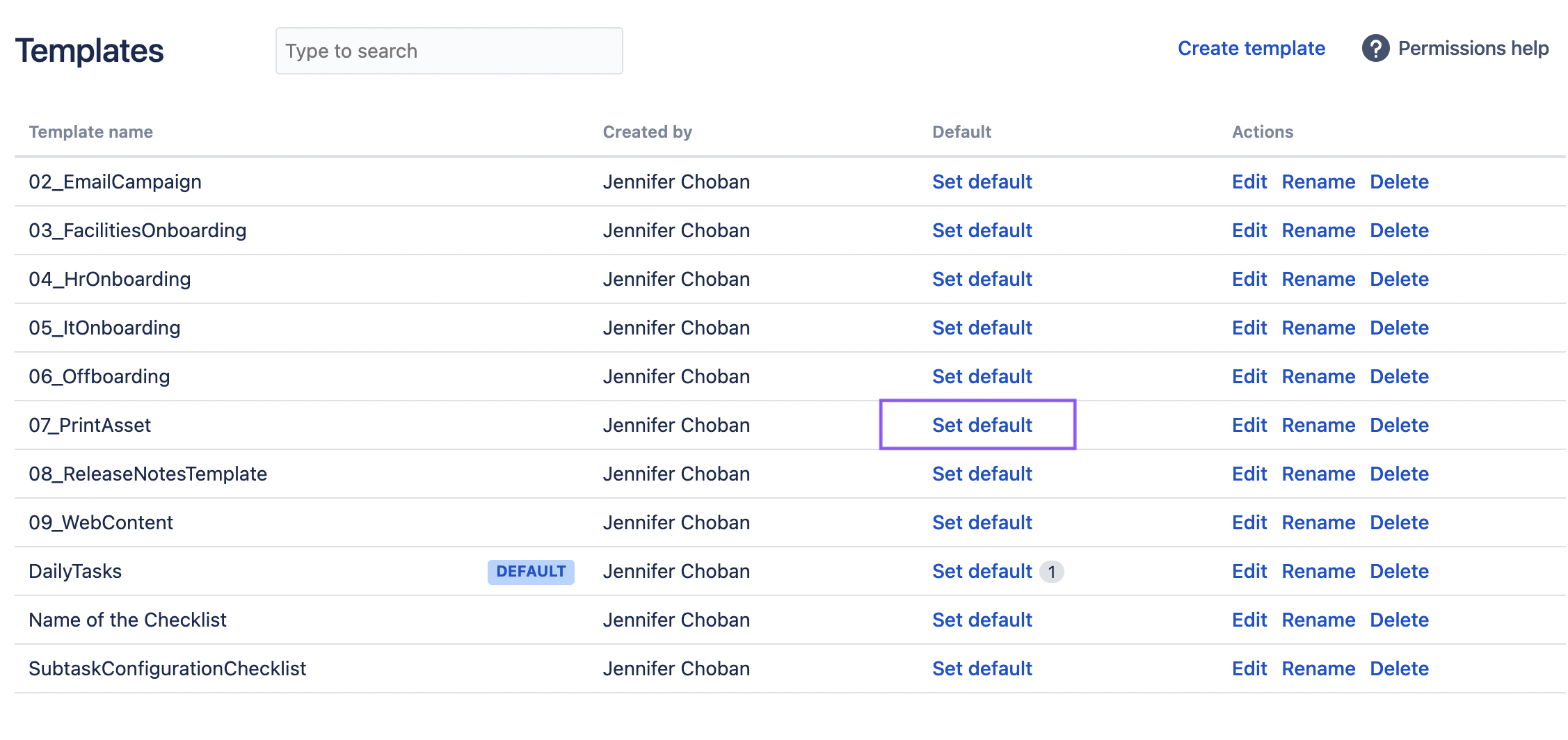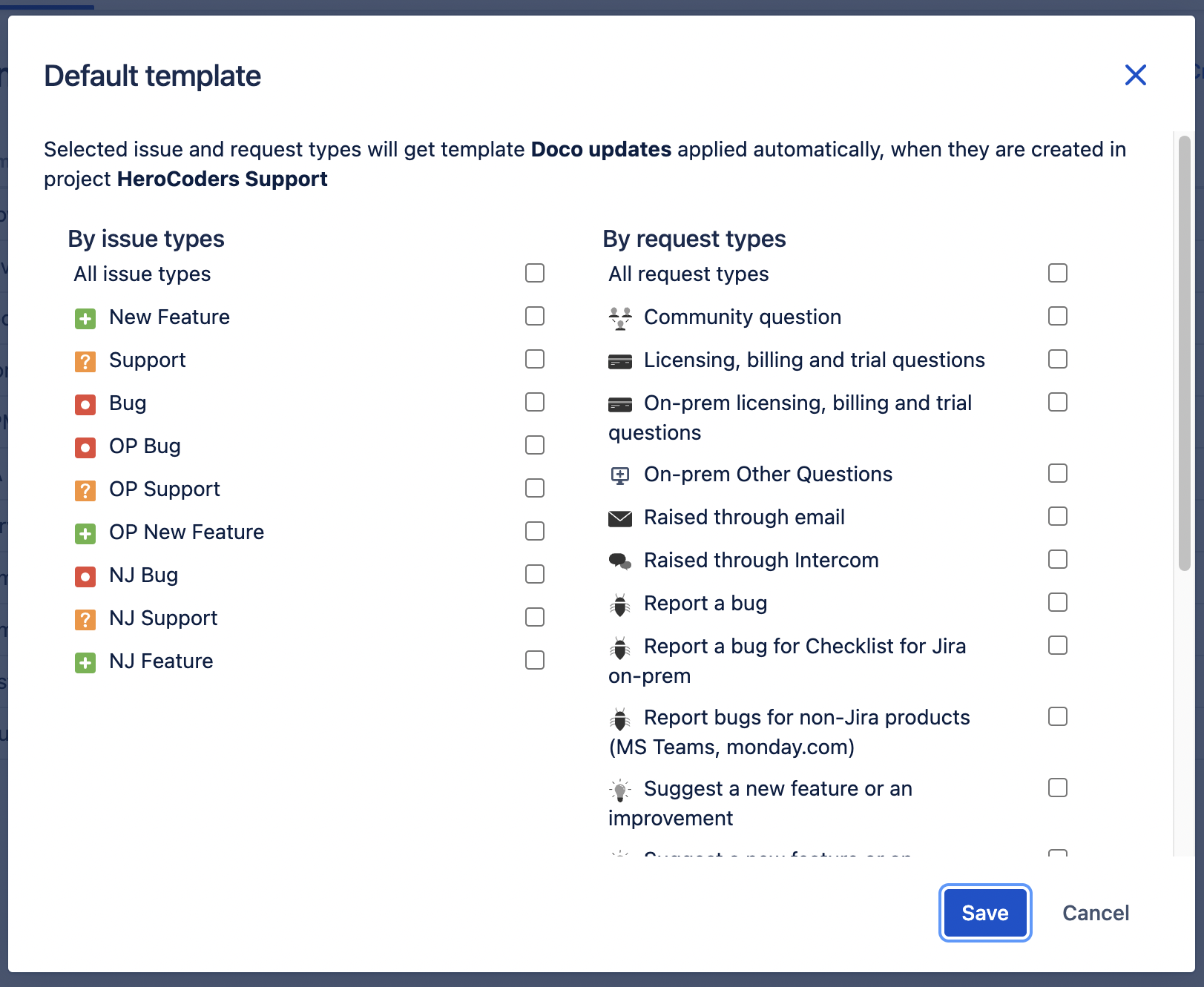You can set a Default Template that will be automatically added whenever an issue or request of the indicated type is created. Default Templates are defined per project and issue type / request type, allowing you to set different default templates for each type within each project. | Info |
|---|
Default Template is not applied when issue / request type is changed later in “issue update” operation. |
You must have project administrator permission to set default templates. To set a default template: Navigate to the templates page either by selecting Checklist from the left project nav bar or by selecting Manage templates from the … menu for the Checklist.
 Image Removed Image Removed Image Added Image AddedClick Set default for the appropriate template.
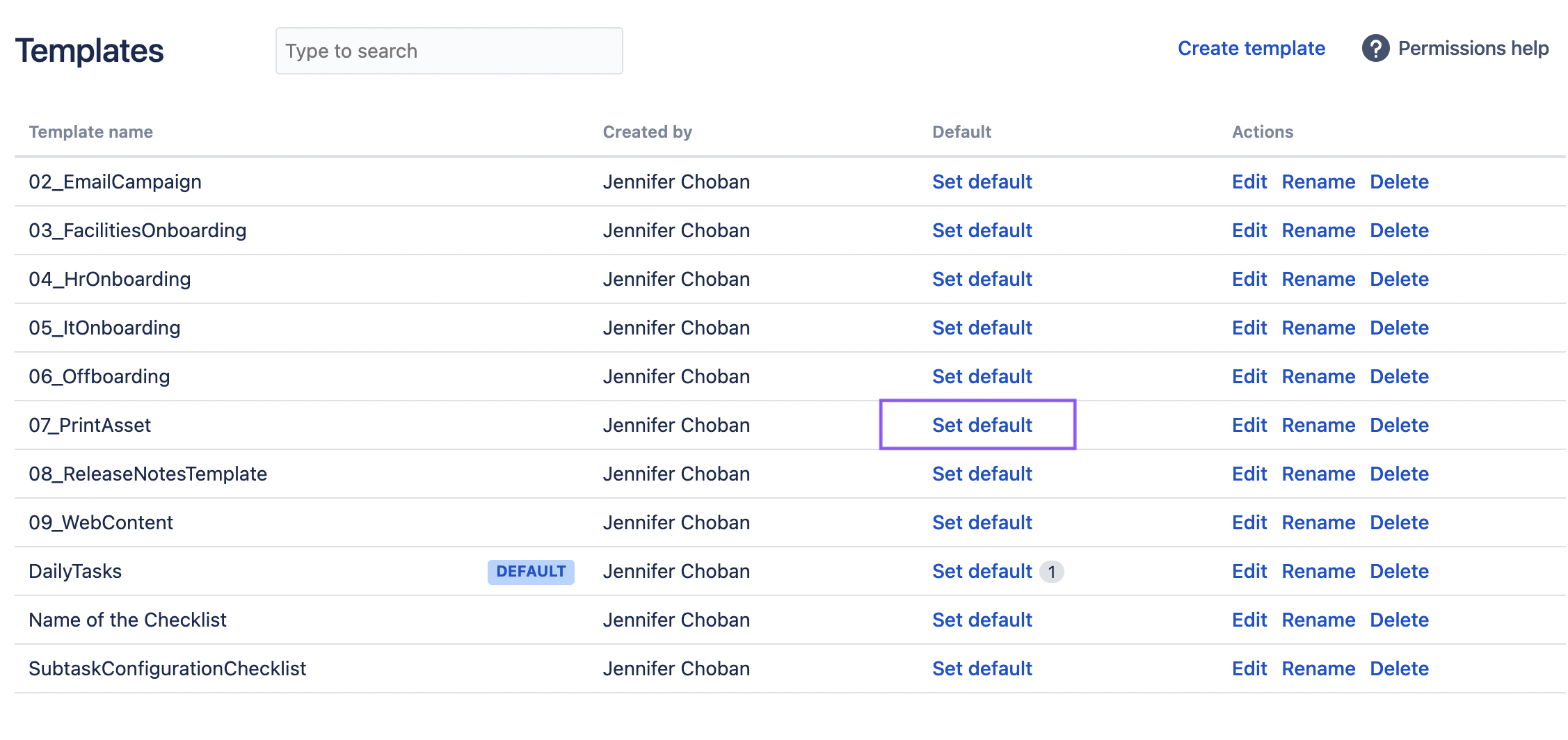 Select the Issue types and/or request types you want the template to be applied to.
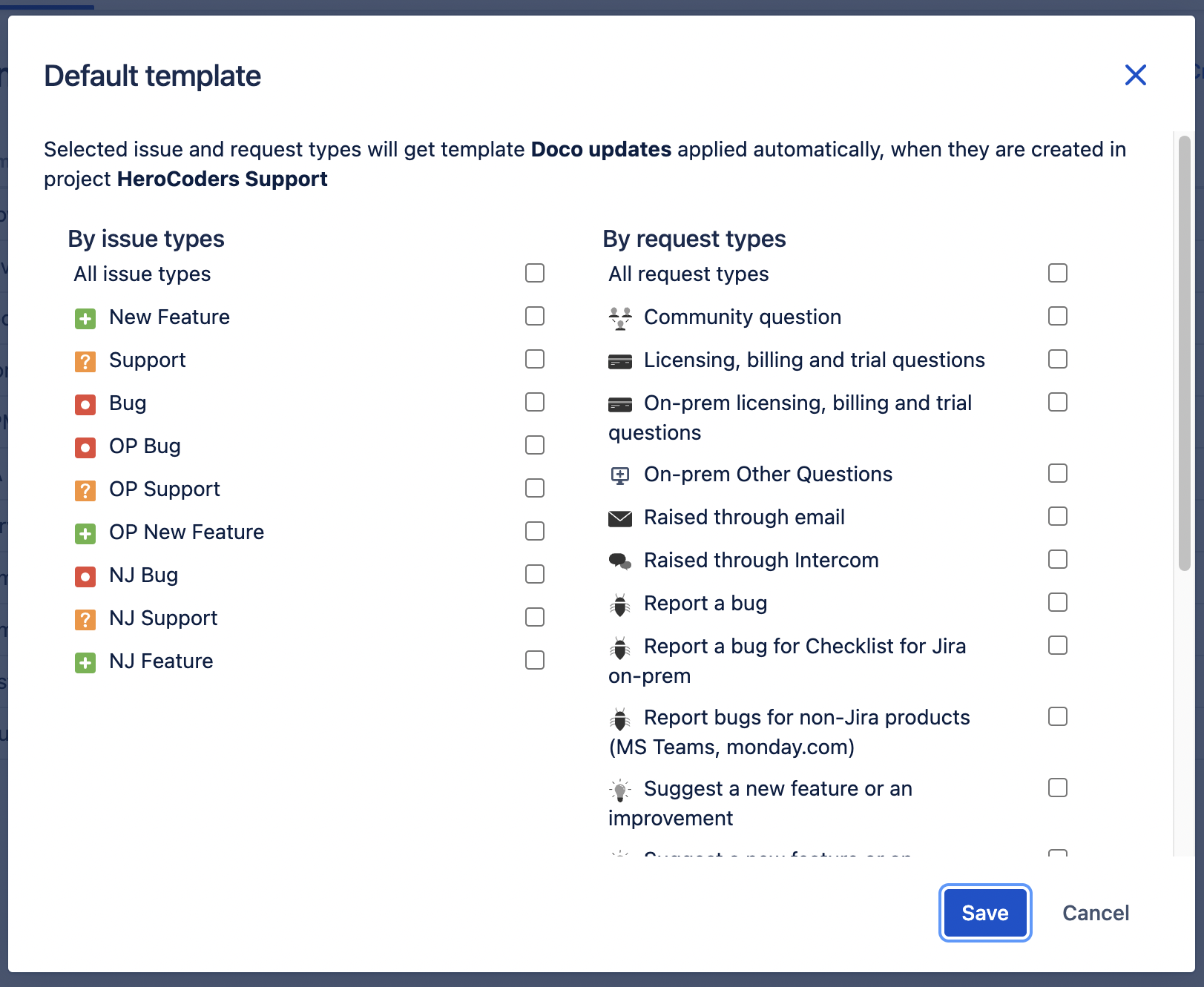
| Note |
|---|
Note that cloned checklist takes precedence over a default checklist. If an issue with a checklist is cloned, the default template will not applied. Every Jira workflow contains an Issue Created post-function by default. This is required for default templates to work and should not be removed.
|
|