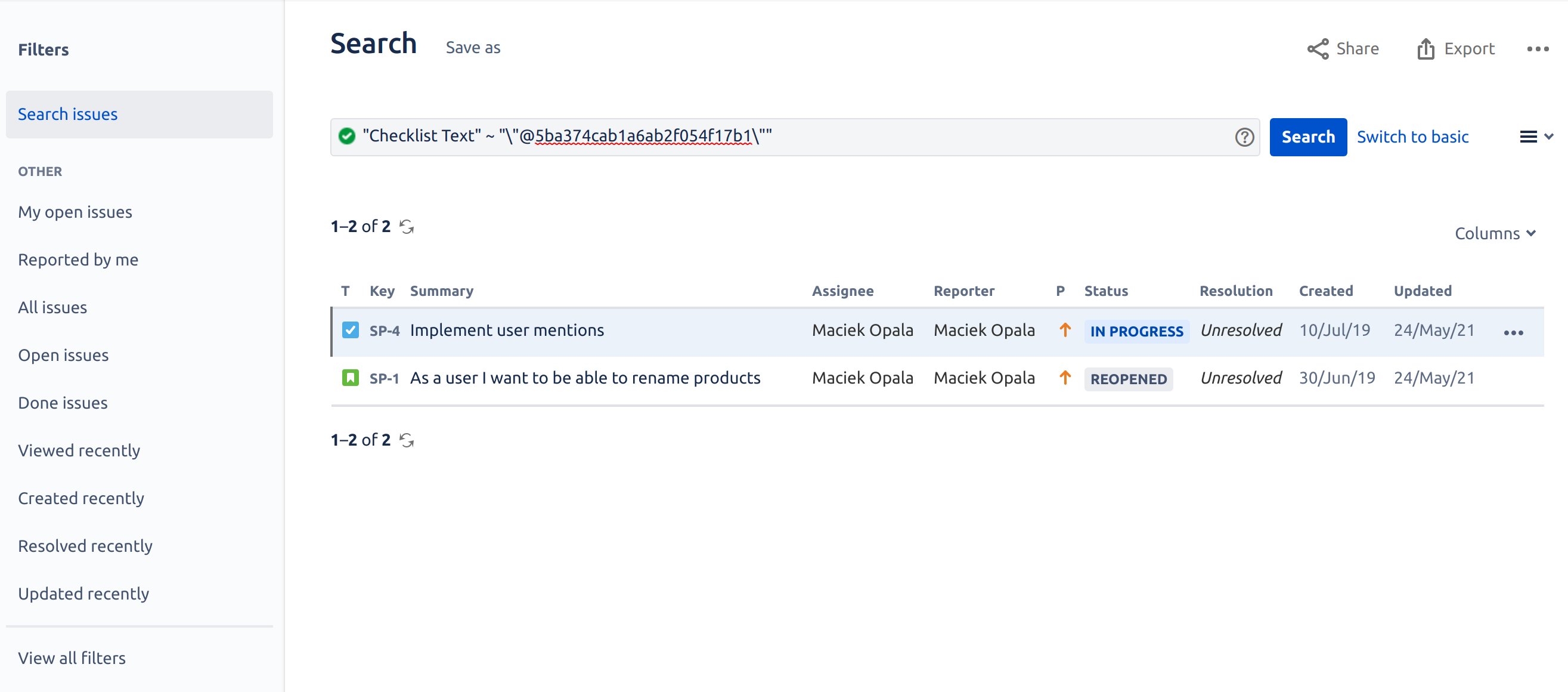...
...
...
...
...
...
...
...
...
...
...
New Feature Announcement
...
| Status | ||||
|---|---|---|---|---|
|
...
| Status | ||||
|---|---|---|---|---|
|
...
| Table of Contents |
|---|
Built-in Search
Checklist for Jira offers following built-in search functions from the … menu on the checklist. These functions redirects to Issue Search page and can be combined with other JQL clauses (see examples below).
...
Built-in search includes:
Function | JQL Expression(s) | Returns |
|---|---|---|
Any items |
or
| All issues with checklists items |
Complete items |
or
| All issues with incomplete checklists items |
| Note |
|---|
Note that the built-in Item text search will not work if the View Checklist permission is enabled. In that case, go directly to the issue search screen and insert the appropriate JQL. |
| Note |
|---|
Checklist for Jira uses issue entity properties to provide perform JQL searches. Therefore, if a jira.permission.* workflow property is set on a workflow step, the search will fail. |
...
| Note |
|---|
Exact searches require two sets of quotation marks. The first set works as brackets signaling to to Jira that a variable is being passed. The second set (nested) indicates that the enclosed text is the exact search term and need to be proceeded by a
Due to JRACLOUD-75866, it is not currently possible to search for incomplete items unless statuses are enabled ( |
Function | JQL Expression(s) | Returns |
|---|---|---|
A given number of checklist items |
| All issues with a 3 checklist items |
A relative number of incomplete checklist items |
| All issues with more than 3 incomplete checklist items |
Completed or deleted checklists |
| All issues with completed checklists or checklists that have been deleted. |
Empty checklists |
| All issues without checklist items |
Containing given text |
| All issues with a checklist item(s) containing “abc” |
All items in a Skipped status |
| All issues with a checklist item(s) in a SKIPPED status. |
Items with the current user mentioned |
| All issues with items in which the current user is mentioned |
All complete items with given text |
| All issues with a completed item that contains "abc". *Assumes statuses are disabled. |
All complete items with given text in a given status | | All issues with an item that contains "abc" in a DONE status. |
Different items in different statuses |
| All issues with an item "abc" that is a DONE status and an item "def" that is an OPEN status.
|
Search Checklist Items with User Mention
| Info |
|---|
User Account ID is a unique non-PII identifier of a user. Read how to find user account ID or readmore aboutGDPR and Atlassian Account ID. |
Open the user’s profile page and copy the Atlassian Account ID from the browser address URL.
Go to the Advanced tab of the Jira Search page.
Type following JQL statement in the search box (replacing user-account-id) and press Enter:
Code Block "Checklist Text" ~ "\"@user-account-id\""
...