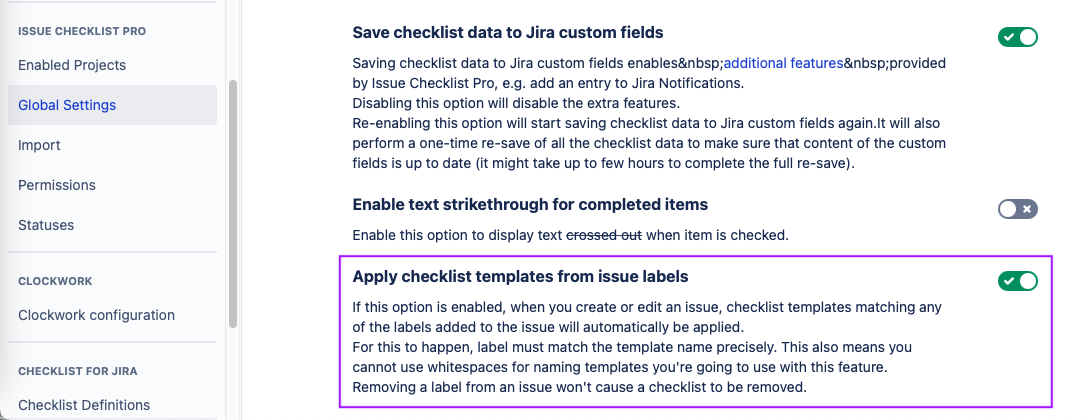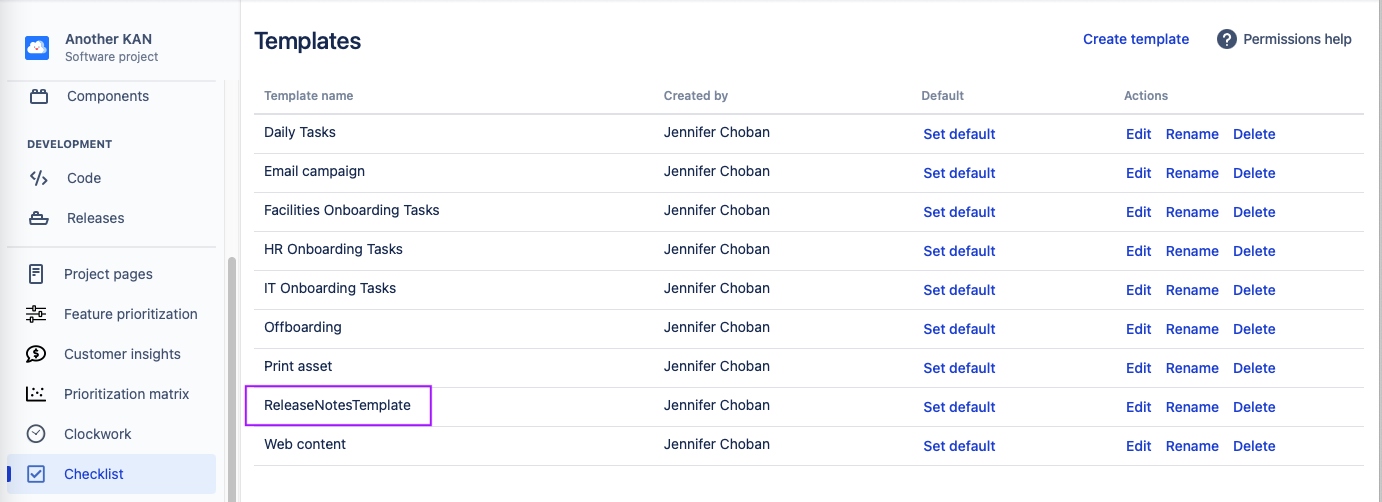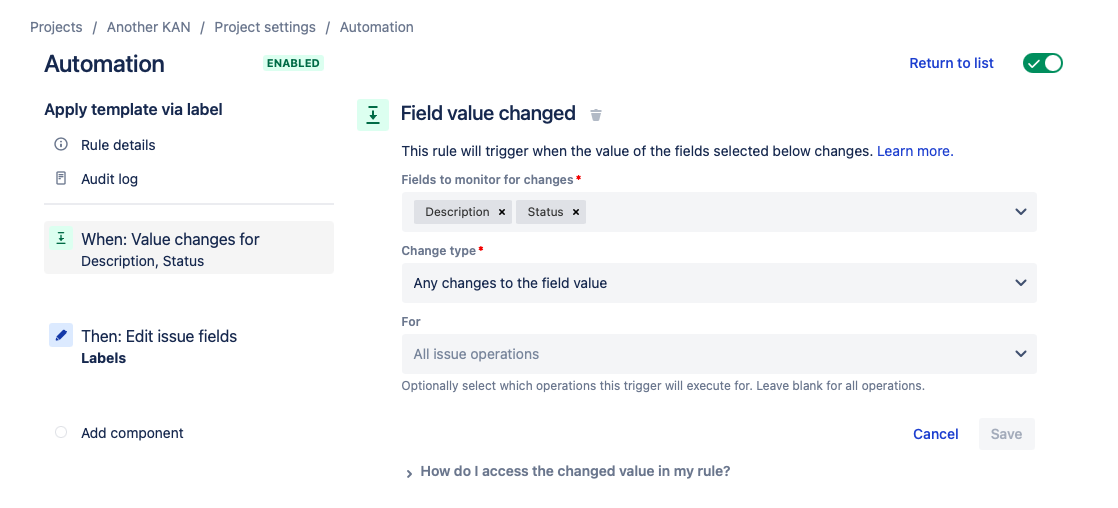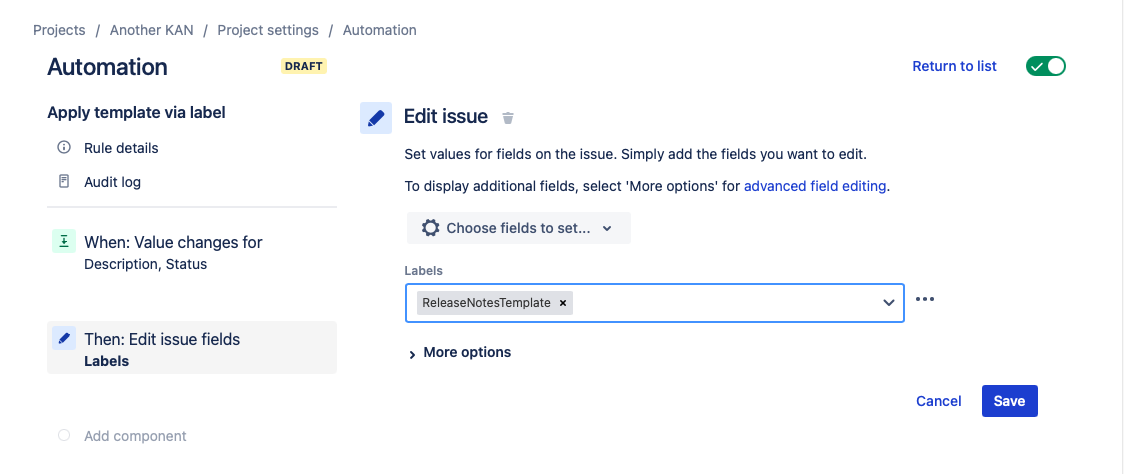...
...
...
...
...
New Feature Announcement
Global Checklists are currently in BETA and will be available in Issue Checklist for Jira
| Status | ||||
|---|---|---|---|---|
|
| Status | ||||
|---|---|---|---|---|
|
This rule applies a Checklist Template to an issue.
...
| Note | ||||||
|---|---|---|---|---|---|---|
LimitationsIf you are using Checklist for Jira
|
| Tip |
|---|
ModificationsThis example uses the Field value changed trigger. You can modify the rule to use another trigger such as Issue transitioned. Do not use the generic Issue updated triggerbecause when the checklist template is added to the issue, an “issue updated” event is sent by Jira which will make the automation rule run repeatedly. |
Apply Template
Ensure the Apply checklist templates from issue labels global settingis enabled.
Note the name of the template you wish to apply, and ensure that the name does not include spaces.
View file name UNKNOWN_ATTACHMENT Navigate to Project Settings > Automation (or Jira Settings > System > Automation rules).
Click Create rule.
Select the Field value changed trigger.
Select the fields that will trigger the rule and click Save.
Click New component and select New action.
Select Edit issue.
Select Labels as the field to be edited, and enter the name of the template.
Click Save.
Name the rule and click Turn it on.