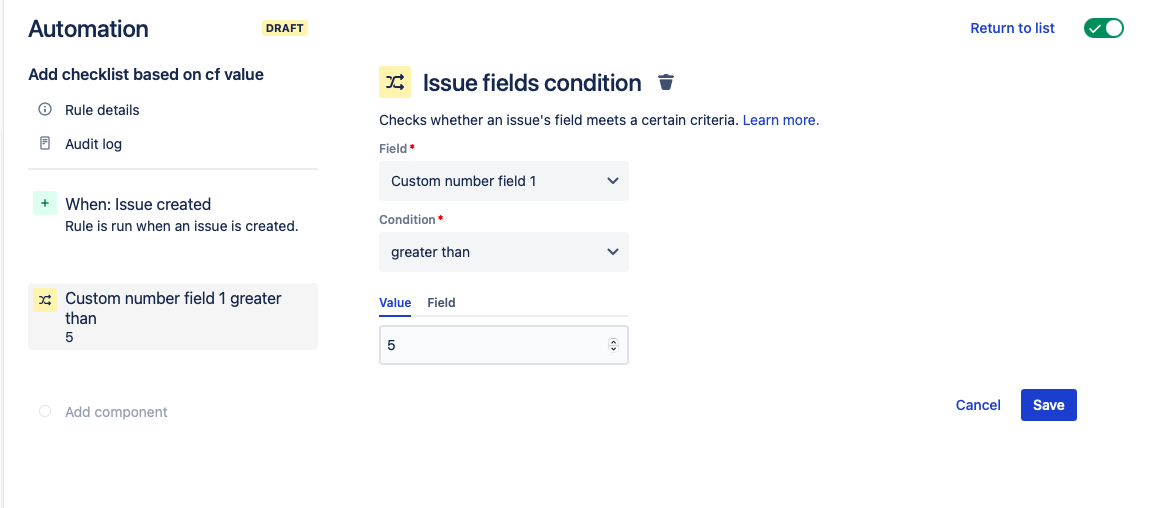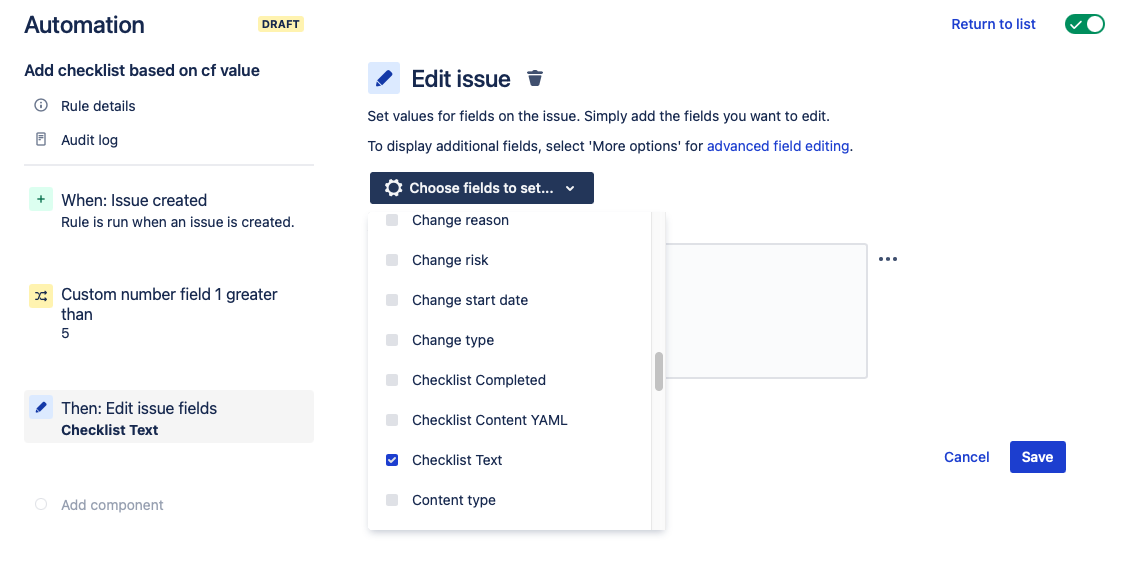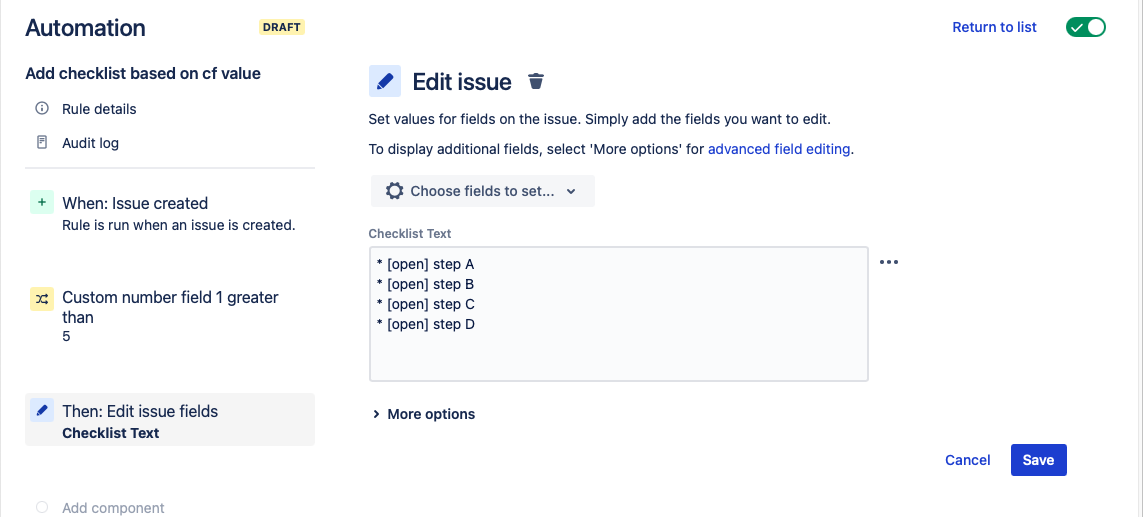...
...
...
...
...
New Feature Announcement
Global Checklists are currently in BETA and will be available in Issue Checklist for Jira
| Status | ||||
|---|---|---|---|---|
|
| Status | ||||
|---|---|---|---|---|
|
This rule add a checklist depending on the value of a custom field.
...
| Note | ||||||
|---|---|---|---|---|---|---|
LimitationsIf you are using Checklist for Jira
|
| Tip |
|---|
Modifications
|
...
Ensure the Save local checklist items to Jira custom fields global setting is enabled..
Navigate to Project Settings > Automation (or Jira Settings > System > Automation rules).
Click Create rule.
Select the Issue created trigger and click Save.
Click New component and select New condition.
Select Issue fields condition.
Select the desired field and the value required to add checklist. Click Save.
View file name UNKNOWN_ATTACHMENT Click New component and select New action.
Select Edit issue.
Select Checklist Text custom field in the dropdown. Type or paste in your formattedchecklist. Click Save.
Name the rule and click Turn it on.