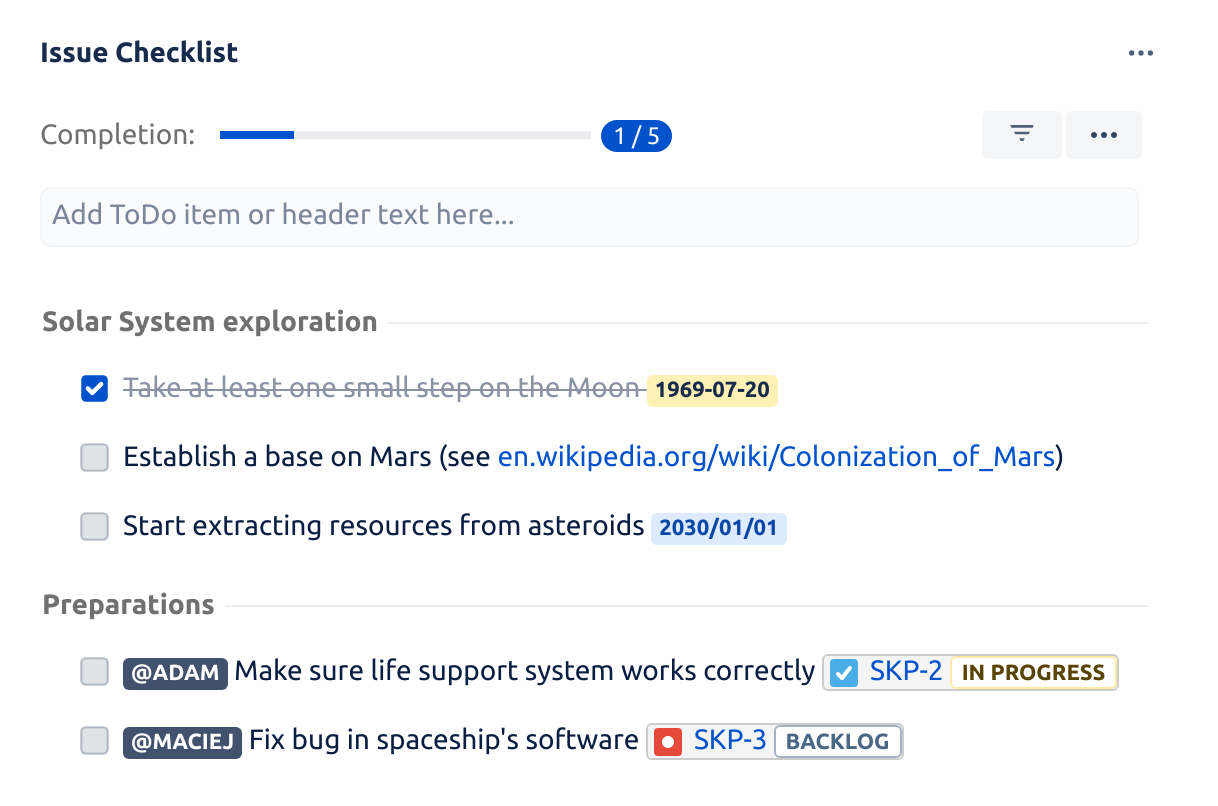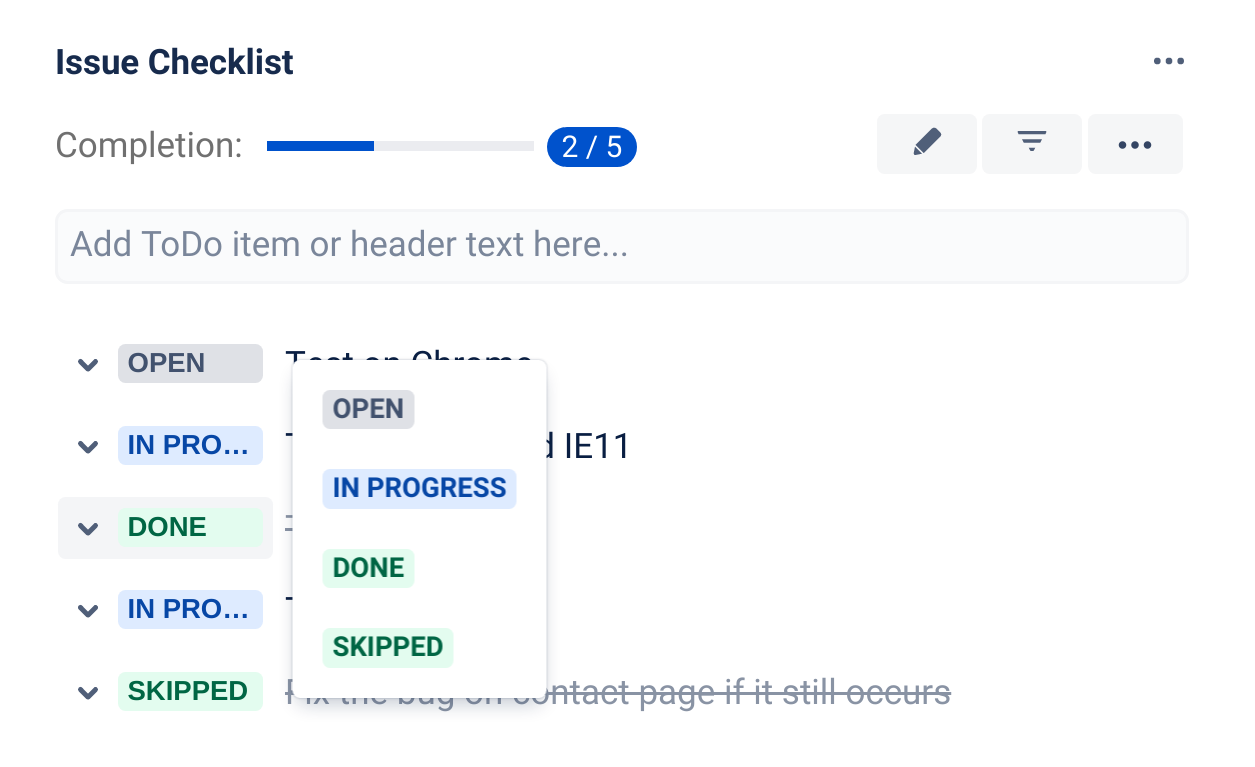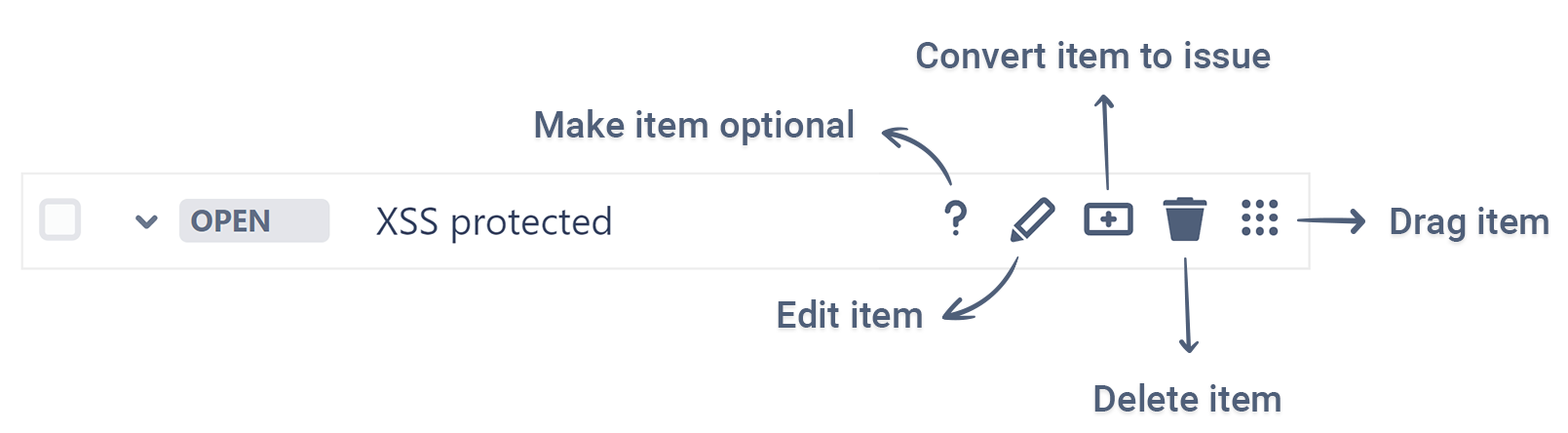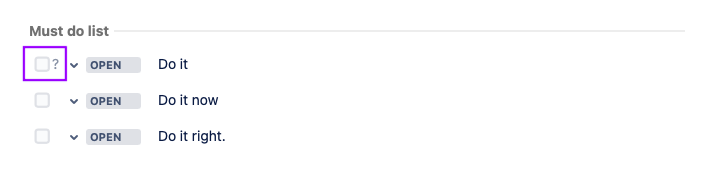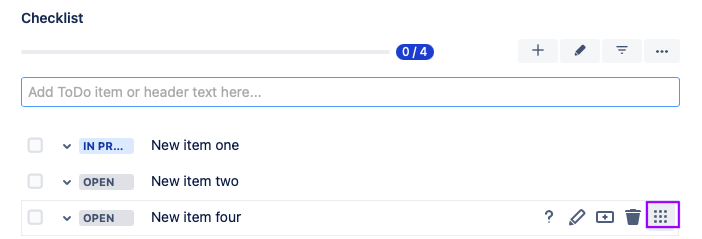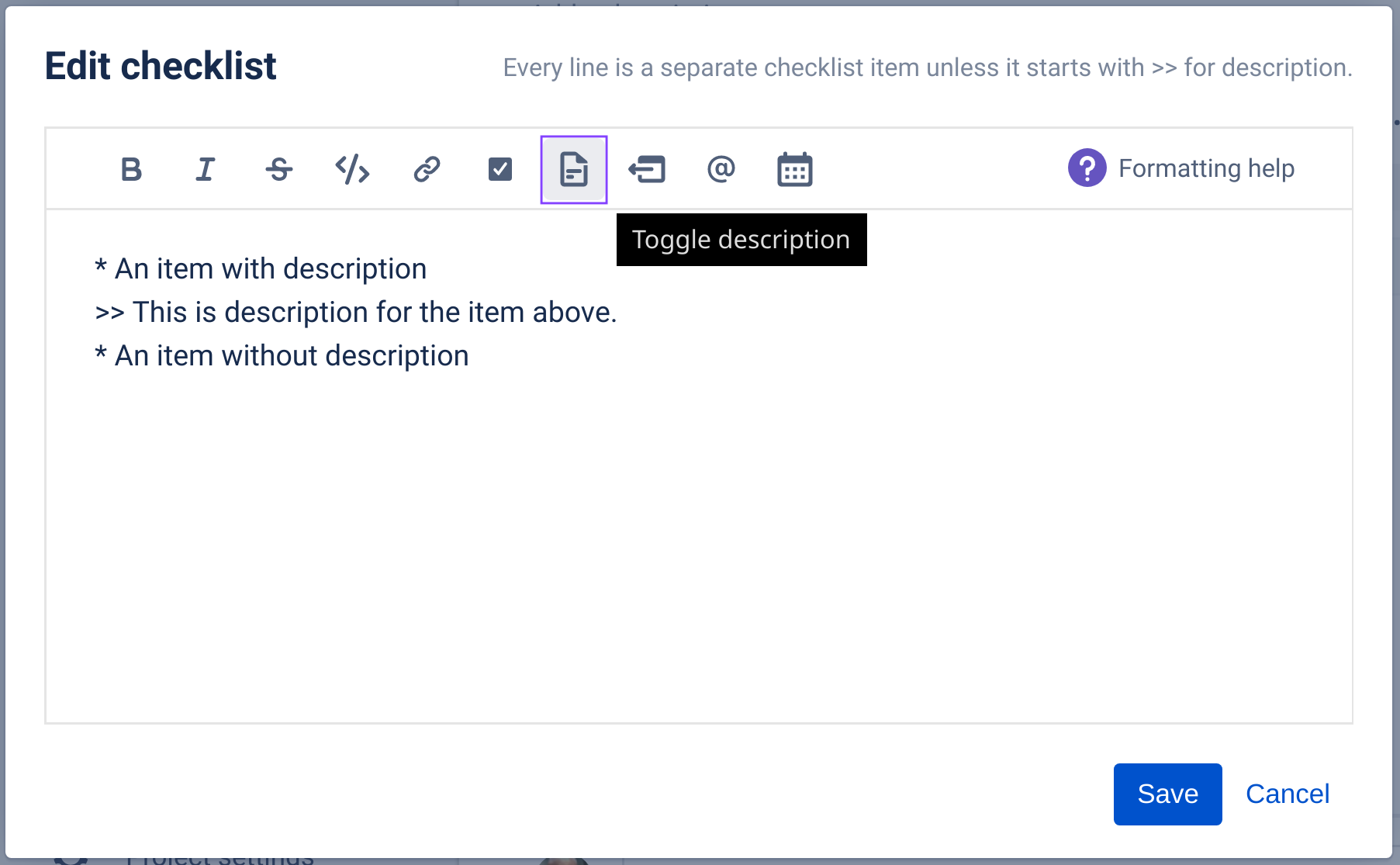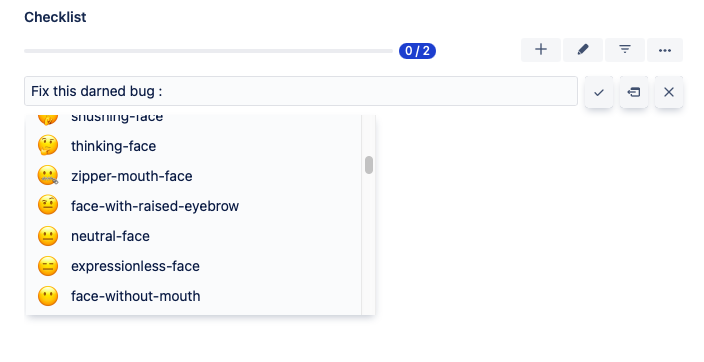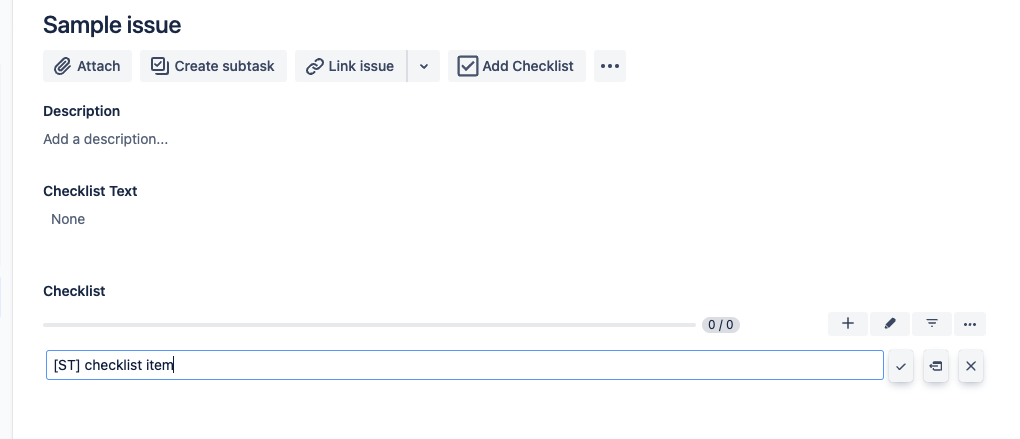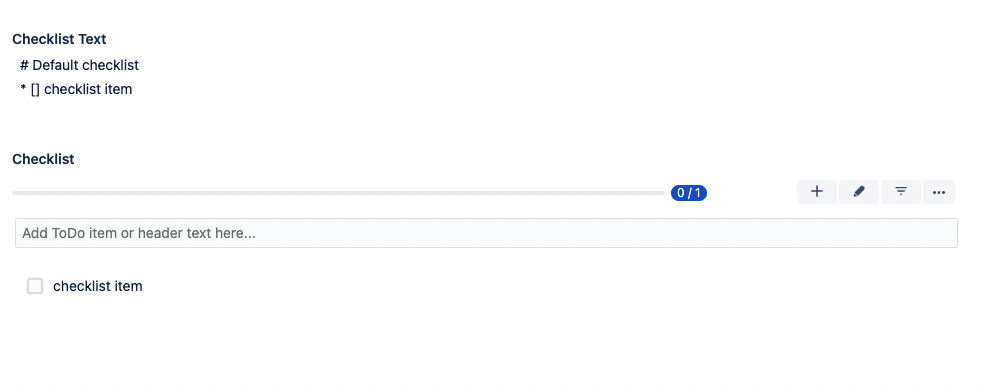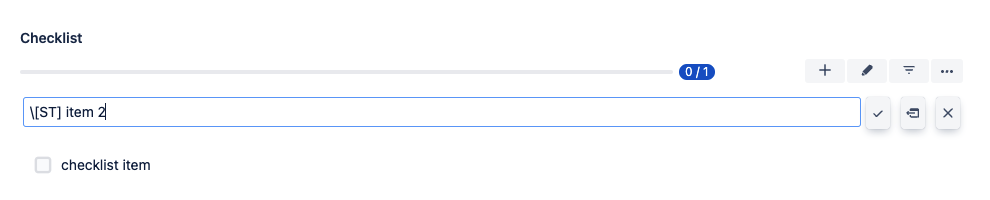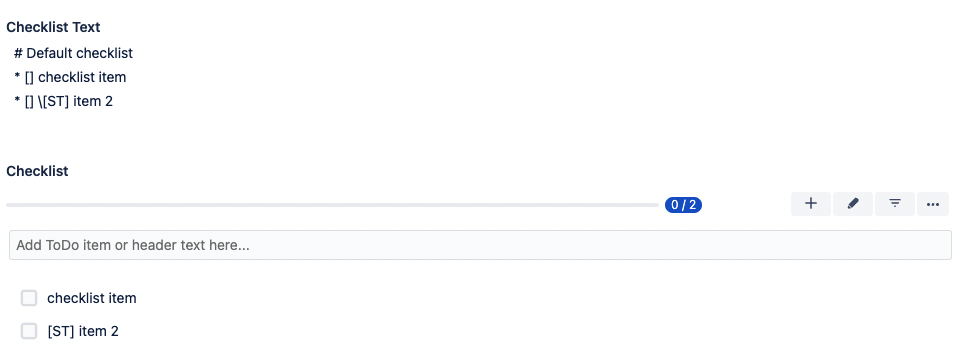Individual checklist items have their own functionality and can be enhanced by adding rich text formatting, issue links, user mentions, due dates, etc.
| Table of Contents |
|---|
Checkbox vs Status
| Anchor | ||||
|---|---|---|---|---|
|
Checklists can be configured to display simple checkboxes, statues or both. Statuses can be enabled on globally or per project.
Checklist Item Toolbar
Make Item Optional/Mandatory
| Anchor | ||||
|---|---|---|---|---|
|
Checklist items can be set as optional or mandatory. Mandatory items can be used in automation (through entity properties) and with workflow validators (to block issue transition).
Checklist items are mandatory by default, but can be changed via the UI, Editor, or through the Checklist Text custom field. To make a checklist item optional, click on the question mark icon in the toolbar. A question mark next to checkbox indicates that an item is optional.
| Anchor | ||||
|---|---|---|---|---|
|
Edit Item
| Anchor | ||||
|---|---|---|---|---|
|
To edit a checklist item, click on the pencil icon, and make the changes. Hit enter or click on the checkmark when complete.
Convert item to Jira issue
Clicking on the Convert issue icon will open the Jira Create Issue dialogue box:
The Project field will be populated with the current project
The Summary field will be populated with the text of the checklist item
If the checklist item included adescription, then the item description will be used to populate the issue Description field
If the Create screen includes the Due date field, it will be populated with the first valid date from the item
When the new issue is created, the item will be marked as complete on the original issue.
The new issue is linked to the original issue by relates to link.
Delete Item
| Anchor | ||||
|---|---|---|---|---|
|
Click on the trash icon to delete the item from the list.
Reorder Items
| Anchor | ||||
|---|---|---|---|---|
|
To reorder items, click on the grid and drag the item to a new position on the list.
Item Descriptions
| Anchor | ||||
|---|---|---|---|---|
|
Descriptions allow you to include additional, multiline text on checklist items. Descriptions can be shown (read-only) or hidden (and expanded) when the checklist is viewed in Jira. Descriptions can be added/edited to via the Checklist Text custom field or the Editor.
Adding a Description via the Checklist Text Custom Field
Ensure the Checklist Text field isvisible on the Edit issue screen.
Click into the Checklist Text field and type the description, proceeded by >> below the checklist item.
To Add a Description via the Editor:
Click pencil icon to open the checklist in the Editor.
Add description, proceeded by >> in the lines below the checklist item. Alternatively, use the Toggle description button to add the >> characters automatically.
Formatting Descriptions
Descriptions can include advanced formatting elements (markdown, inline code, user mentions, due dates and issue keys that will be automatically linked to issues, etc.):
| Note |
|---|
Description can contain checkbox Emojis like ☑️or ☑, but it is not possible to add a working checkbox that you can toggle on/off to the description. |
Bullet Points in Descriptions
To add/copy a bullet list into a description, proceed each bullet item with >>
| Code Block |
|---|
* [done] First response * [skipped] Questions if any * [done] Solution >> • first bullet point >> • second bullet point >> • third bullet point |
Text Formatting
Dates
| Anchor | ||||
|---|---|---|---|---|
|
To assign a date to an item, type // (double slash). A calendar picker will open. Select the appropriate date.
You can also include date directly in the item's content (supported formats: YYYY-MM-DD, YYYY/MM/DD, DD-MM-YYYY, DD/MM/YYYY).
| Tip |
|---|
Dates in the future are rendered with a blue background, while dates in the past are rendered with an orange background. |
Emojis
| Anchor | ||||
|---|---|---|---|---|
|
To include emojis in checklist items, type : (colon) to open the emoji picker and select the appropriate emoji.
Issue Keys
| Anchor | ||||
|---|---|---|---|---|
|
To include a link to another issue in a checklist item, simply type in the issue key. The issue key will then display as a clickable link.
| Note |
|---|
If you don't have permission to view an issue, or the issue does not exist, then the key will be rendered as plain text. |
URLs
| Anchor | ||||
|---|---|---|---|---|
|
Valid URLs and email addresses will be automatically displayed as links. See the Markdown instructions if you want to use named links.
User mentions
| Anchor | ||||
|---|---|---|---|---|
|
| Tip |
|---|
Issue Checklist stores the non-PII cryptic text Atlassian account ID rather than the user name. |
To mention users, type @ followed by part of the user's display name or username. A popup will show all matching users . Click on the appropriate user.
Typing only the @ character will generate a popup that shows the assignee and reporter of the issue ,if they are set. You can also the aliases assignee and reporter to find and mention corresponding users.
Mentions of non-existing (not found) users are displayed as plain text.
Mention by Email
You can also mention users by email addresses. The search will match partial emails for users who have made their email address public in their profile. Otherwise a full email address must be provided.
| Note |
|---|
Mentioning by email can yield unexpected results. Searching with incomplete email addresses may show no user due to Jira limitations. |
Square Brackets (i.e. [ )
| Anchor | ||||
|---|---|---|---|---|
|
| Info |
|---|
In brief: You can use the |
Issue Checklist uses square brackets to handle represent the state of an item in the text format. This text format is used in the Checklist Text custom field to enable some important use cases.
A side effect of the mentioned use case is that when you put square brackets at the beginning of a checklist item, the square brackets are removed.
So when you add a new item like this:
The items will look like this:
As you can see, the square brackets are removed from the checklist item.
A workaround to show the square brackets is to use the \ character at the beginning of the item name:
The result will have the square brackets at the beginning: