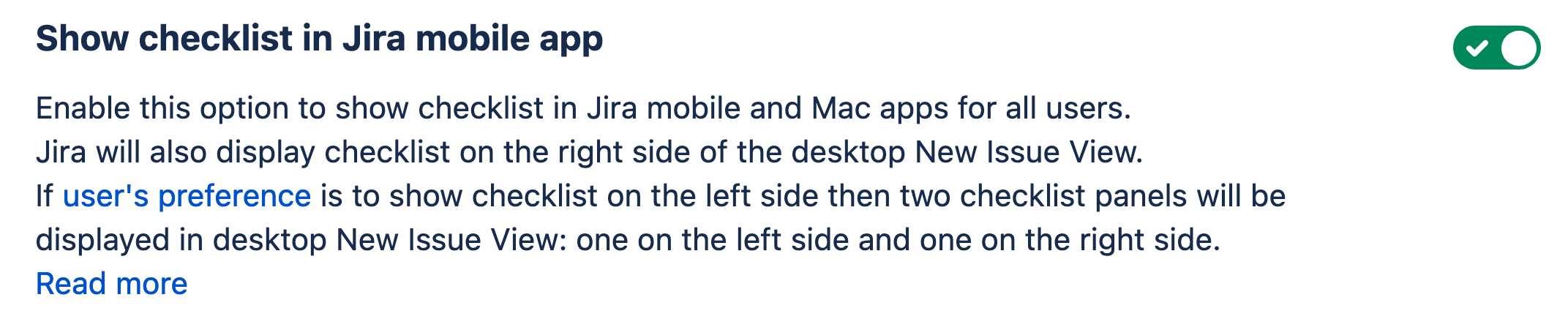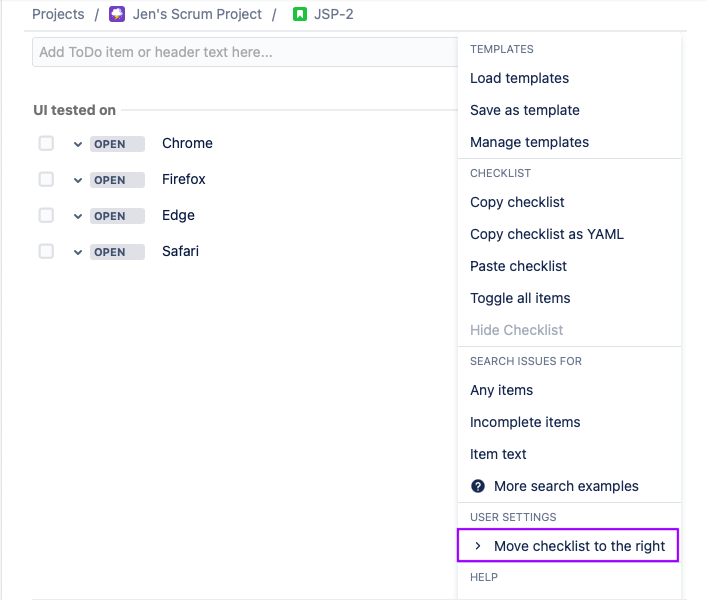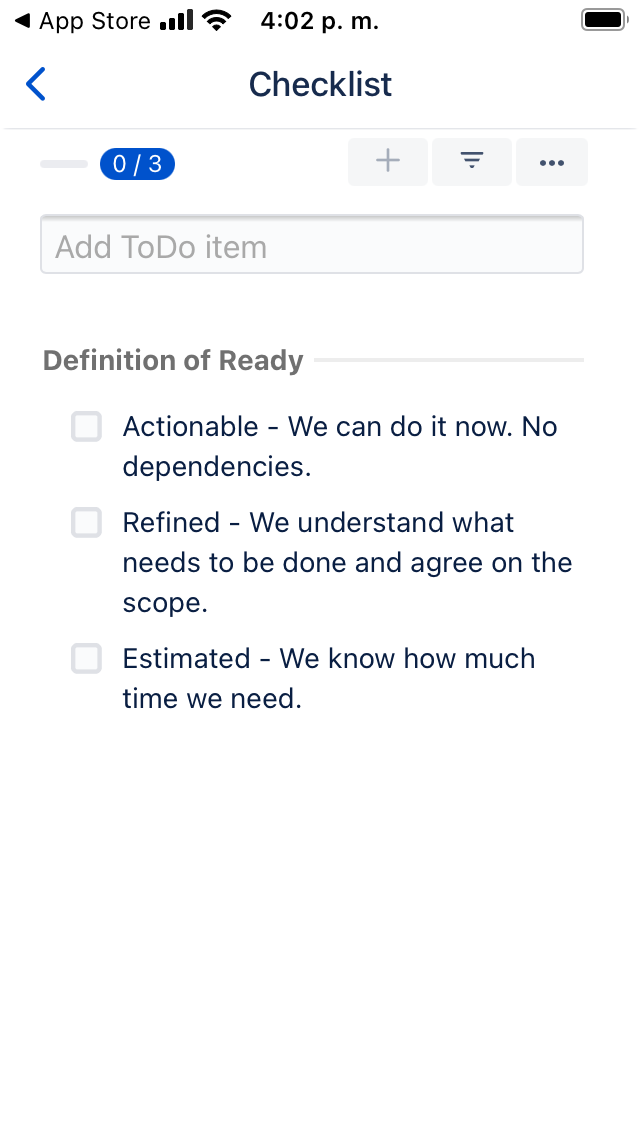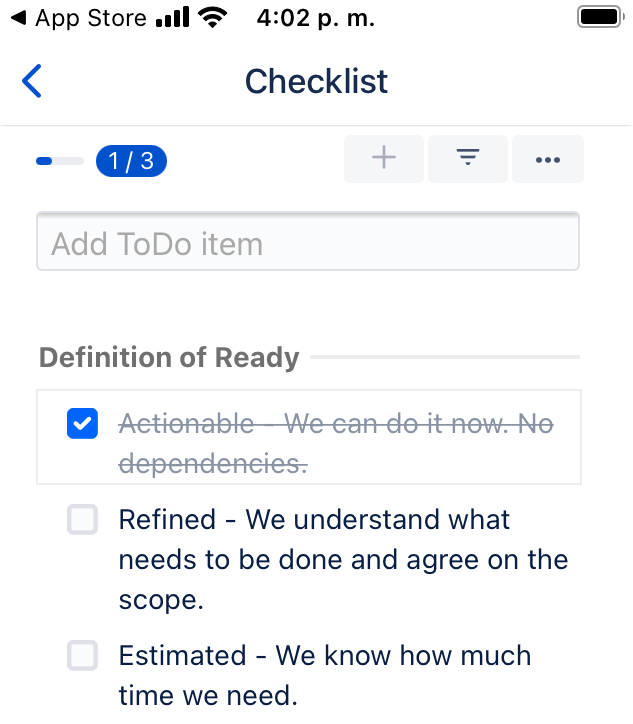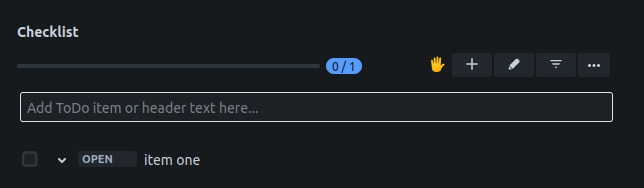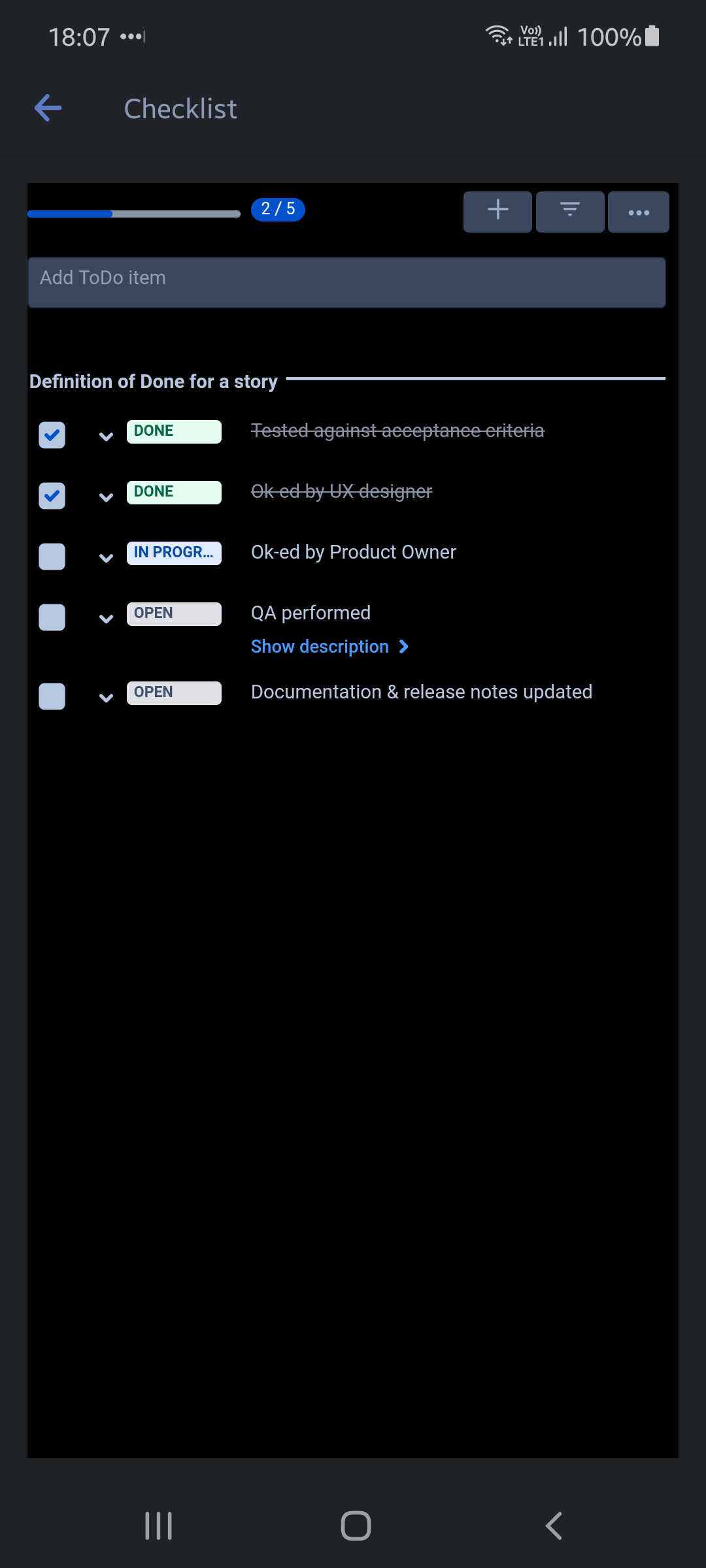| Note |
|---|
Some checklist features are not available in Jira mobile due to limited screen size. |
| Table of Contents | ||||
|---|---|---|---|---|
|
Enabling Jira Mobile
/ Jira App for OSXJira Mobile shows the checklist only if the checklist panel is displayed on the right side of the desktop browser view. Therefore, to make the checklist available in Jira mobile app to:
Enable the Show checklist in Jira mobile appglobal setting. This will make the Checklist available in Jira mobile for all users.
Alternatively, an individual user can select the Move checklist to the right option from the More …menu. This will make the Checklist available in Jira mobile for that user.
Viewing a Checklist
When the checklist is enabled for Jira mobile, an Issue Checklist icon will be shown on the screen. Tapping the icon will show the checklist(s).
Toggle a Checklist Item
Touch the checkbox/status to toggle an item.
Delete, Edit, Make Optional or Reorder Checklist Items
Touching the text of a checklist item will open a menu which allows you to delete, edit, make optional/mandatory or reorder the checklist item.
Dark Mode
If dark mode is enabled in the settings of Jira mobile app or web app, Issue Checklist will also be displayed in dark mode.