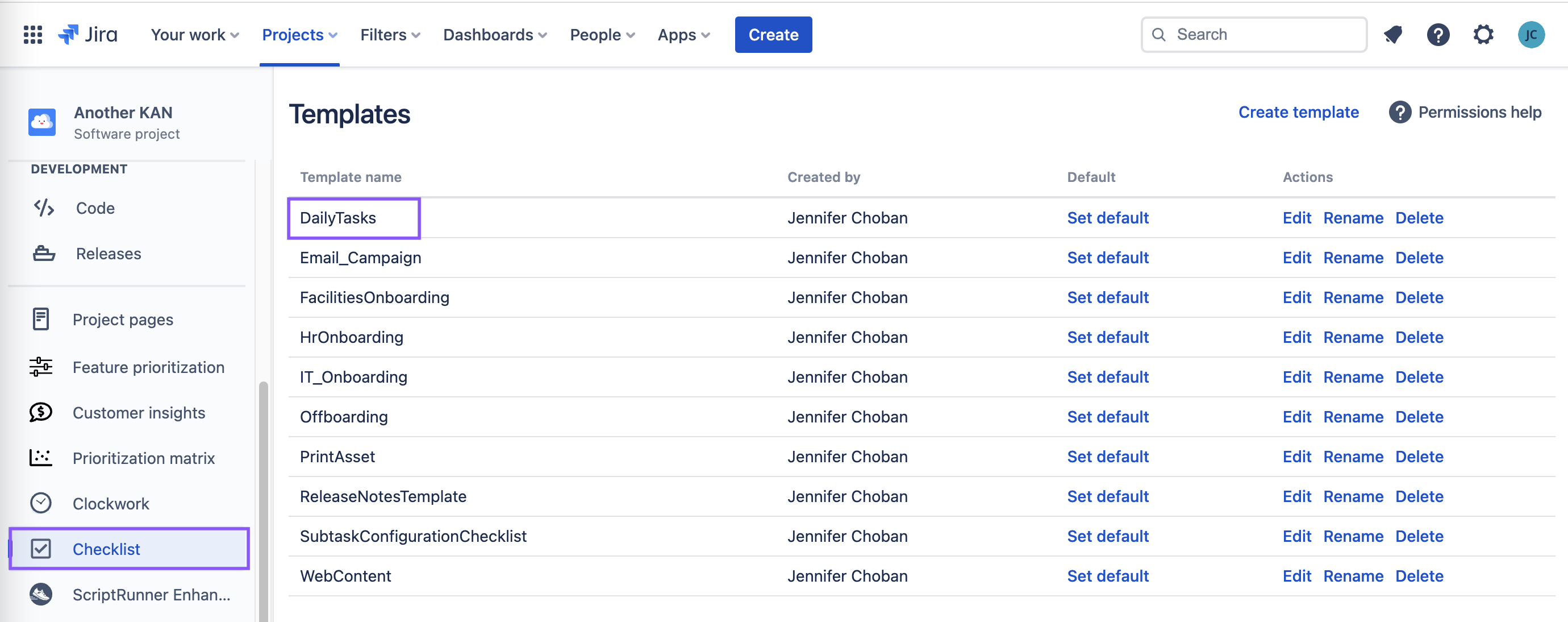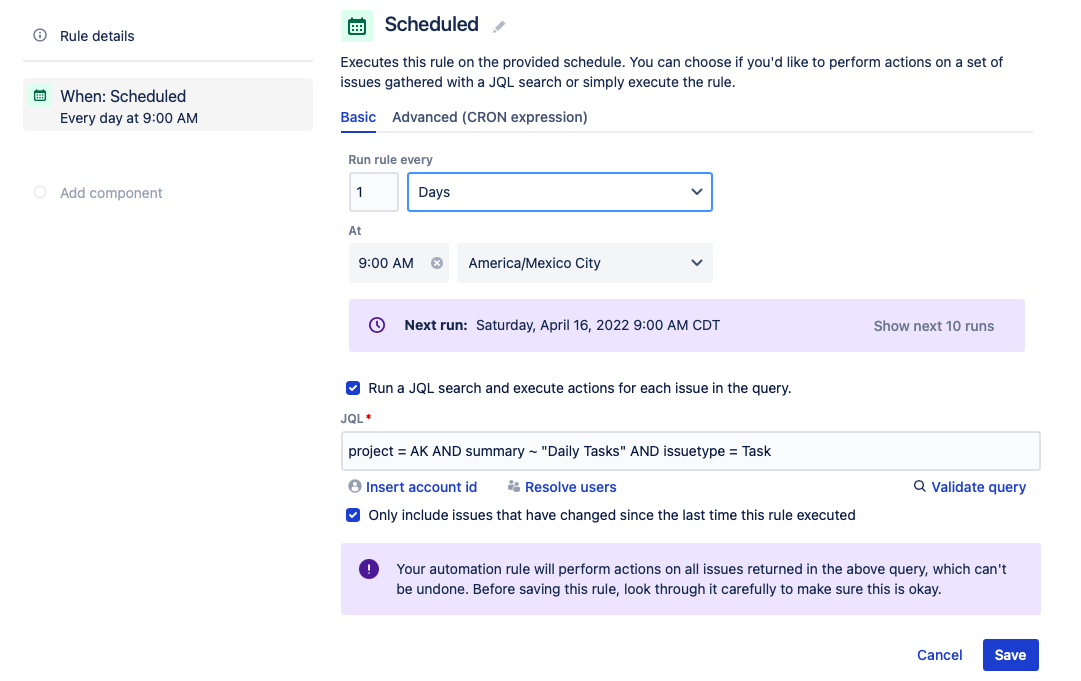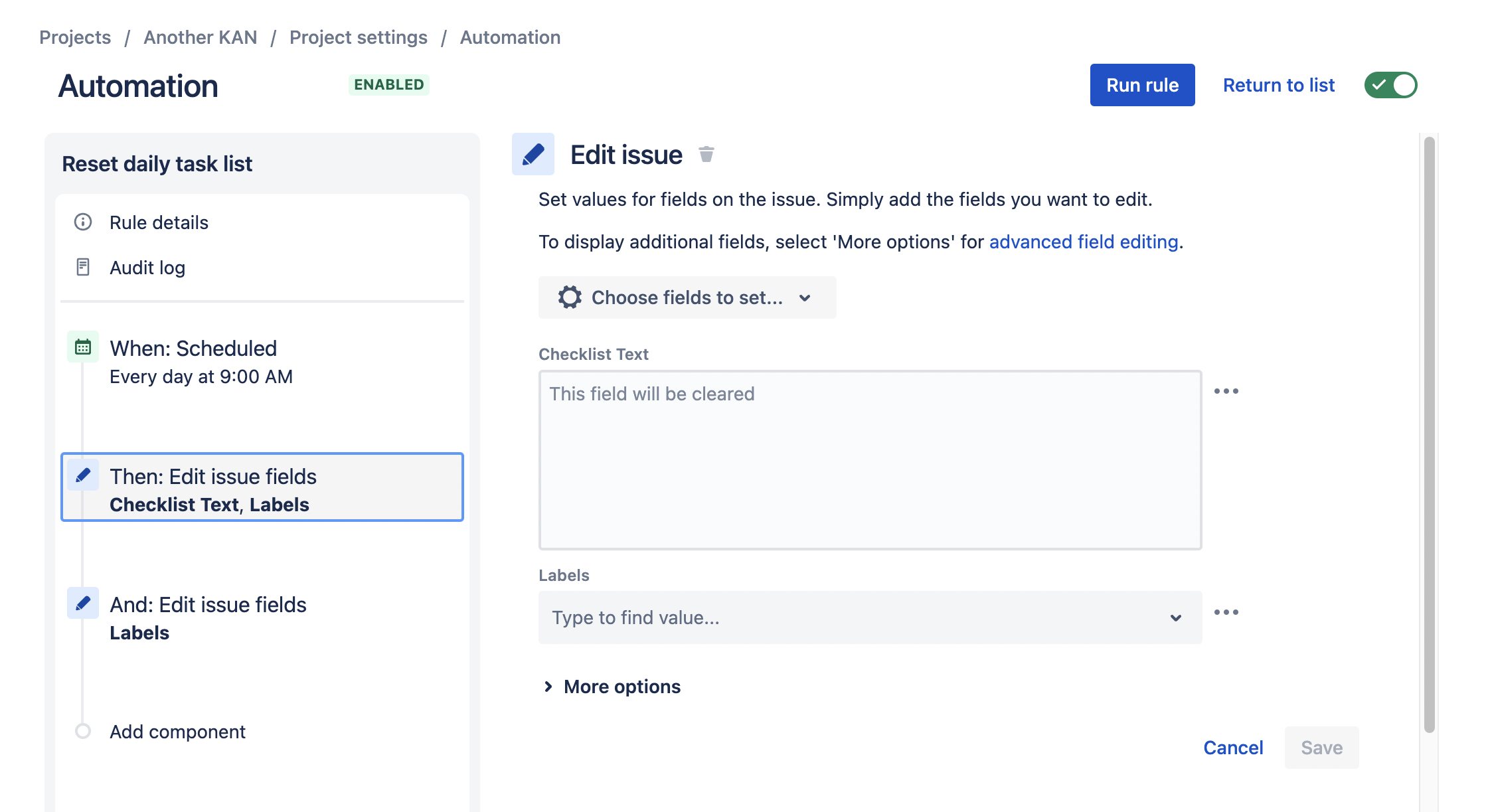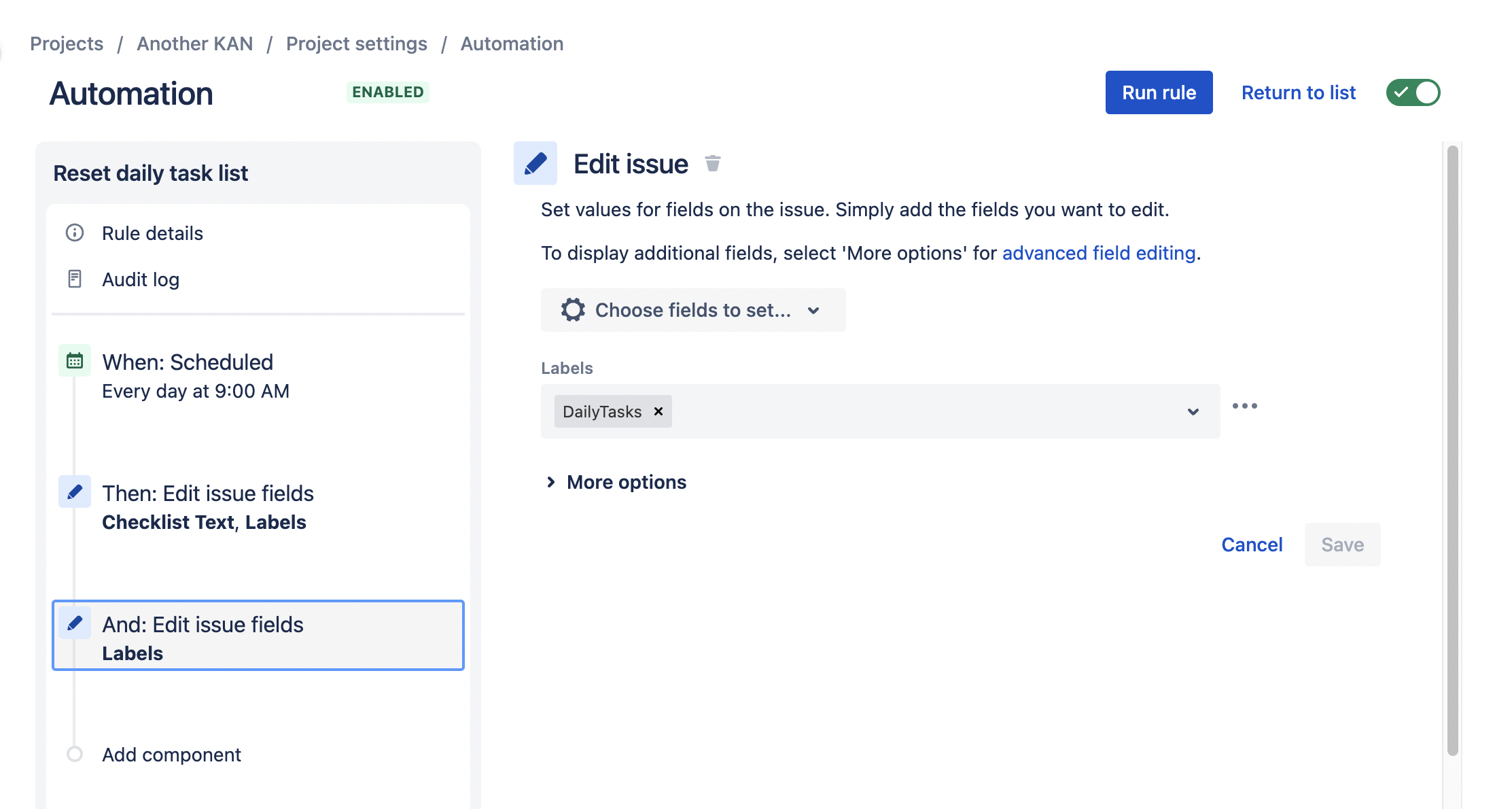| Tip | ||||||||||||
|---|---|---|---|---|---|---|---|---|---|---|---|---|
New Feature Announcement Global Checklists are currently in BETA and will be available in Issue Checklist for Jira
|
This rule allows you to automatically reset a checklist (mark all items as open/incomplete) daily.
...
Ensure the Apply checklist templates from issue labels global setting is enabled.
Create a checklist template with the tasks that are to be repeated daily. Ensure that the name of the template does not include any.
Add the template to an issue.
Navigate to Project Settings > Automation (or Jira Settings > System > Automation rules).
Click Create rule.
Select the Scheduled trigger.
Set the appropriate time and interval.
Click the Run a JQL search and execute actions for each issue in the query checkbox and enter a JQL query that returns the issue containing the checklist.
Click Save.
Click New component and select New action.
Select Edit issue.
Use the Choose fields to set… dropdown to select the Checklist Text and Labels fields.
Leave the value empty for both fields. Click Save.
Click New component and select New action.
Select Edit issue.
Use the Choose fields to set… dropdown to select the Labels fields.
Enter the name of the Checklist Template. You may need to create it as a new label.
Click Save.
View file name UNKNOWN_ATTACHMENT Name the rule and click Turn it on.