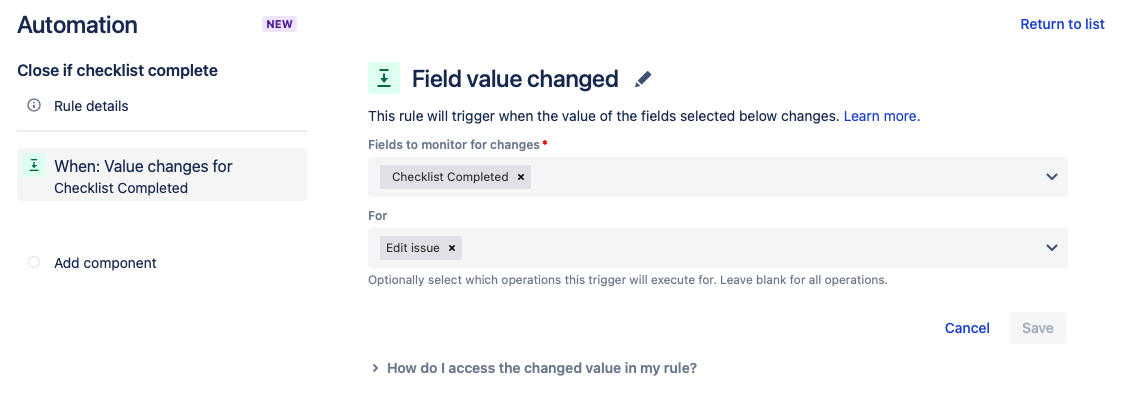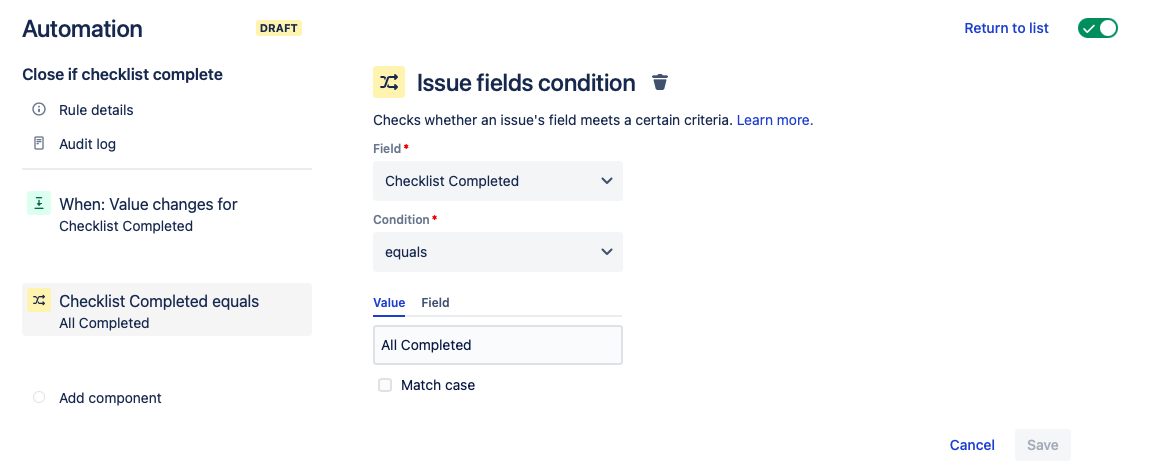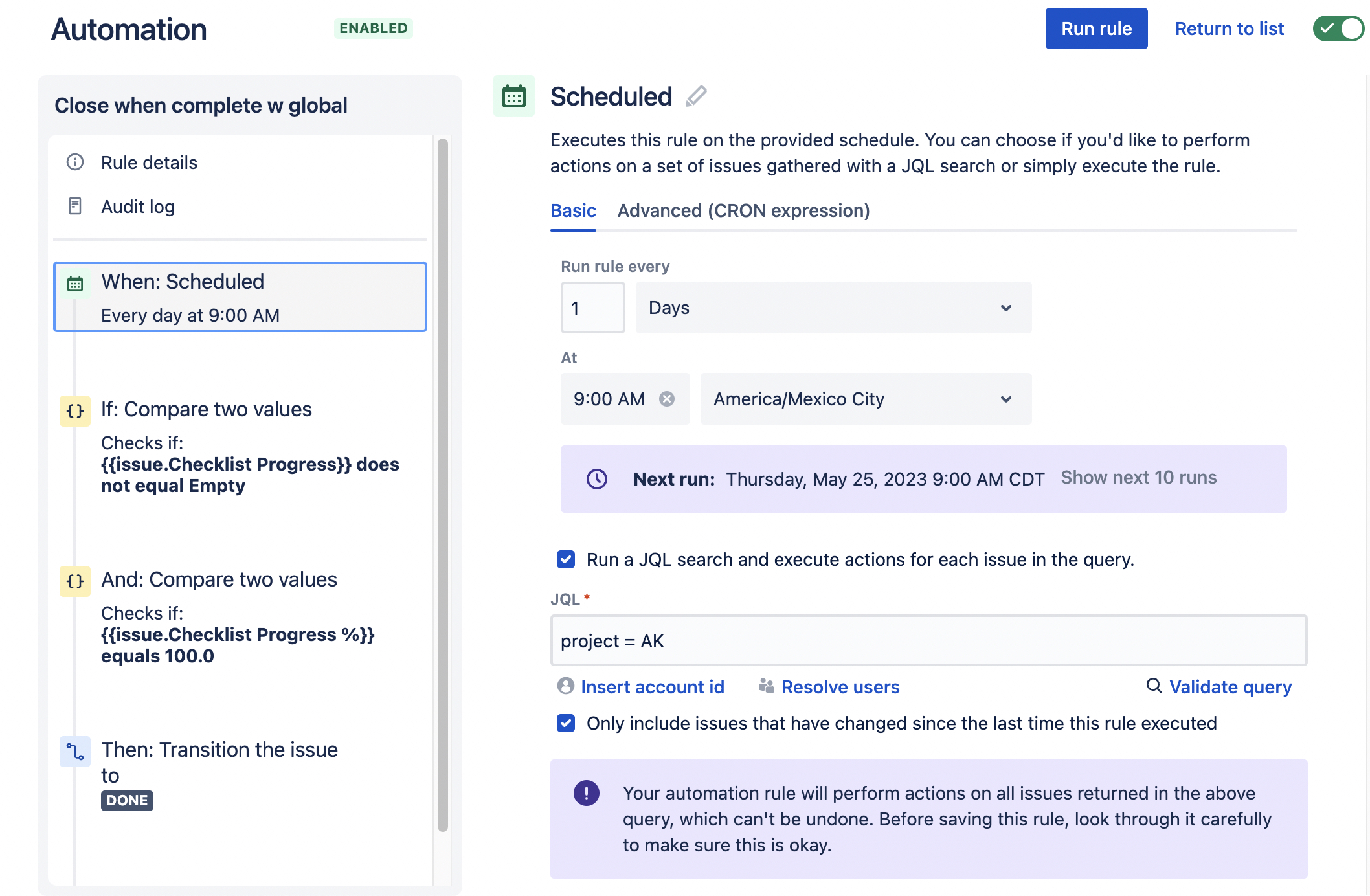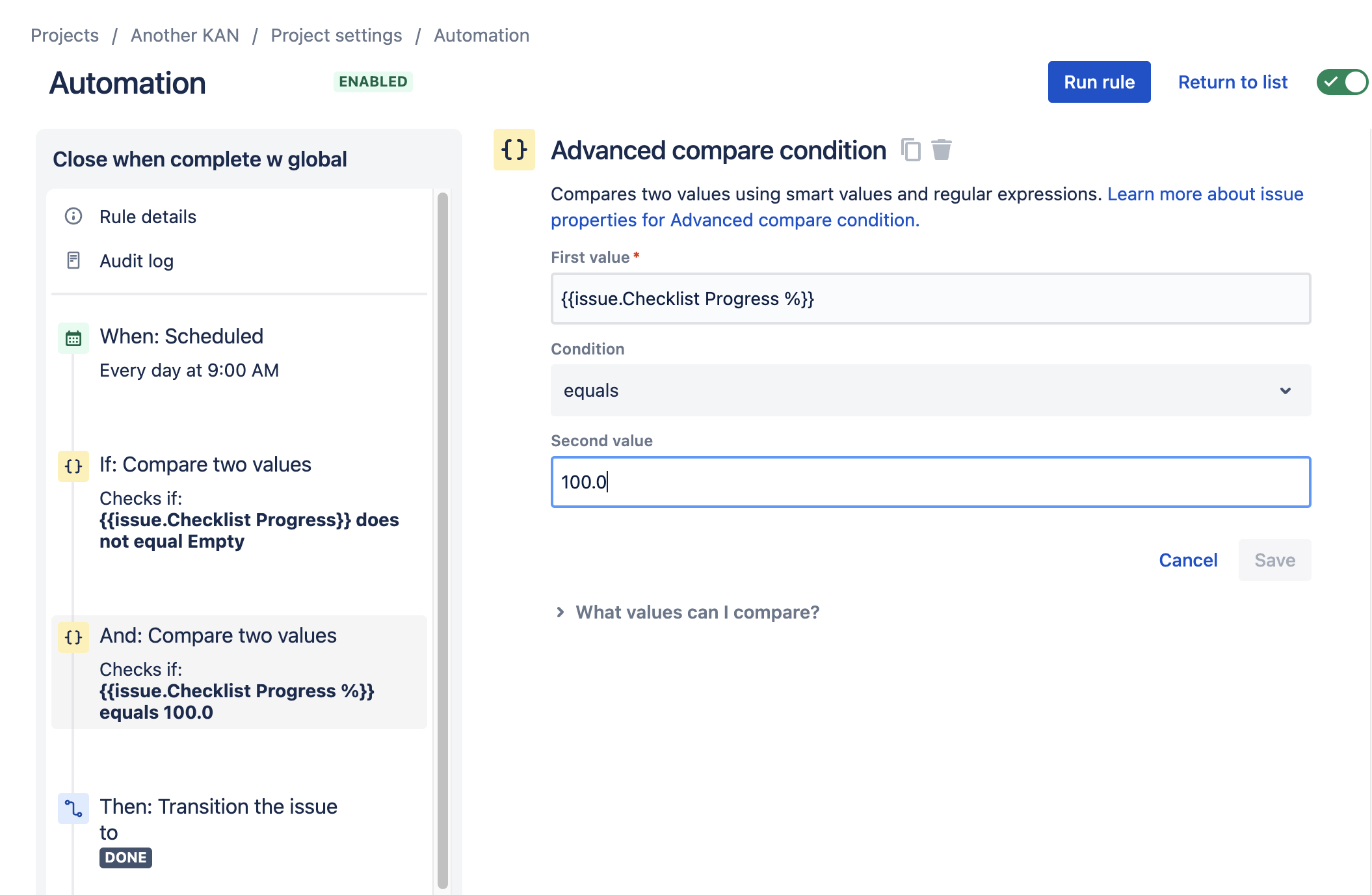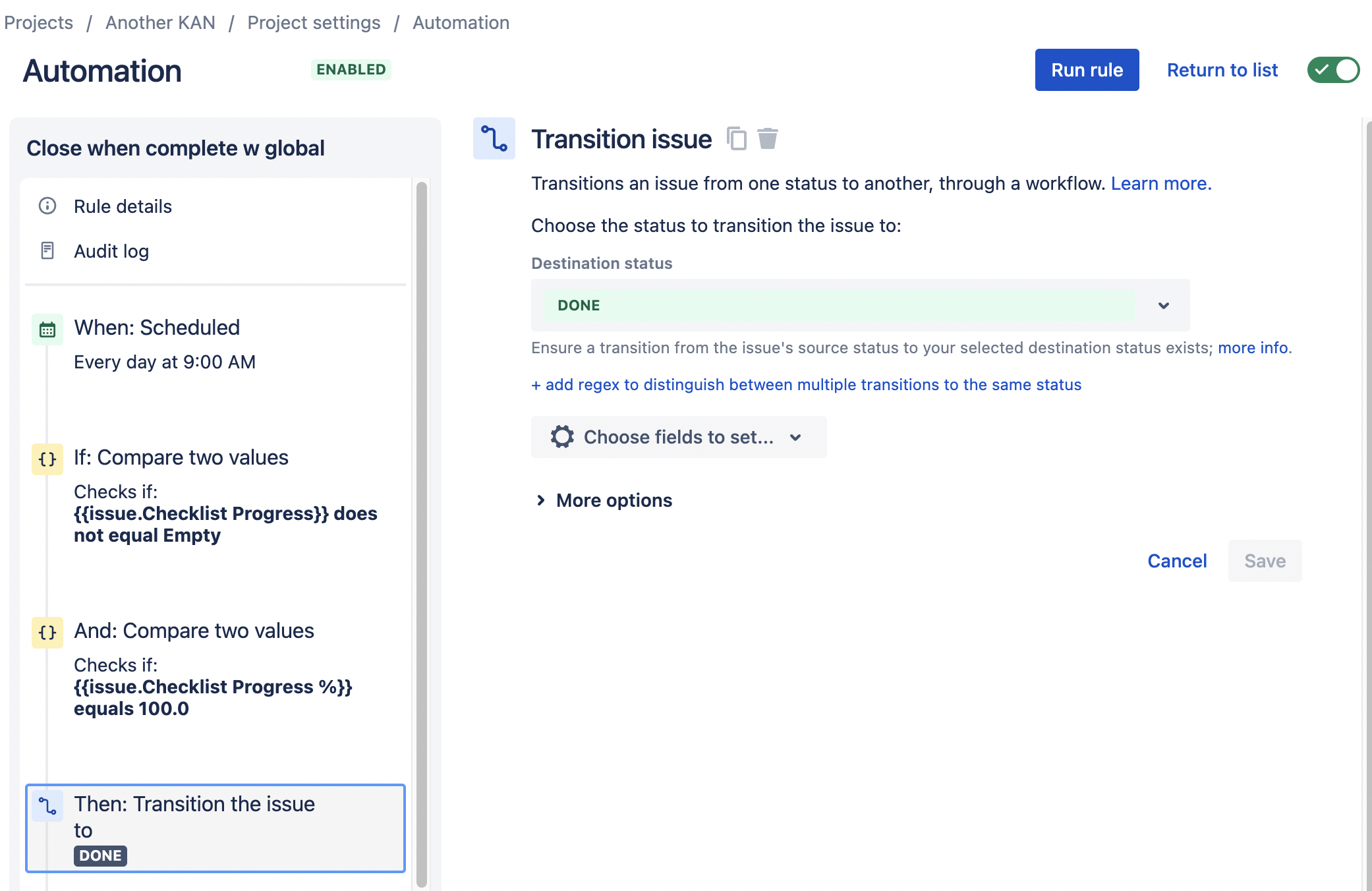...
...
...
...
...
...
...
New Feature Announcement
Global Checklists are currently in BETA and will be available in Issue Checklist for Jira
| Status | ||||
|---|---|---|---|---|
|
| Status | ||||
|---|---|---|---|---|
|
These rules allow you to close an issue when the checklists is completed. Due to differences in how custom fields work, the process is different depending on whether you are using the
| Status | ||||
|---|---|---|---|---|
|
| Status | ||||
|---|---|---|---|---|
|
| Status | ||||
|---|---|---|---|---|
|
...
Ensure the Save local checklist items to Jira custom fields global setting is enabled.
Navigate to Project Settings > Automation (or Jira Settings > System > Automation rules).
Click Create rule.
Select the Field value changed trigger.
Select the Checklist Completed field in the first dropdown and Edit issue in the second list. Click Save.
Click New condition and select Issue fields condition.
Select Checklist Completed from the list of fields. Select equals in the condition dropdown, and All Completed in the value text box. Click Save. Note that this condition will also be met if all checklist items are deleted. If you want to avoid this, add another condition that verifies that the Checklist Text custom field is not empty.
View file name UNKNOWN_ATTACHMENT Select New action and Transition issue. Select the appropriate status and click Save.
Name the rule and click Turn it on.
...
| Note | ||||||
|---|---|---|---|---|---|---|
Limitations
|
Navigate to Project Settings > Automation (or Jira Settings > System > Automation rules).
Click Create rule.
Select the Scheduled trigger and select the appropriate time interval and the JQL to identify the correct issues. Click Save.
Click New condition and select Advanced compare condition.
Put
{{issue.Checklist Progress}}as the First value; does not equal as the Condition; and Empty as the Second value. This will ensure that the rule is only applied to issues that have checklists. Click Save.Click New condition and select Advanced compare condition.
Put
{{issue.Checklist Progress %}}as the First value; equals as the Condition; and100.0as the Second value. This will check for issues where the checklist is incomplete. Click Save.Select New action and Transition issue. Select the appropriate status and click Save.
Name the rule and click Turn it on.
...