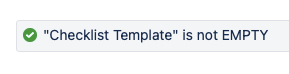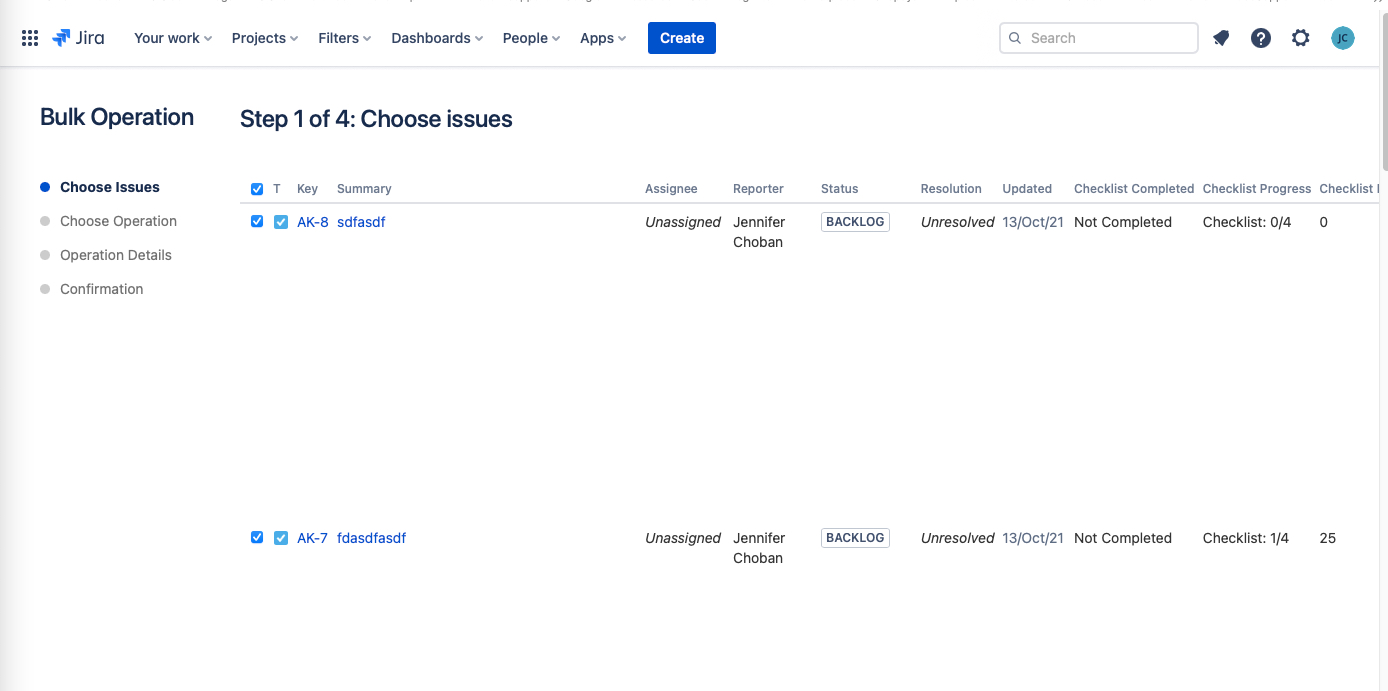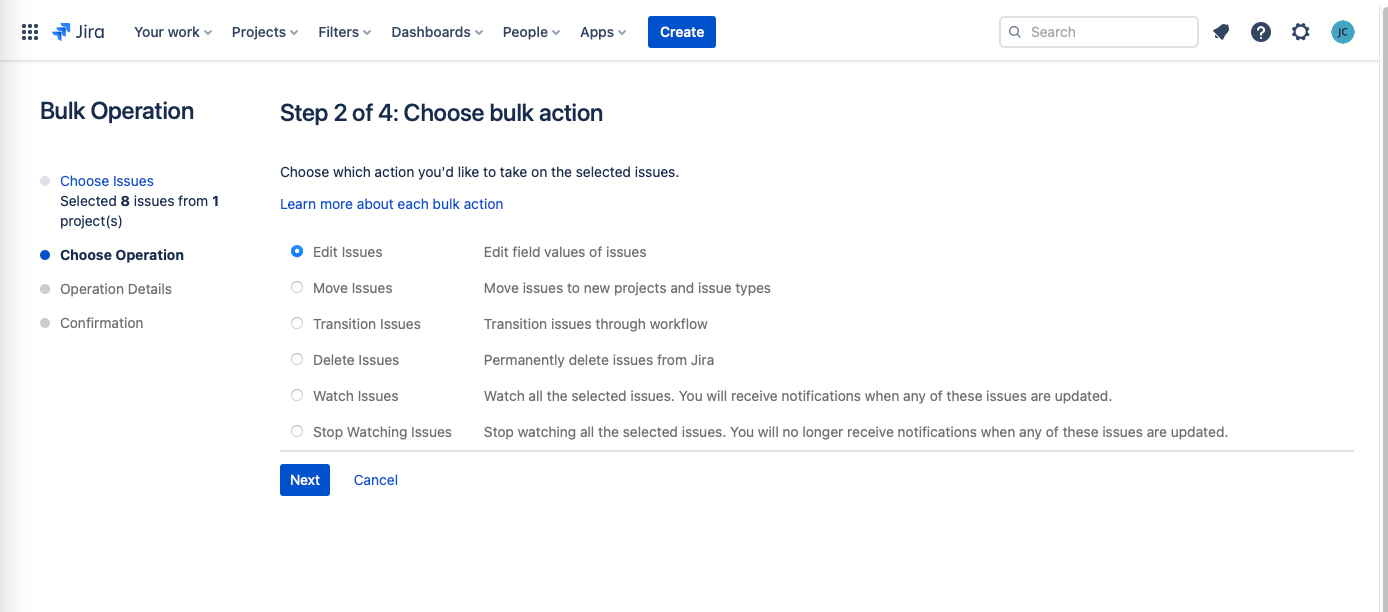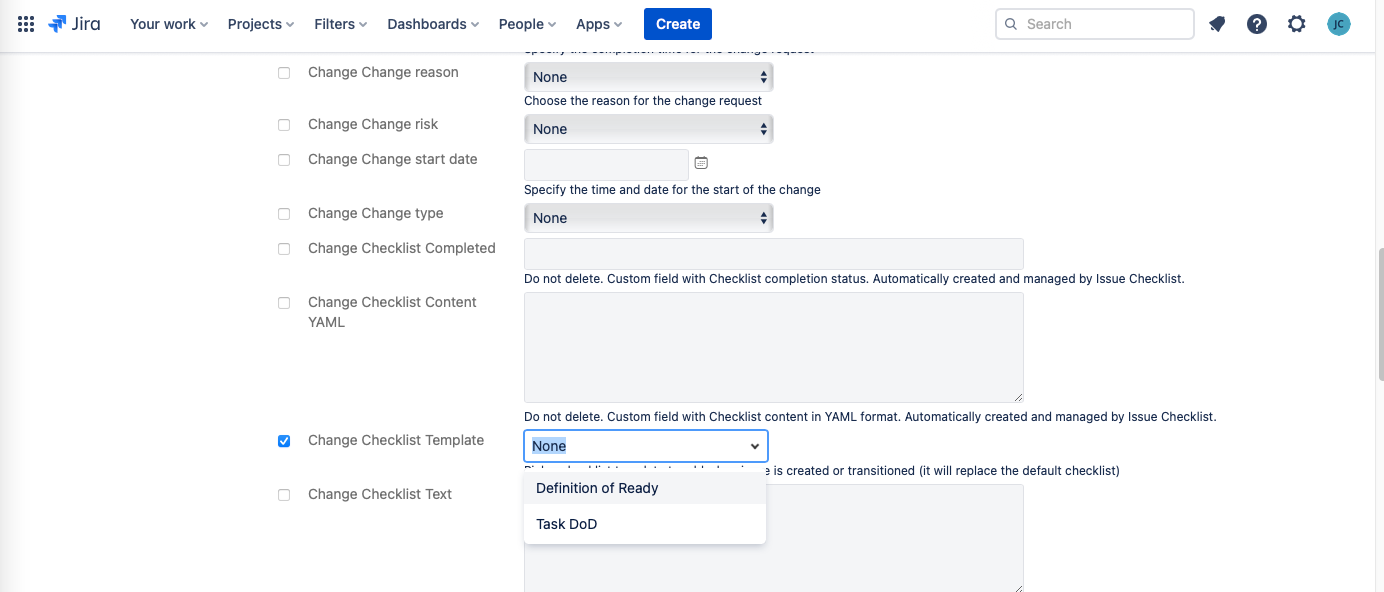| Info | ||||||||||||
|---|---|---|---|---|---|---|---|---|---|---|---|---|
| Tip | ||||||||||||
Global Checklists are currently in BETA and will be available in Issue Checklist for Jira
|
| Note |
|---|
It is recommended that you use labels integration to add Checklist Templates to issues, rather than referencing the Template ID. |
If a Checklist Template has been recently added, modified, or deleted, the options in the Checklist Template dropdown field on Jira issues may not reflect the most recent changes. It can cause the template feature to malfunction (i.e. when the template is selected in the Checklist Template field, the corresponding checklist won’t load). To address this:
...
Use the JQL to fFind all issues with a value in the Checklist Template field.
2. Bulk update the issues to clear the Checklist Template field from those issues.
Click on the … menu and select Bulk change all x issues.
Select Edit issues and click Next.
Select Checklist Template as the field to be edited.
Select None from the dropdown and click Next.
Click Confirm.
Click Done when the update is complete.
The field is now cleared. Make any desired edits to the Checklist Templates. This will trigger the templates to re-sync with the Checklist Template field.