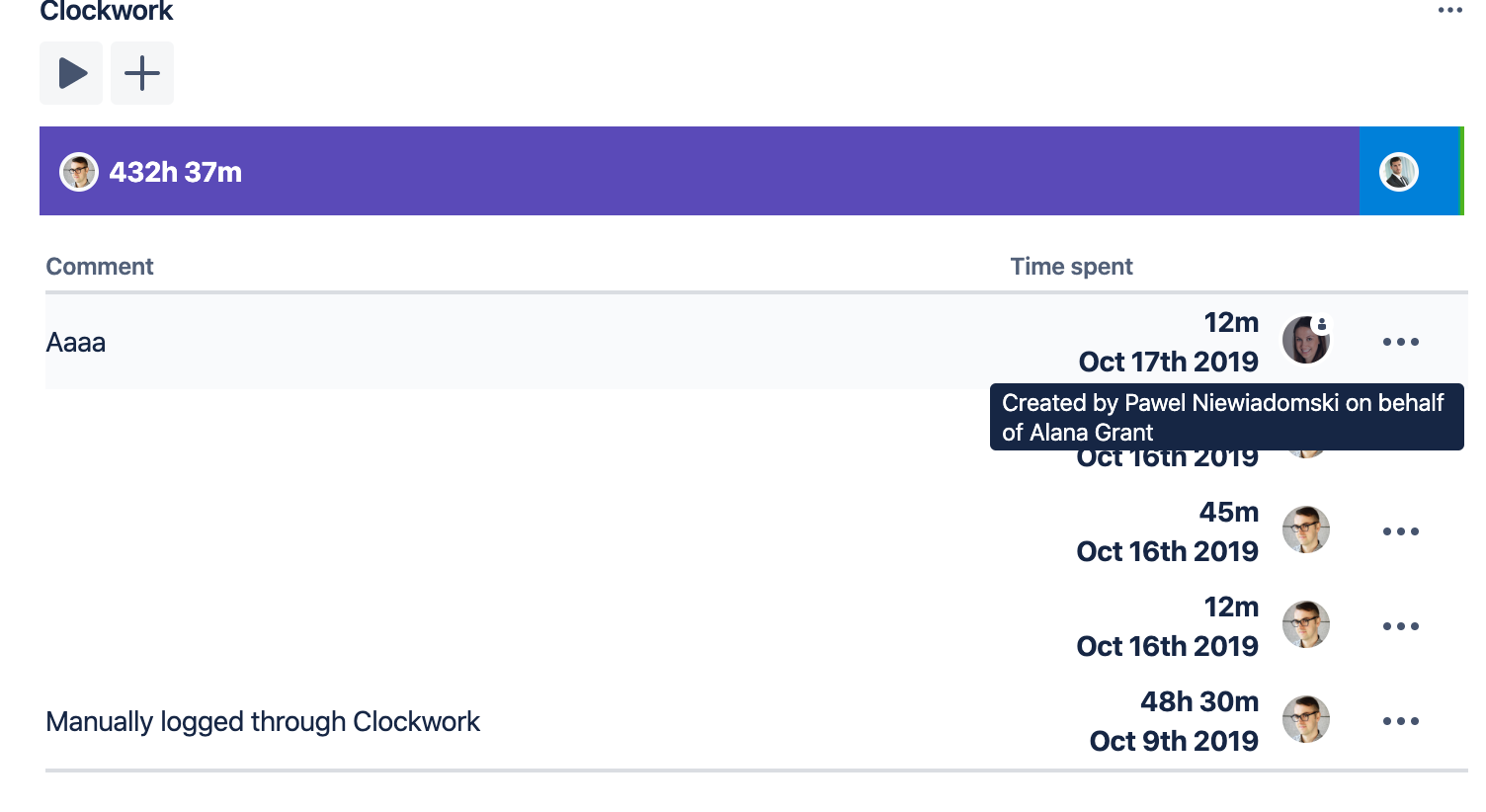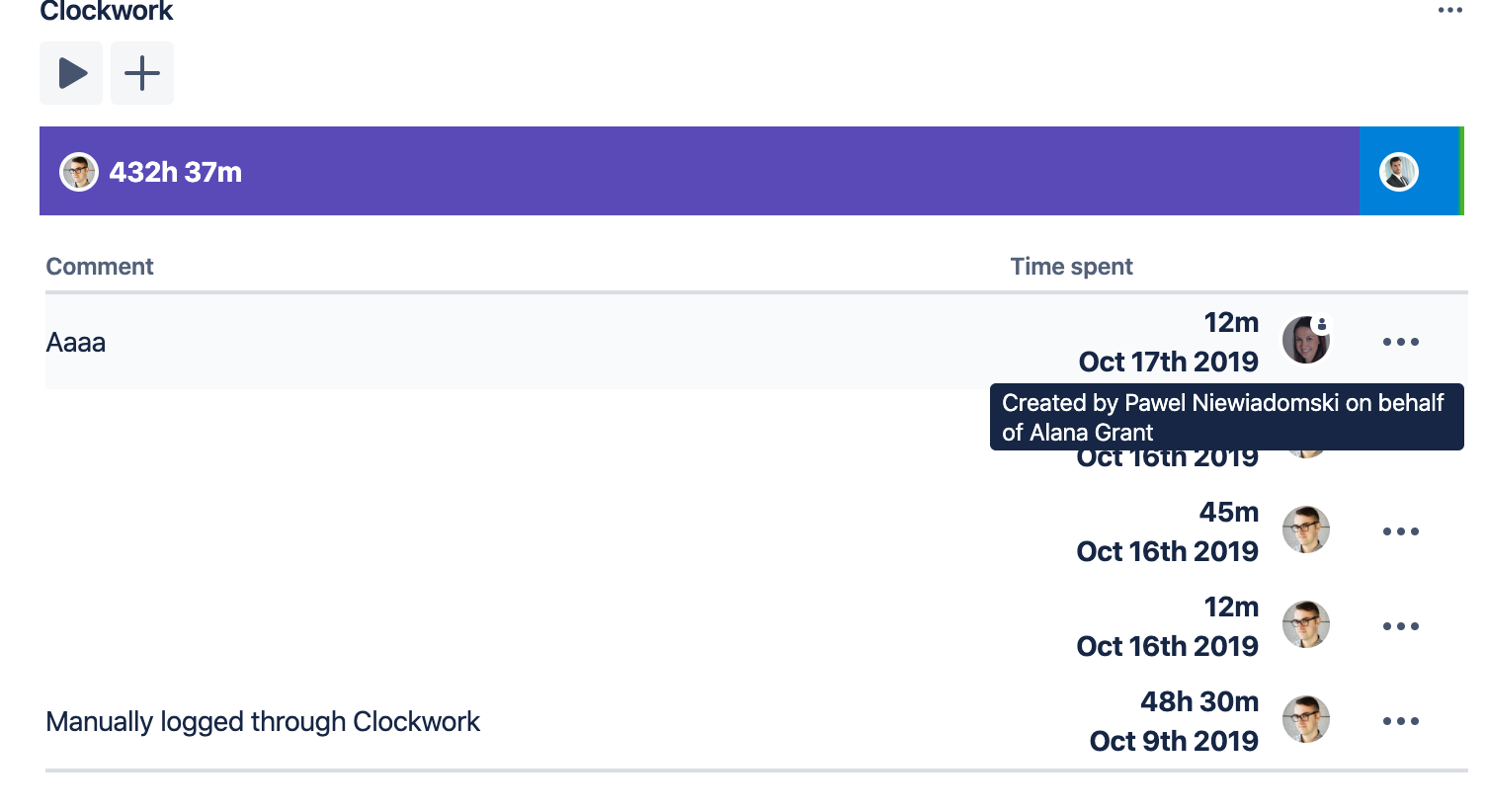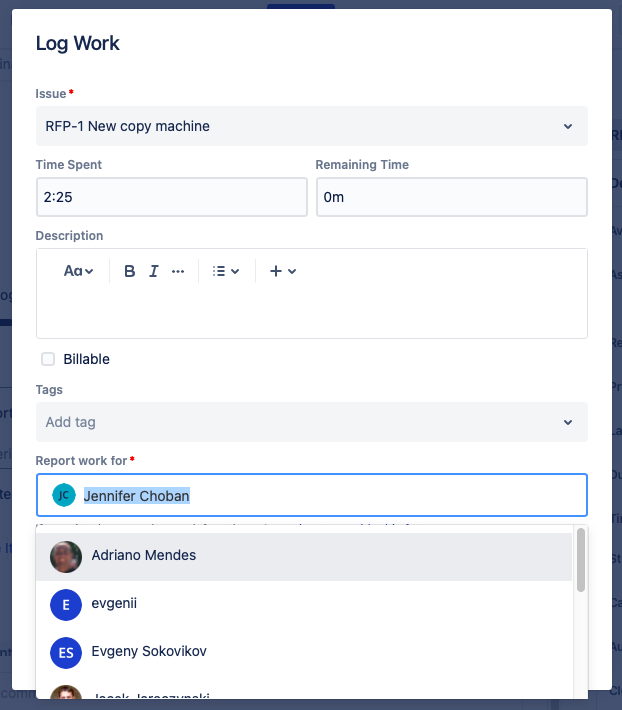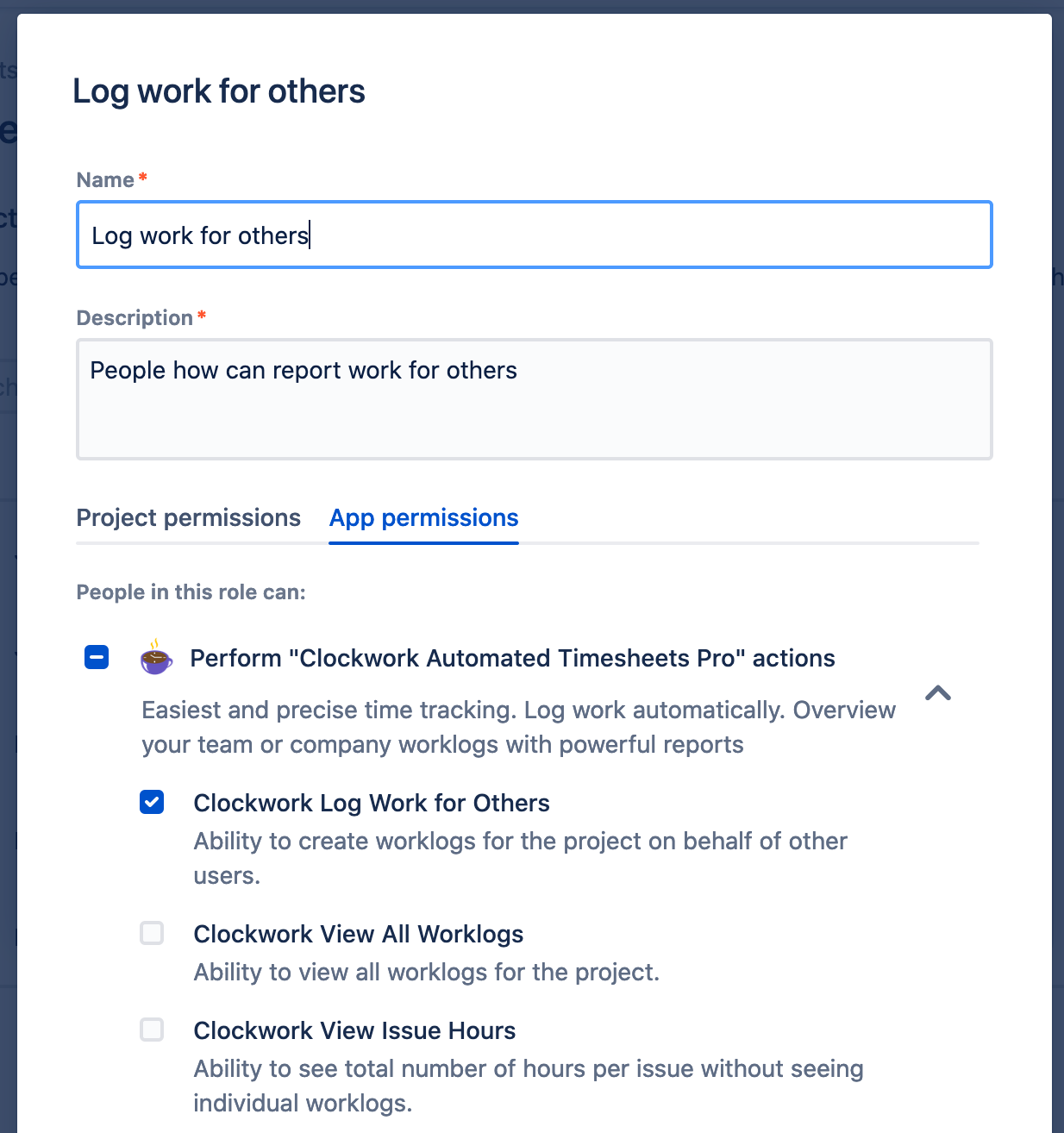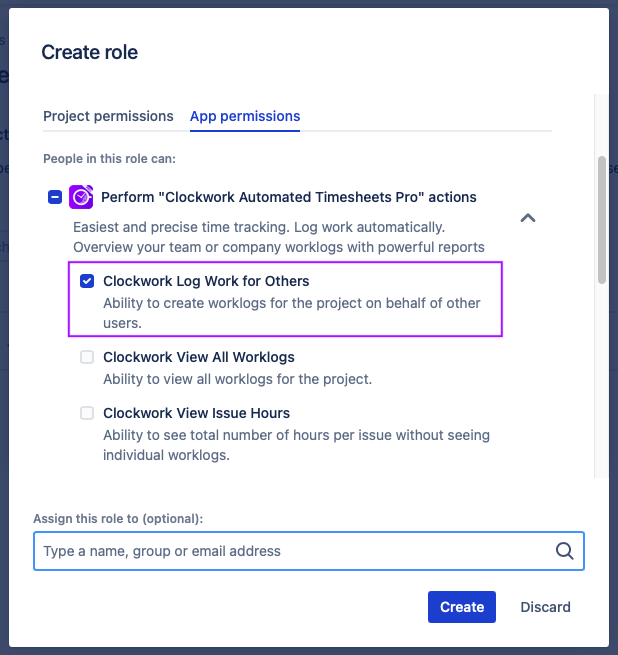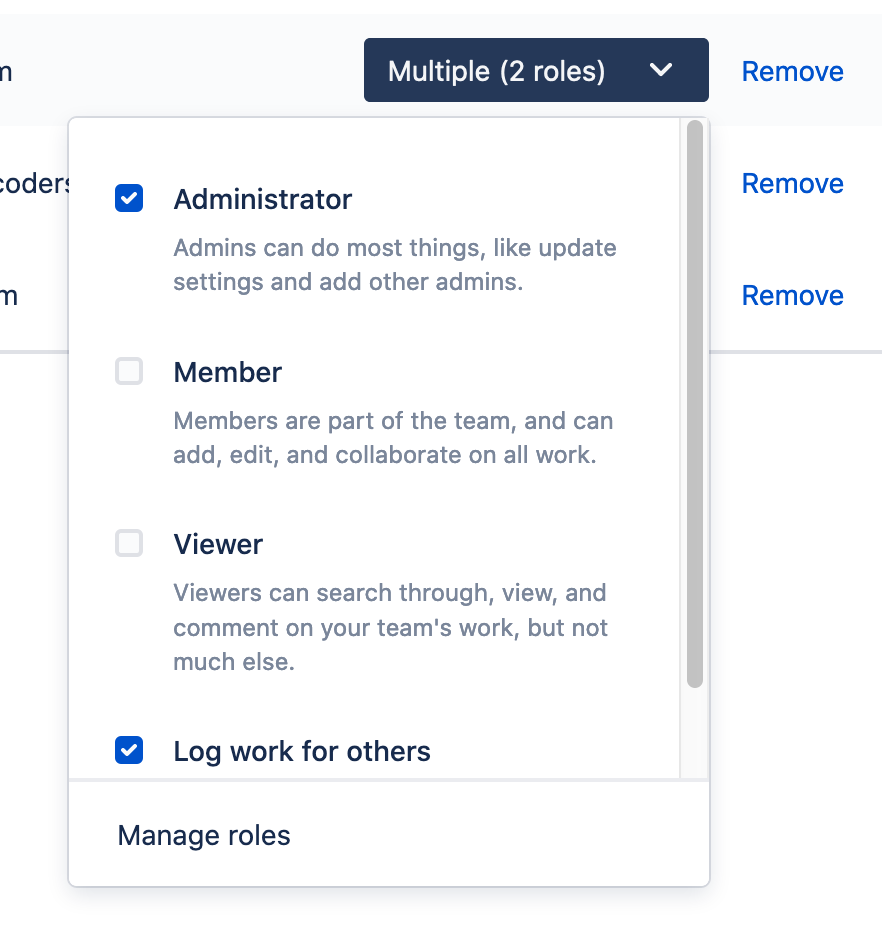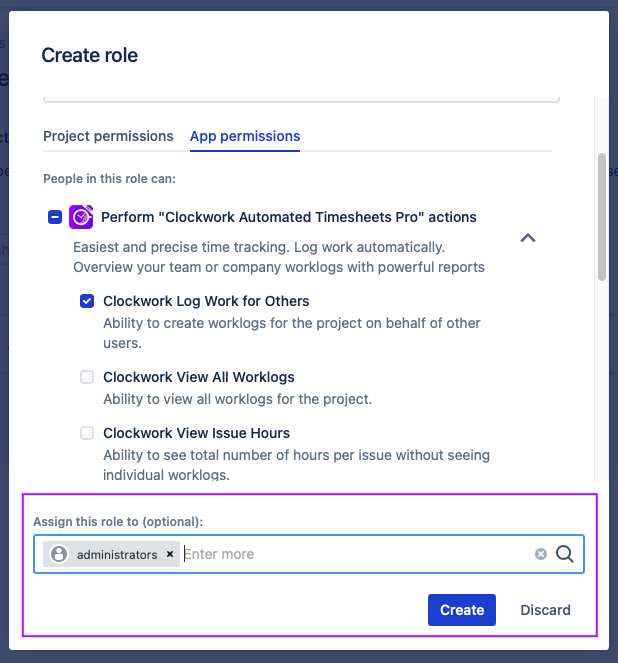| Table of Contents |
|---|
...
| Note |
|---|
This feature is only available in Clockwork Pro. |
You may want to allow selected users (scrum masters, project leads, etc.) to log work on behalf of members of their team.
...
When time is logged on behalf of another user, it will be marked in Clockwork with a small icon. Hover over the name of the reporter to see details.
How to Log Work for Others
...
Set permissions
To enable the Clockwork Log Work for Others project permission, go to Project settings > Permissions. Click the Actions dropdown (top right corner) and select Edit permissions. Find Clockwork Log Work for Others and click Edit to add the appropriate people, roles or groups.
Note that a user will also need to have either Jira Administrator or Project Administrator permission in order to return a list of possible users.Log Work
The report work as dropdown field will appear once an entry has been made in the Time Spent field. Select the user you want to log time for in the Report as field.
In a Team-managed/Next-gen Project
Create a project role
Go to Project settings > Access > Manage roles > Create role. Give the role a name and a description. Click on the App roles tab and select the checkbox for Clockwork Log Work for Others.Next, assign appropriate users and/or groups to the role.
Log Work
The report work as dropdown field will appear once an entry has been made in the Time Spent field. Select the user you want to log time for in the Report as field.