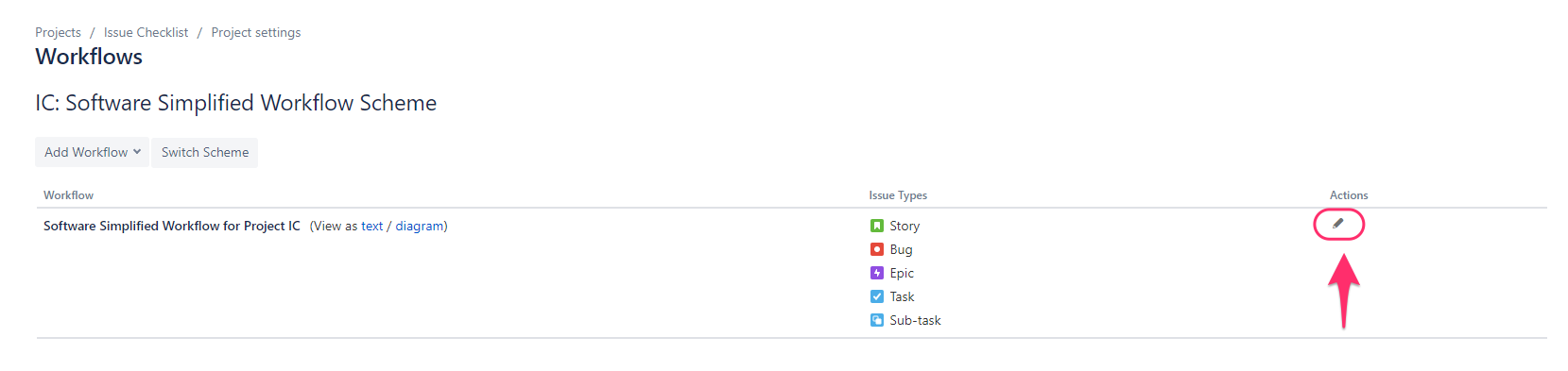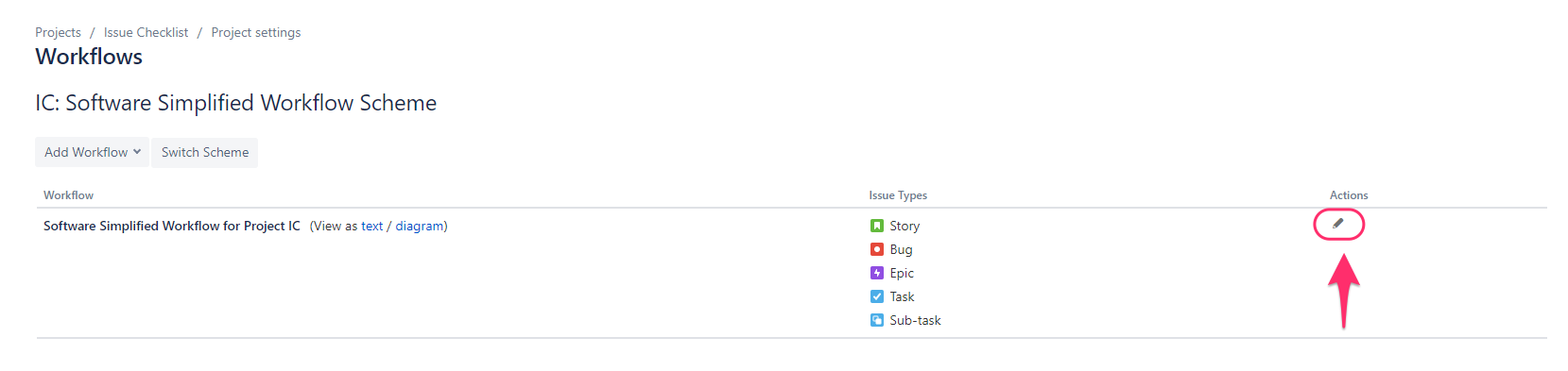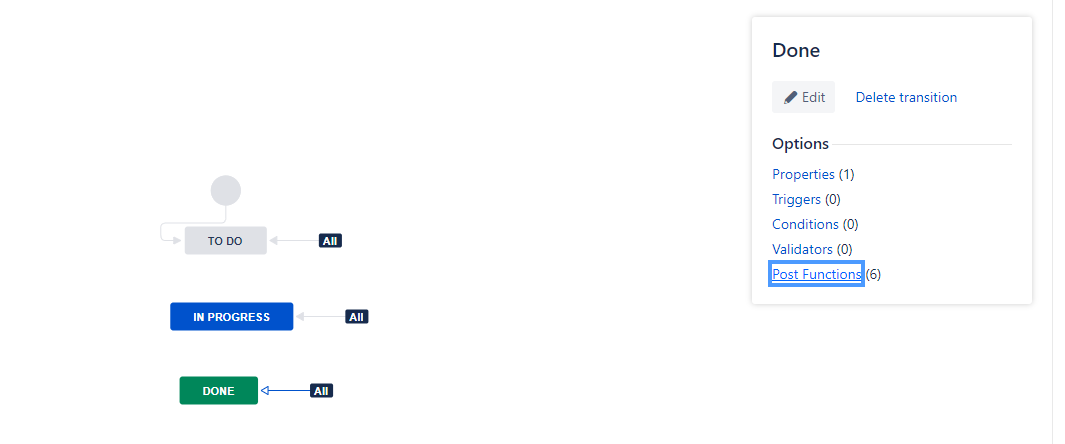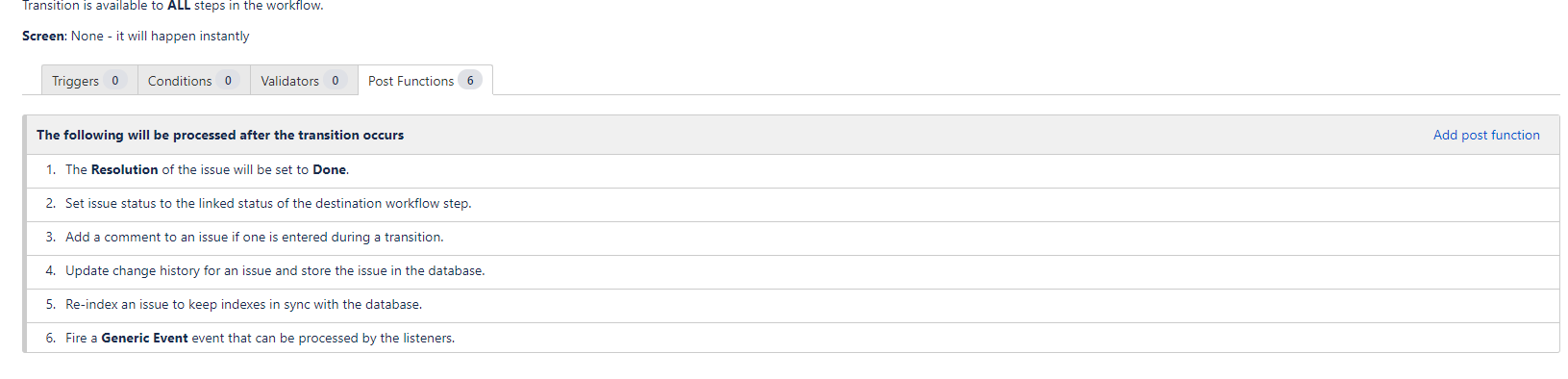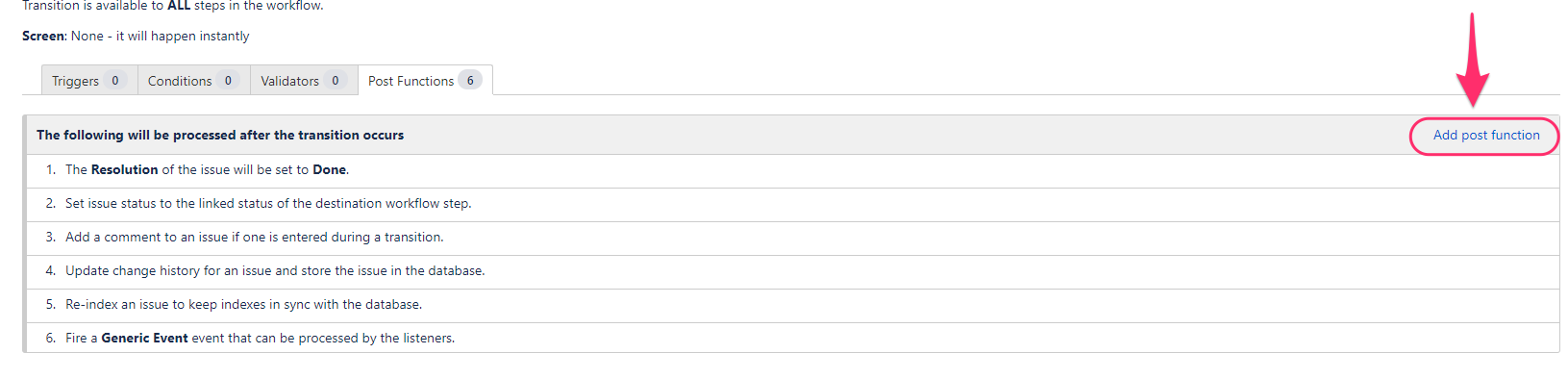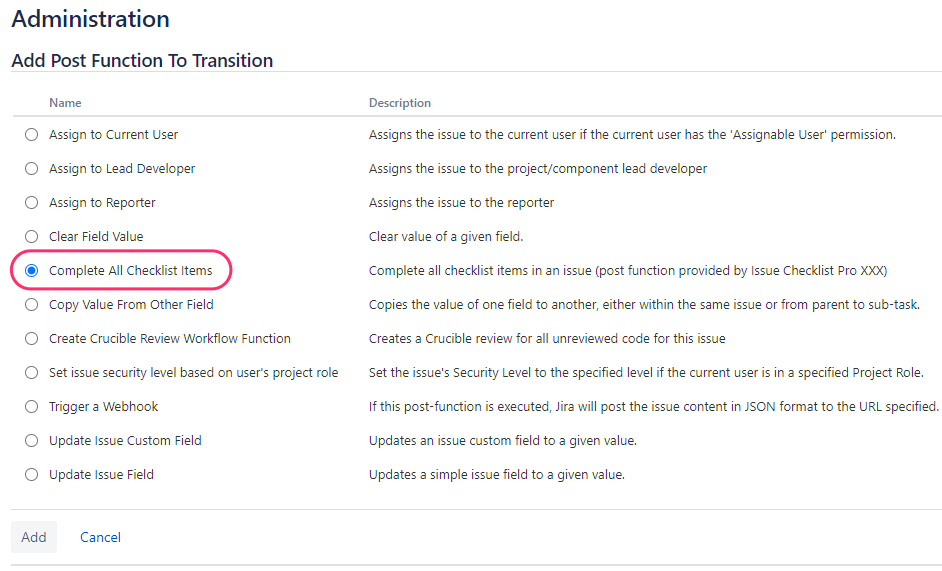...
Go to Project Settings > Workflows page
Click the edit/pencil icon on the selected workflow to enter the workflow’s edit mode
On the workflow edition page click on the Diagram button to switch to the diagram mode
On the diagram now opened, click on the transition arrow that you want the post function to be added. Then click on Post Functions link
On the transition edition page now opened, click on Add post function
Check the post function named “Complete All Checklist Items” then click on Add button
On the next page, click on Add button.
You can confirm the post function is configured on the next screenYou will then have to publish your draft Workflow for the changes to take place.
...