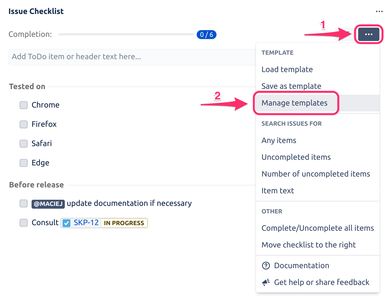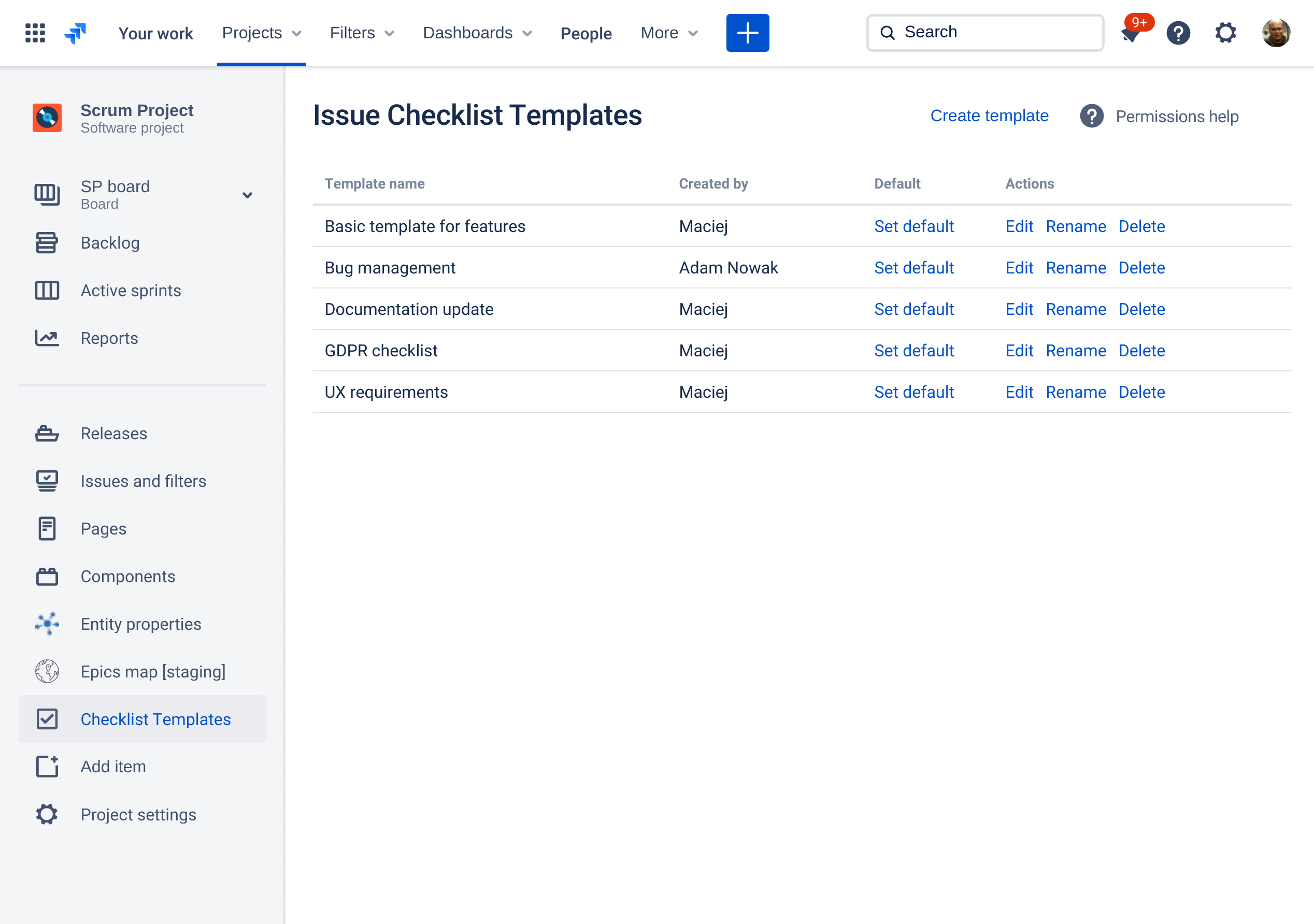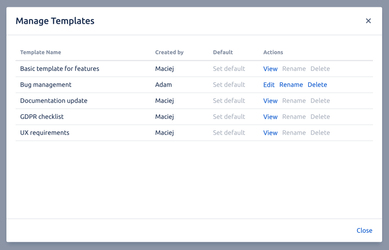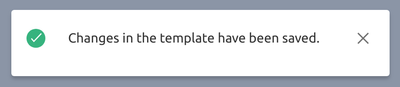| Info |
|---|
Unless you are a project administrator you can only edit templates that were created by you. Read more. |
Open "Manage Templates" dialog:
or "Checklist Templates" page:Info Most of the screenshots below were taken from inside Manage Templates dialog but the process is identical on Checklist Templates page.
Click "Edit" to make changes to a template (you can edit only your own templates, unless you are a project administrator - read more):
Info If you don't have permission to Edit the template, then "View" link is available.
Template will be displayed in edit mode. You can now add, edit, remove and reorder items and headers.
Expand title However, if you don't have the permission to edit the template, the checklist will be in read-only mode
Click "Save" when you are done with changes. The dialog / page will show the list of templates again and you will get a notification that the changes were saved.