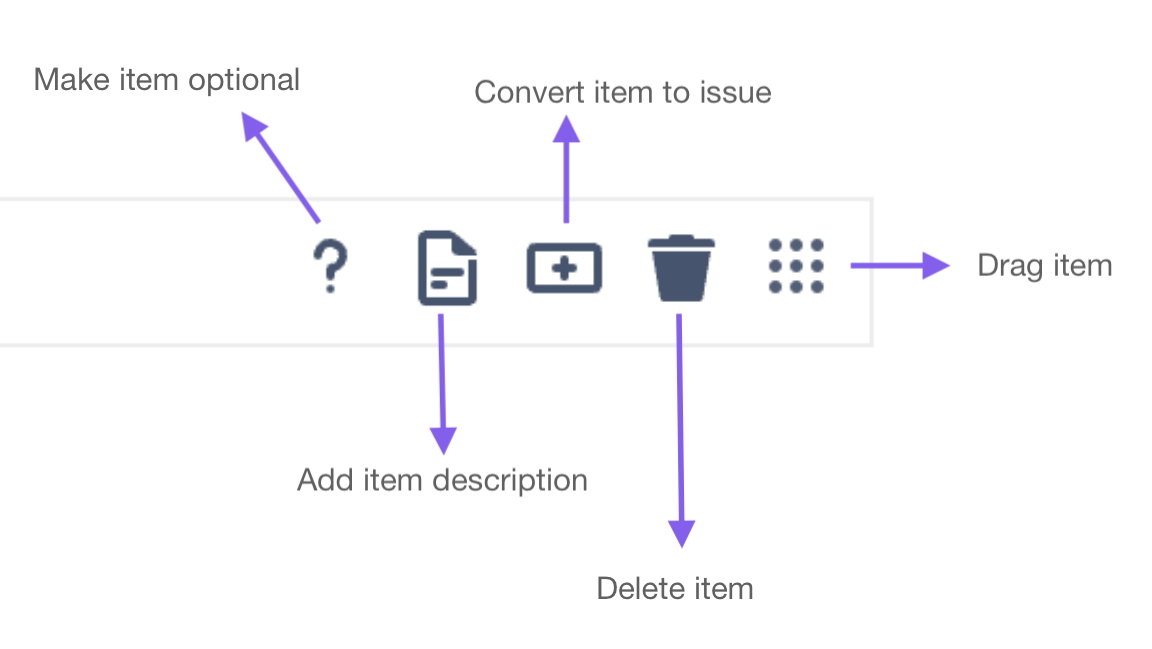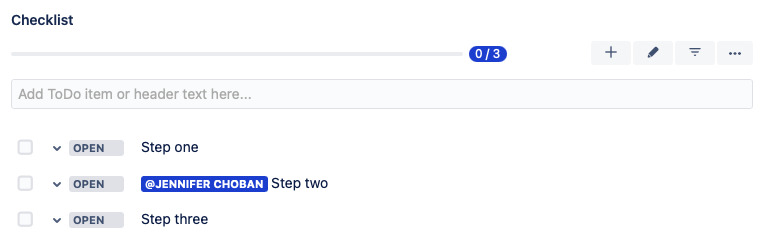...
Checklist Item FunctionsHovering over a checklist item reveals a menu that allows you to:
| |
Format Checklist ItemsChecklist items can include emojis, due dates, descriptions and rich text formatting. | |
Assign a checklist ItemUse @ mentions to assign a checklist item to a user. |
Quick Access Menus
Quick Access MenuClick on the … menu to the right of the Checklist title to quickly access checklist options. If you are using multiple checklists on an issue, the upper menu will impact all checklists, and the others will only impact the specific checklist it is associated with. |
Checklist Templates
Save a Checklist as a TemplateWant to reuse a checklist? You can save it as a template. To save a checklist as a template:
| |
|---|---|
Create a TemplateTo create a checklist template:
*You can view, edit or delete any template form this page. | |
Add a Template to an Issue
| |
Set a Default TemplateDefault templates will be added automatically whenever an issue of the indicate type is created. To set a template as a default:
|
...