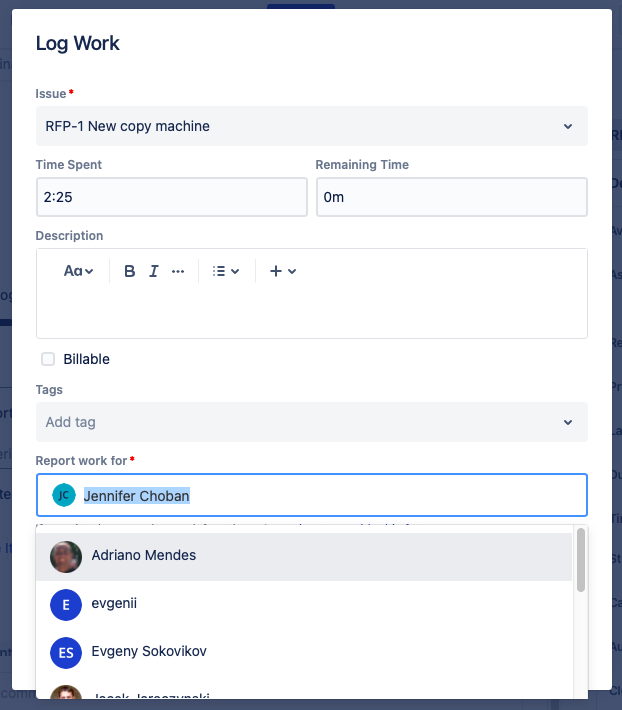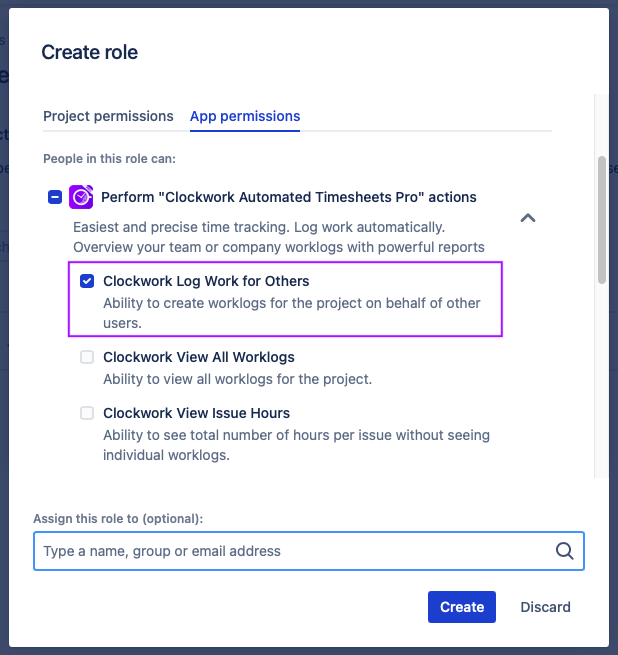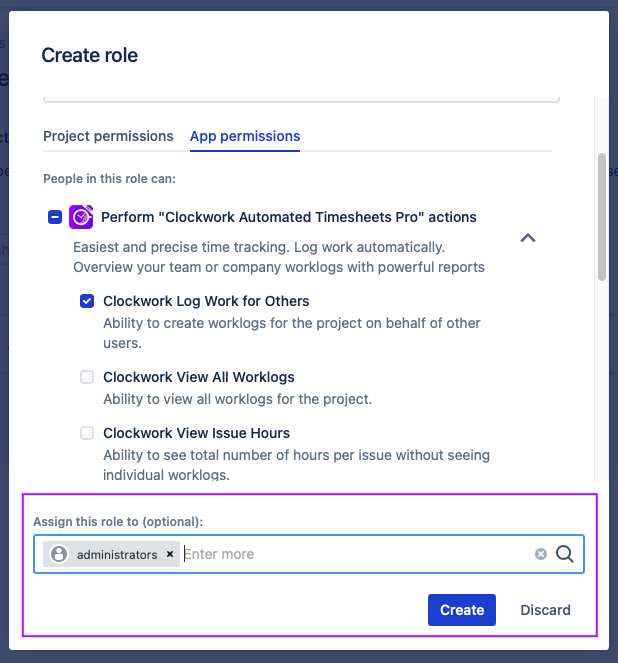...
In a Company-managed/Classic Project
Set permissions
To enable the Clockwork Log Work for Others project permission, go to Project settings > Permissions. Click the Actions dropdown (top right corner) and select Edit permissions. Find Clockwork Log Work for Others and click Edit to add the appropriate people, roles or groups.
...
Log Work
The report
...
works as a dropdown field and will appear once an entry has been made in the Time Spent field. Select the user you want to log time for in the Report
...
work for field.
In a Team-managed/Next-gen Project
Create a project role
Go to Project settings > Access > Manage roles > Create role. Give the role a name and a description. Click on the App roles tab and select the checkbox for Clockwork Log Work for Others.Next, assign appropriate users and/or groups to the role.
Log Work
The report work as dropdown field will appear once an entry has been made in the Time Spent field. Select the user you want to log time for in the Report as field.